How to retrieve a Garena password
You use Garena to play games online but sometimes for some reason you forget Garena's password so you cannot log in to Garena. You can quickly retrieve the Garena password by email that when you registered your Garena account you used this email.

The following article will guide in detail how to retrieve a Garena password.
Step 1: First, you access the link https://account.garena.com, here you click Forgot password.
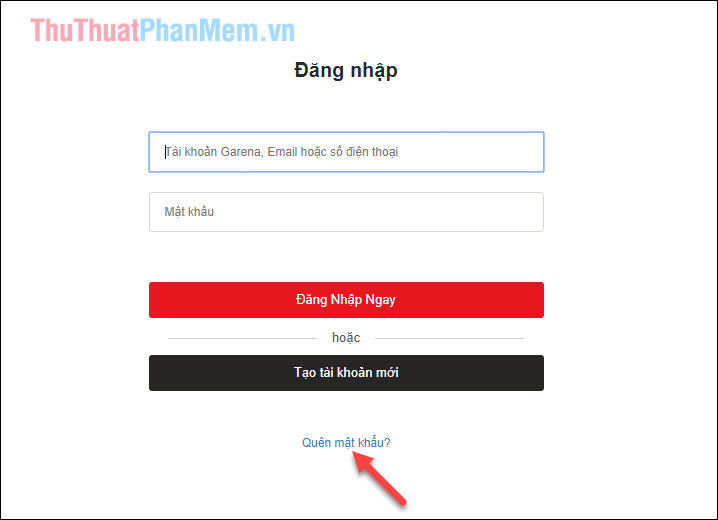
Step 2: In the Change password interface , you have 2 options: enter the email address or phone number that you used to register for your Garena account. After entering your email or phone number you enter the confirmation code displayed in the box next to and press Next .
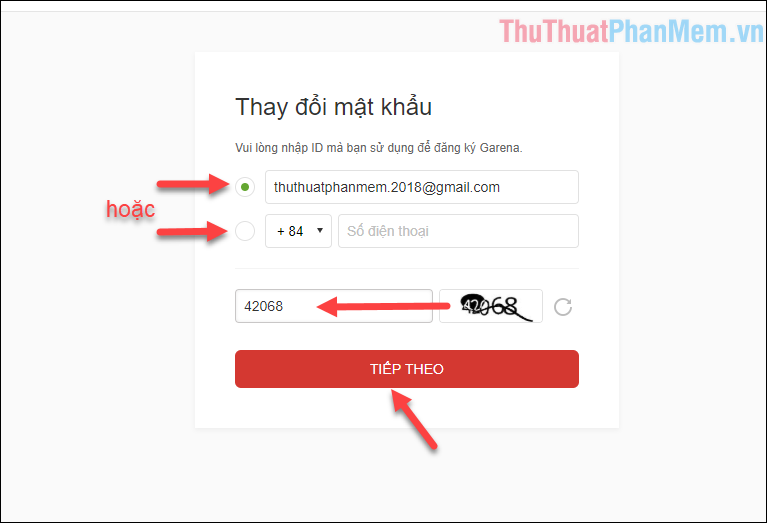
Step 3: Enter your Garena username and click Next .
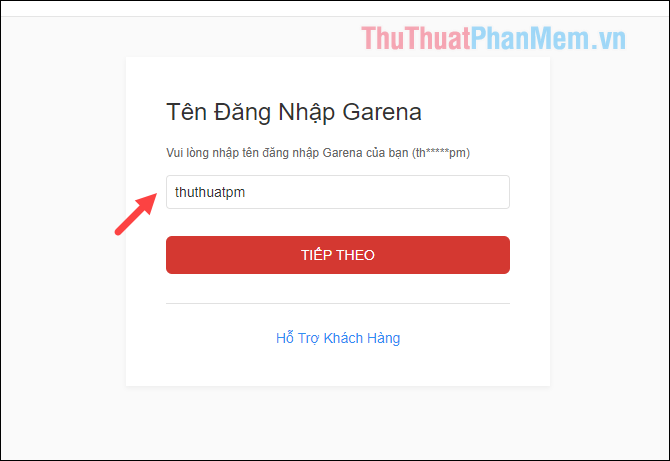
Now Garena will send to your email or phone number a code to confirm, click OK.

Step 4: Now you access the email account you entered above to check. In the mail that Garena sent you have 2 options, either copy the number to paste in the confirmation box or you click on the blue link in the mail to confirm and open the Change password interface .

For example, here we will copy the code and paste it into the Email confirmation box and click Confirm
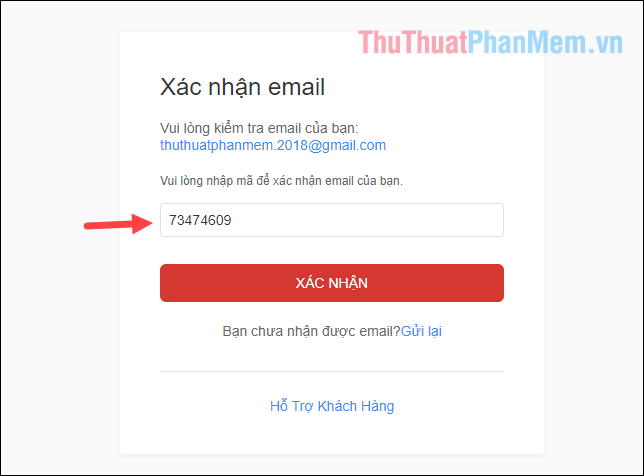
Step 5: Here you enter the new password 2 times into 2 boxes and click Confirm.
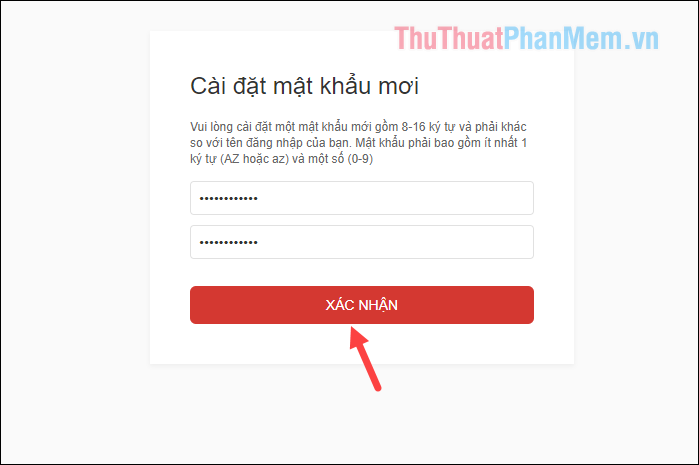
When there is a message as shown below, we have successfully changed the password.
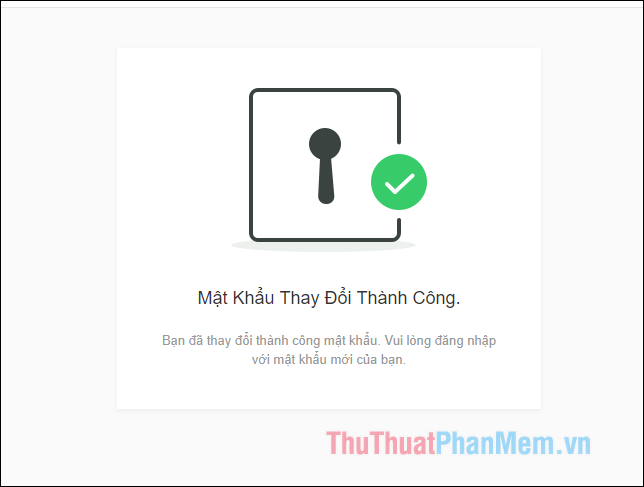
So you have successfully recovered the Garena password, but make sure your email or phone number has been verified when registering. If not, you must contact Garena customer support to get your account back. Good luck!
You should read it
- How to retrieve a Tik Tok password when it is lost
- Instructions to retrieve Facebook password
- How to change your Garena password quickly - Change MK Garena
- How to retrieve Gmail password, Google login password
- Instructions to retrieve the Zalo password on the phone
- Retrieve saved passwords in Firefox and Chrome
 Instructions to change your Garena password
Instructions to change your Garena password Summary of Cheat GTA code
Summary of Cheat GTA code How to simulate Java on a PC to play games
How to simulate Java on a PC to play games What is a gank? Some common terms used in LOL, Lien Quan
What is a gank? Some common terms used in LOL, Lien Quan How to enable BitLocker encryption on computers that do not support the TPM chip
How to enable BitLocker encryption on computers that do not support the TPM chip Instructions on how to download and install the legendary league from A to Z
Instructions on how to download and install the legendary league from A to Z