Instructions on the Fastest Ways to Recover Gmail Password
Surely none of us do not know the Gmail address and surely everyone owns at least 1 account. However, for those who have a forgetful brain, having to find a way to retrieve Gmail password is probably too familiar. So what is the fastest way for you to retrieve your password on both your phone and computer? The answer will be in the article below by TipsMake .
Forgetting your Gmail password is a common occurrence.
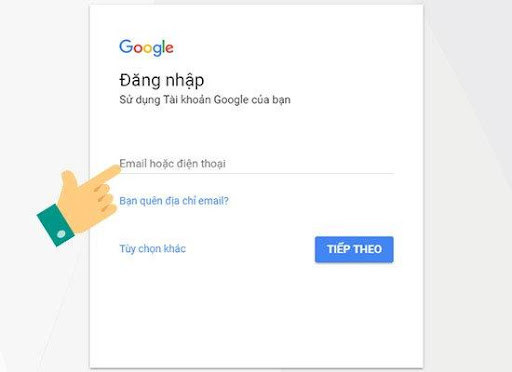
How to recover Gmail password by phone number
Instead of using your phone to retrieve your password, Google also allows users to retrieve their password on their computer using another Gmail address. The steps to retrieve your Gmail password are similar to using a phone number. However, in step 3, instead of sending a verification code to your registered phone number, Google will send a verification code to your registered Gmail address and you need to log in to that email to get the verification code.
Step 1: Go to your Google account, then enter your Email or phone number and tap on Next box .

Step 2: Select Forgot your password ?
Step 3: Enter the closest password you can remember, then select the Try another way box .
Step 4: Next, if you have a device logged into your Google account, Google will send a confirmation code to that device. If not, continue to select Try another way .
Step 5: In this step, click Text or Call so that Google will send the account verification code to your phone number , then check your phone to receive the code.
Step 6: Enter the verification code you received into the box as shown below.
Step 7: Set a new password and save the password .
How to recover Gmail password using backup email
Step 1: Go to Google account, then enter Email or phone number and tap Next .
Step 2: Select the box Forgot your password ?
Step 3: Enter the closest password you can remember, then select the Try another way box .
Step 4: Click on I don't have a phone number.
Step 5: Enter the exact backup Email you set up for your account earlier and press Submit .
Step 6: Check your backup email to get the confirmation code and enter the code in the blank box , select Next .
If you have not received the verification code in your backup email, you can check your spam folder or check again if you have entered the correct email address.
Step 7: Set a new password and save the password.
How to save gmail password
Instead of having to enter your gmail address every time you log in, you can save that password on your computer or phone. This will help you not have to remember the password every time you log in. The steps to save the password are very simple:
Step 1: In the browser window or on the Chrome app (if using a phone), click on the three dots icon.
Step 2: Select Settings -> Autofill (for computers) -> Passwords -> Offer to save passwords (For phones, it will be the Save password button)
With just these 2 simple steps, you can save your Gmail password and the next time you log in, the system will automatically log in without asking you to enter your password again. Above are the simplest and most popular ways to retrieve your Gmail password for everyone. Don't forget to visit TipsMake to refer to other useful tips in life.
You should read it
- Turn on 2-step verification for 2-layer security for Gmail, send the verification code to your phone when signing in
- How to retrieve Gmail password, Google login password
- Recover Gmail password
- How to change Gmail password on computer
- How to change Gmail Password (password) on the computer quickly
- Instructions for deleting, changing, adding phone numbers in Gmail
- How to recover Gmail account?
- How to Recover Gmail Password in 3 Steps
- How to retrieve Facebook password using Gmail on computers, Android phones, iPhones
- Instructions for adding recovery email to Gmail
- How to view connected Wifi password on phone, computer!
- Granting access to Gmail, sharing Gmail without sharing a password
