How to Recover Gmail Password in 3 Steps
Gmail is a form of email in general, in the era of Internet explosion like today, Gmail plays an important role. You have a Gmail account, but do not remember the password, so how to get back the Gmail password in the simplest way.
Do you remember your email address?
In case you remember your email address, just follow these steps:
Step 1 : Go to Google Gmail and enter your email address. Then click the next button below
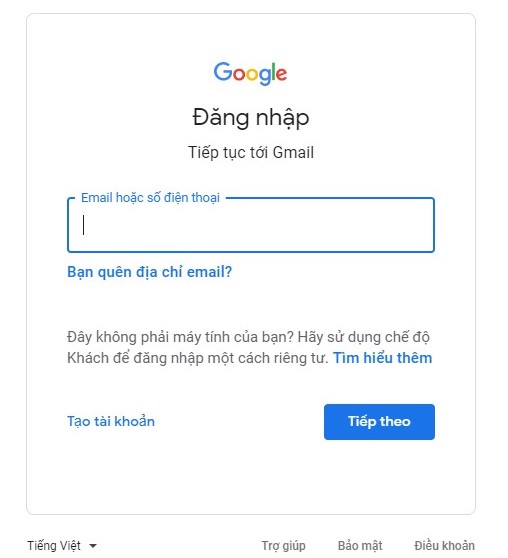
Step 2: Click on "Forgot your password"
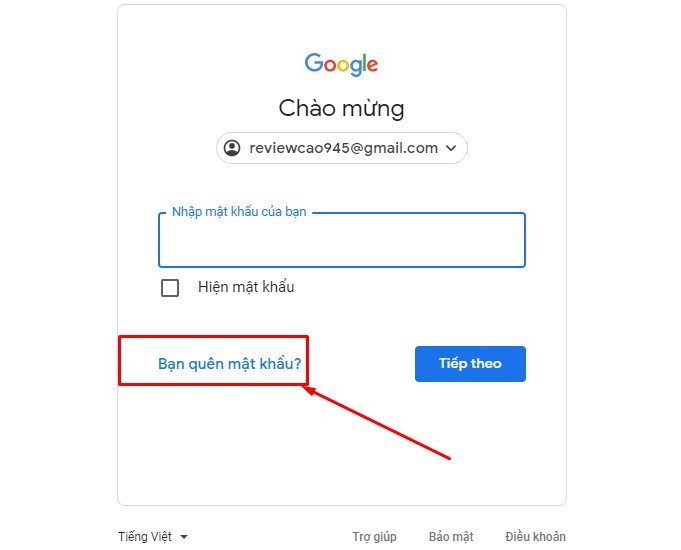
If you remember one of the old passwords you changed, enter it in the blank box, otherwise try another way.
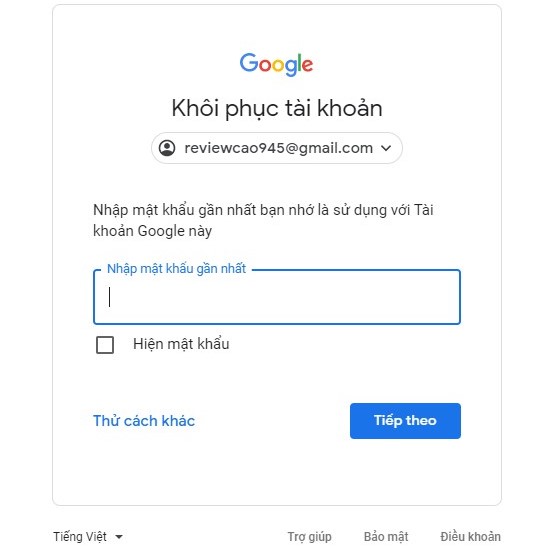
Step 3: Enter the recovery email address or phone number registered with that gmail to get the verification code

Next, enter the verification code sent to your recovery phone number or email.

How to retrieve password if I forgot email address?
In case you forget your gmail address, you can still retrieve your password by performing the following steps:
Step 1: Log in to gmail, then click on the line "Forgot your email address?", then click next
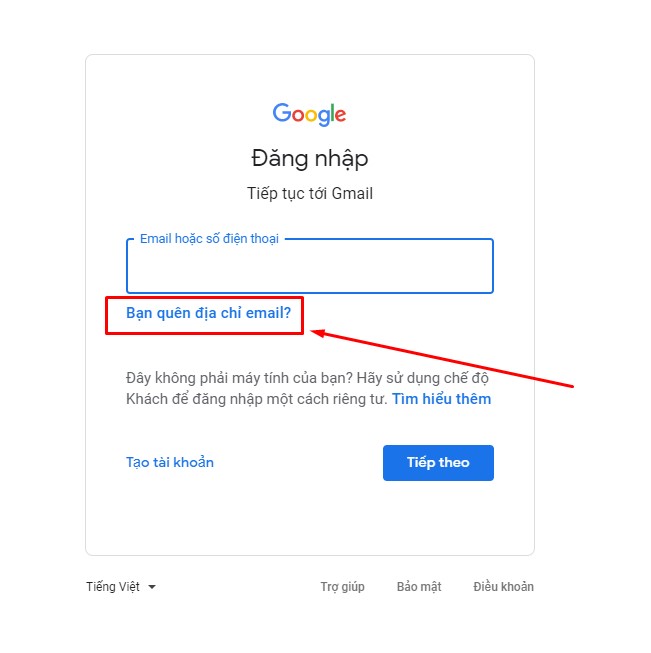
Step 2: Enter the phone number registered with gmail, or recovery gmail address, then click next
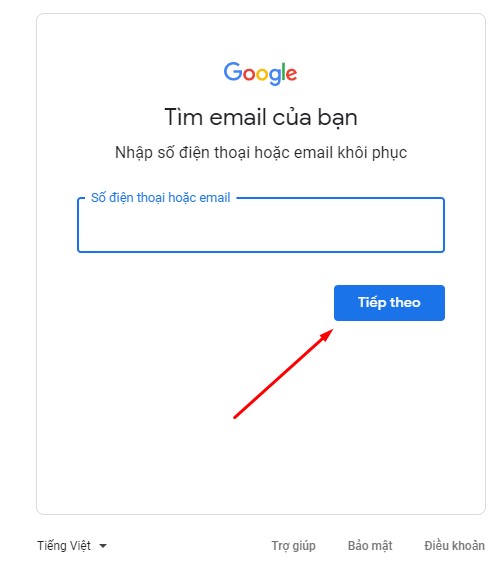
Enter the full name you set for the gmail account you want to retrieve >>> click "next"
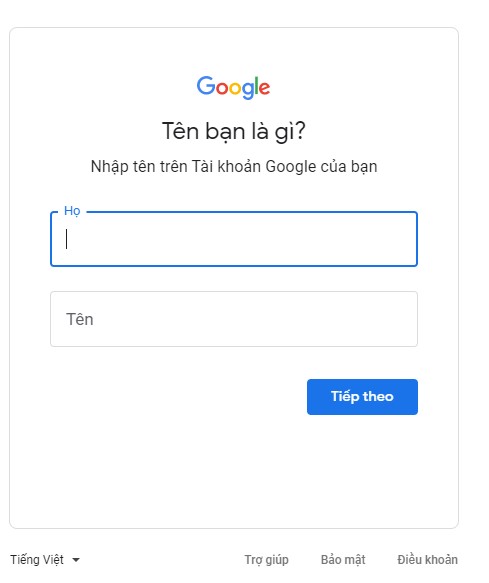
Step 3: Fill in the verification code sent by Google to your phone number or recovery email.
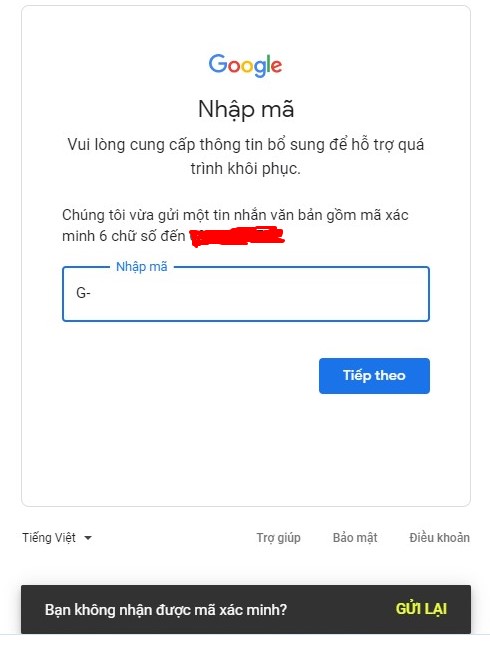
If you do not receive the code, simply click the resend button below.
A list of emails will appear. Select the email address you want to retrieve your password from.
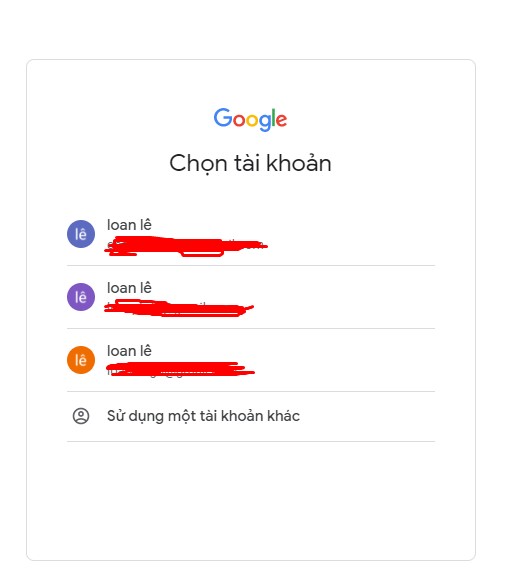
And the remaining steps are the same as above.
Above is the guide to recover gmail password that HACOM guides you, to see laptop products for work and study, please refer here
You should read it
- How to add a new email address to your Gmail contacts
- How to backup all email on Gmail to your computer
- Automatically reply to emails, email groups with Gmail
- How to Forward Emails from Yahoo to Gmail
- How to block strange emails sent from Google+ to Gmail
- How to update the new Gmail interface if your Gmail has not been upgraded
 Register a tiktok account on your computer in 1 minute, did you know?
Register a tiktok account on your computer in 1 minute, did you know? 3 Ways to Fix Wireless Mouse Not Receiving Signal
3 Ways to Fix Wireless Mouse Not Receiving Signal Laptop Screen Light Leakage - Causes and Solutions
Laptop Screen Light Leakage - Causes and Solutions How to fold laptop screen without turning off Win 10
How to fold laptop screen without turning off Win 10 Instructions on how to scan on Windows and Mac computers from A to Z
Instructions on how to scan on Windows and Mac computers from A to Z What is BIOS? What is its function in computer system?
What is BIOS? What is its function in computer system?