Instructions for deleting, changing, adding phone numbers in Gmail
Using a phone number in Gmail not only ensures high security, but also makes it easy to retrieve your Gmail password when you accidentally forget your password. During use, we can change arbitrary phone numbers like deleting numbers, adding or changing other phone numbers in Gmail. Network administrators will guide you step by step to set your phone number in Gmail.
- See more ways to log in to multiple Gmail accounts at the same time
1. How to add phone numbers in Gmail
Step 1:
Access to Gmail account.
Step 2:
Click on the avatar and select My Account .
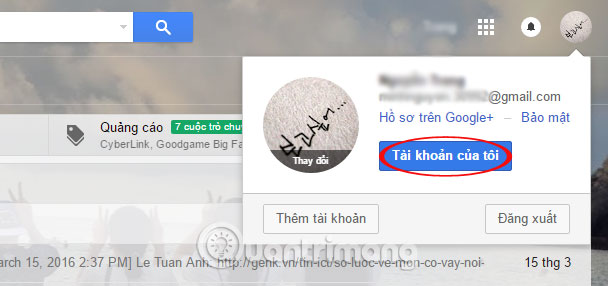
Step 3:
In the Personal information and privacy section, select Personal information .

Step 4:
In the Phone section, click the Add phone number to help secure your account .
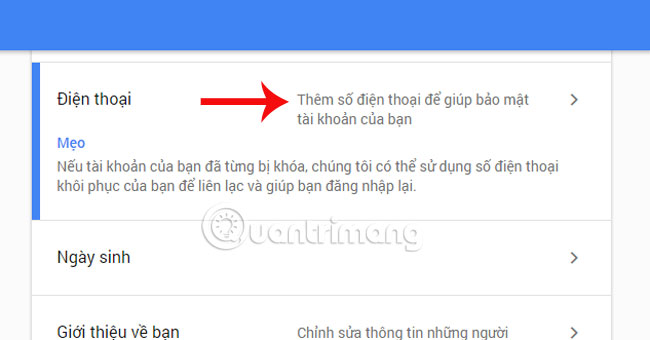
Step 5:
Click the Add recovery phone number section. Enter a password if required. Enter your phone number in the box and click Confirm .
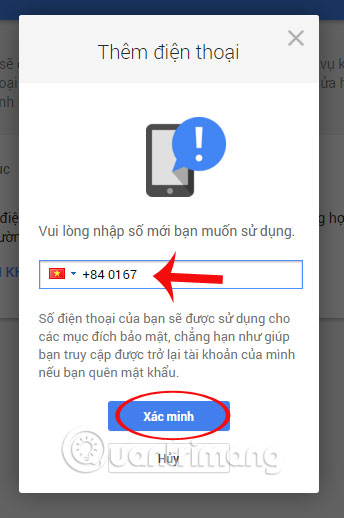
Step 6:
Click on the Get code section. After Google sends the code to the phone enter the code into the frame and click Confirm, to complete setting up additional phone numbers for Gmail.
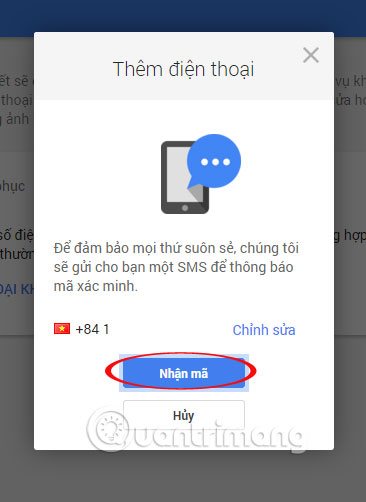
2. How to change the Gmail recovery phone number
Follow the steps below to change the phone number you have set up in Gmail.
Step 1:
Follow steps 1 to 4 as you add phone numbers to Gmail. Since you already have a phone number, click on the pencil icon to change it.
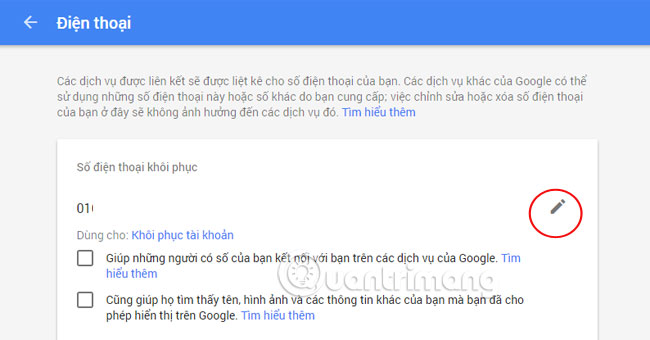
Step 2:
Click Update phone number to change the new number.
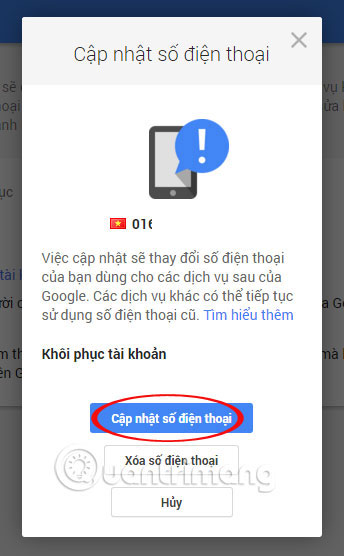
Step 3:
Enter the new phone number you want to change and click Verify .
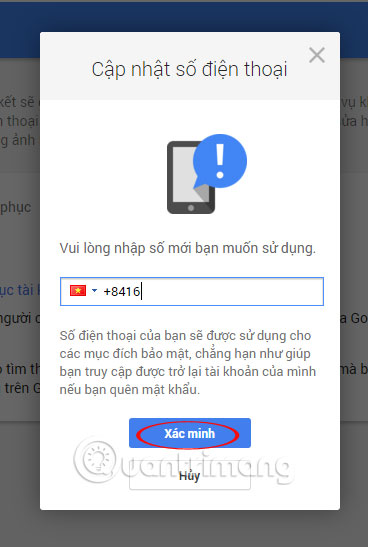
Step 4:
Google will also report a new code to the phone. You enter a new code to complete the number change process.
3. How to delete secure phone numbers on Gmail
Also access the Phone section to change. Since you already have a phone number, choose the pencil icon to delete the number.
Select the Delete phone number that has been set up on Gmail.
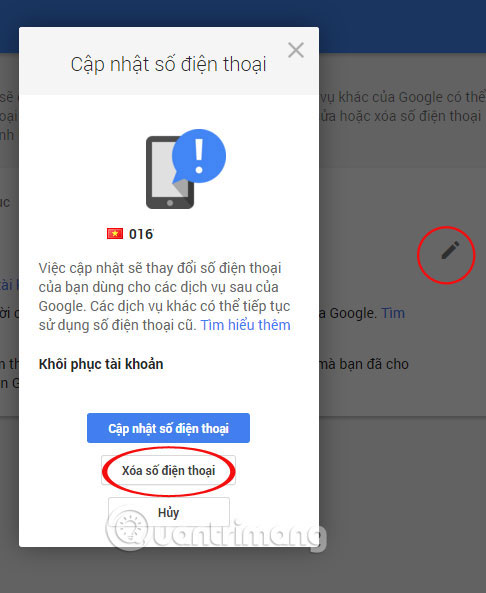
So you have completed the restore, delete and add phone numbers on Gmail.
4. How to change Gmail phone numbers on Android and iOS
Phone numbers are essential when you use some of Gmail's features, such as 2-layer security in your Gmail account. At that time you will need to pay attention to changing Gmail phone numbers on devices like Android and iPhone to continue using this feature, here is how to change the phone number of Gmail account on the phone.
Step 1: Visit this link and enter your Gmail account, then enter your password on the next page and click Next .
If you forget your password, you can retrieve the password in the article How to retrieve your Gmail password, Google login password
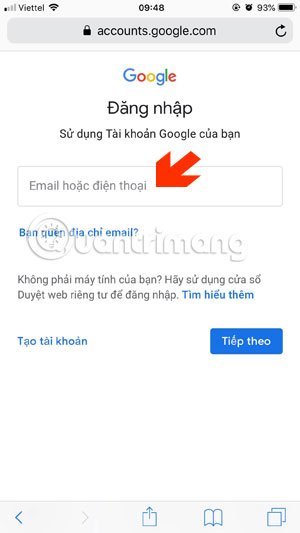
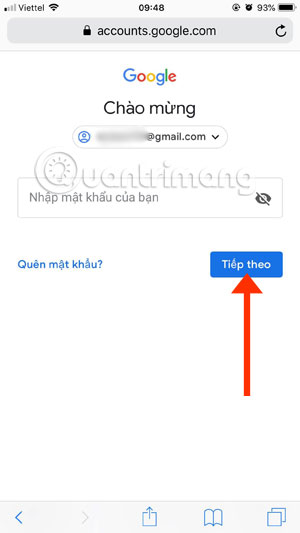
Step 2: Once you have logged in to your Gmail account, click the application icon and select Account . Next select Personal information and scroll down to select Phone .
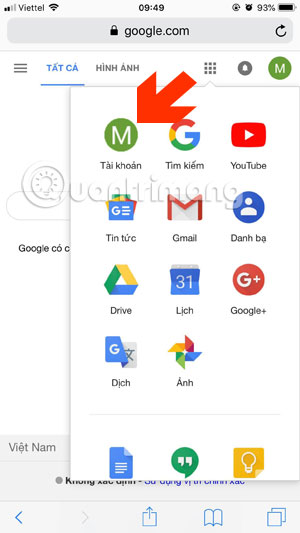
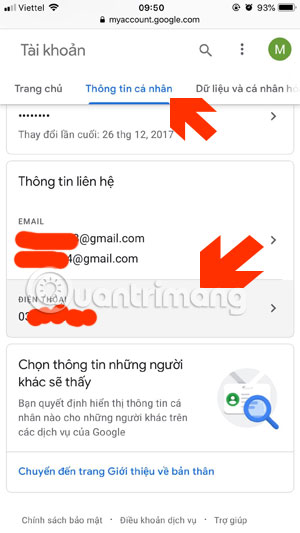
Step 3: Next step, click on the phone number editing icon, next to the trash can icon to delete the phone. Next Gmail will ask you to enter your account password.
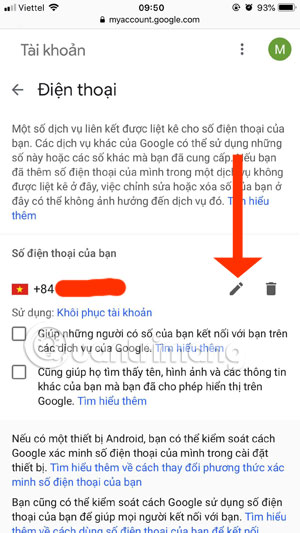
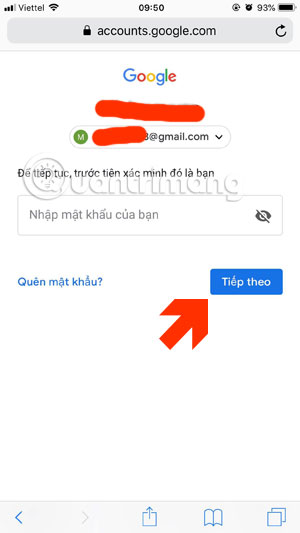
Step 4: You will then be transferred back to the Phone interface, at which time your phone number will be green. Click the phone number editing icon again, switch to Update phone number interface, click Update phone number .
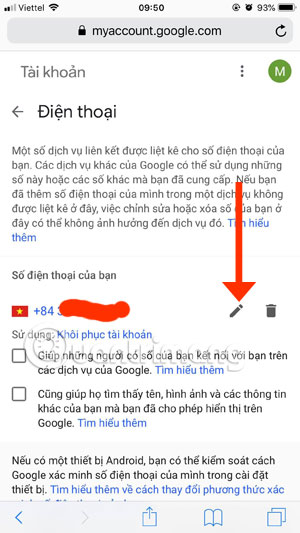
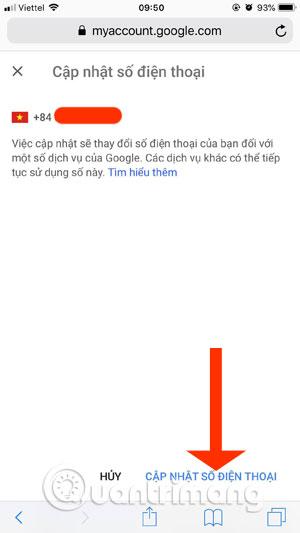
Step 5: Delete your old phone number and write your new phone number, then click Select to complete the new phone number change.
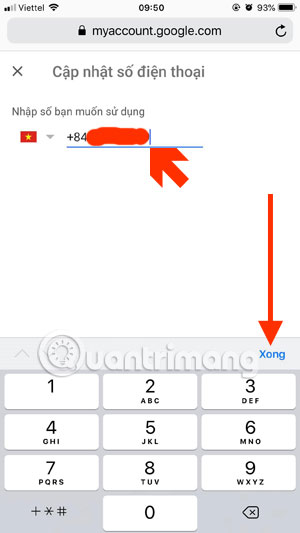
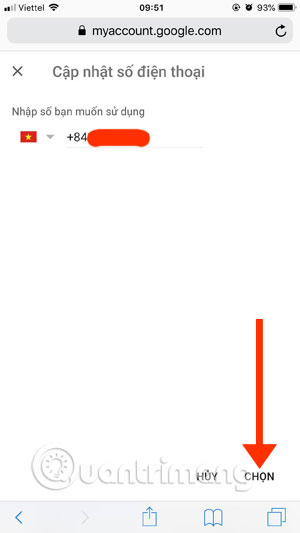
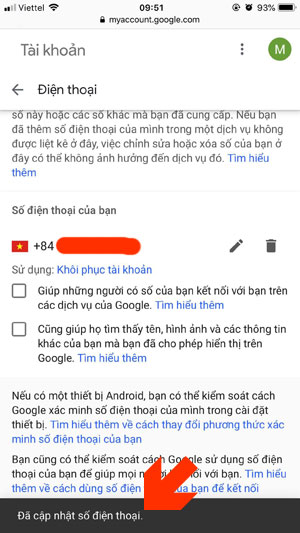
So you've just changed your Gmail account number on iPhone, Android. This is done when there is information about plans for operators to change phone numbers from 11 numbers to 10 numbers, Gmail will not transfer the phone number.
Refer to the following articles:
- Instructions for creating Email Group in Gmail
- Transfer contacts from Gmail, Hotmail, Facebook to Yahoo! Mail
- 10 features of Gmail that you should activate and try
I wish you all success!
 Instructions for creating professional Gmail signatures
Instructions for creating professional Gmail signatures How to insert links to images on Gmail
How to insert links to images on Gmail Master the new mobile Gmail application with these 10 useful tips
Master the new mobile Gmail application with these 10 useful tips How to put the Inbox interface into Gmail
How to put the Inbox interface into Gmail How to compact the Gmail interface with Simplify Gmail
How to compact the Gmail interface with Simplify Gmail