Instructions for turning on emoji keyboard on iPhone
Emoticons (Emoticon) are no stranger to people who regularly use the internet, especially on social networks like Facebook and Twitter . But not everyone knows that on the iPhone there is a keyboard that allows you to type the emoticon directly. If you don't know how to turn this feature on, then follow our steps below.
Step 1:
From the main interface of the iPhone, click Settings > General > Keyboard
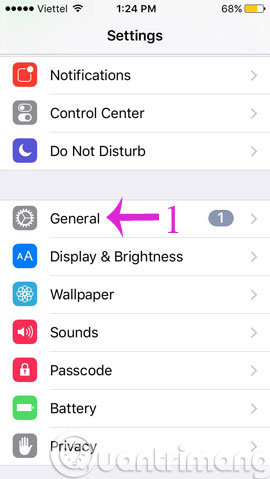
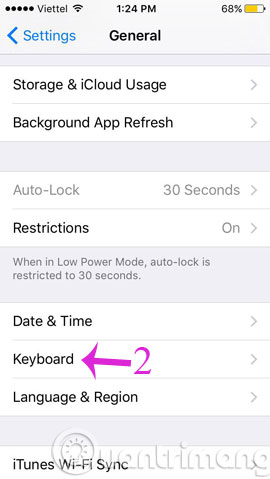
Step 2:
Click on Keyboard and then click Add New Keyboard and select Japanese language (Japanese)


Step 3:
Next, select Kana and click Done

Step 4:
Open any messaging or chat application. When the input keyboard appears, click on the globe icon to change to the Japanese language. Then, click the smiley icon at the side. At this point, the emoji keyboard will appear.
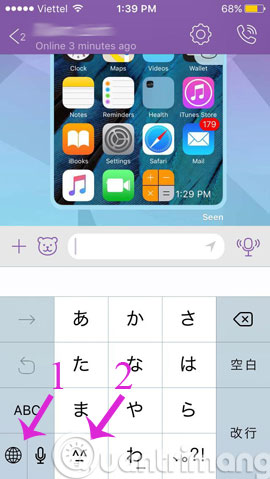
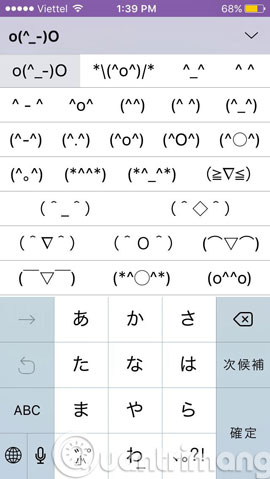
So from now on, you can freely express your "feelings" beside the dry towel.
- How to add a desktop icon?
- Instructions to add emoticons on Facebook
- Small tips to help you rename and Android application icons
Hope the article is useful to you!
 Instructions to turn off annoying keyboard popup on iOS 9
Instructions to turn off annoying keyboard popup on iOS 9 If there is only 5 minutes left to charge the Iphone, how will you get the most battery?
If there is only 5 minutes left to charge the Iphone, how will you get the most battery? How to set a super strong iPhone password to hackers is also 'bundled'
How to set a super strong iPhone password to hackers is also 'bundled' Instructions for activating Night Shift on iOS 9.3
Instructions for activating Night Shift on iOS 9.3 Instructions to block ads on iPhone, iPad
Instructions to block ads on iPhone, iPad