Writing documents with Microsoft Excel is very common, it's fine to write a short document but when you write a long document, it takes a lot of time. In a long document, repetition of words, phrases, and word combinations often happens so that to save time editing text faster than Microsoft Excel has supported a feature that allows users to create keys. Turn off.
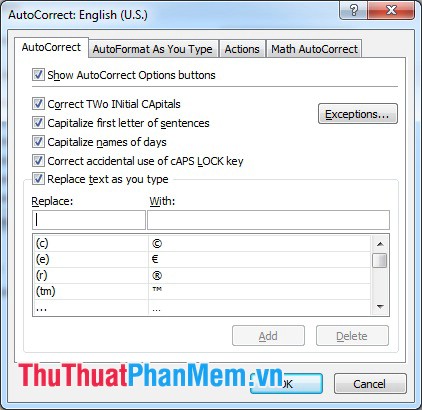
Instructions for creating shortcuts in Excel
Step 1: Open the dialog box to create a shortcut
- Go to File -> Options
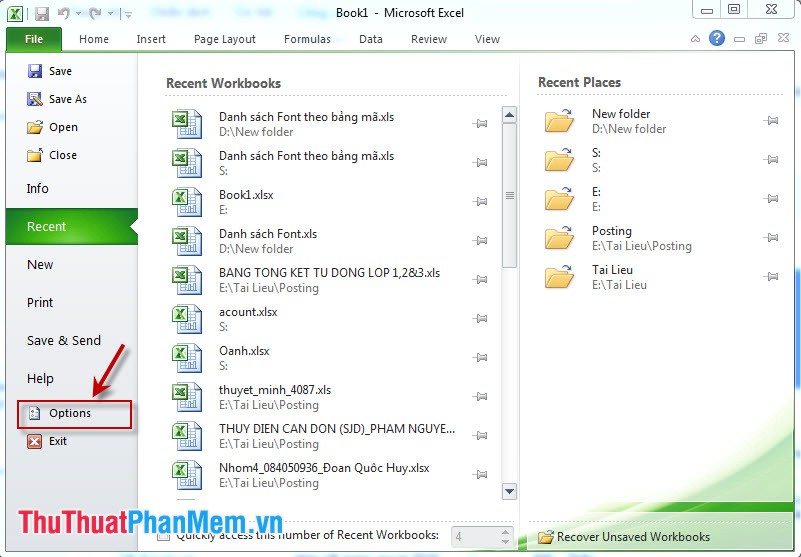
- Excel Options window appears, select Proofing -> AutoCoreect Options .
Step 2: In the AutoCorrect window: English enter the word, phrase or word combination to create a shortcut to the With section, at the Replace section, press the shortcut key to replace the words filled in the With section.
So we created the shortcut quickly
Now instead of writing a long string of words, "How to create shortcut keys in Excel", now we just have to type the letter "h".
