3 ways to put abbreviations in WORD, EXCEL
In word processing or daily calculations, sometimes you have to type a lot of words or phrases that take time and make the work inefficient and productive. Therefore, instead of typing, we can solve it by putting abbreviations in 3 ways that are specifically guided in the article below.
Method 1: Set acronyms through Options
Step 1:
At Excel or Word interface, click the Office icon above and then click on Excel Options / Word Options

Step 2:
In the new dialog interface, click on the Proofing section in the list on the left and then look to the right, click on AutoCorrrect Options .
Click Proofing . The AutoCorrect dialog box appears .

Step 3:
At AutoCorrect , users proceed to enter the content you want to type off.The abbreviation will enter in the Replace box.The content of the abbreviation will be written in the With section.Then click the Add button to save this acronym in Word / Excel.
Immediately you will see the acronym appear in the table below.
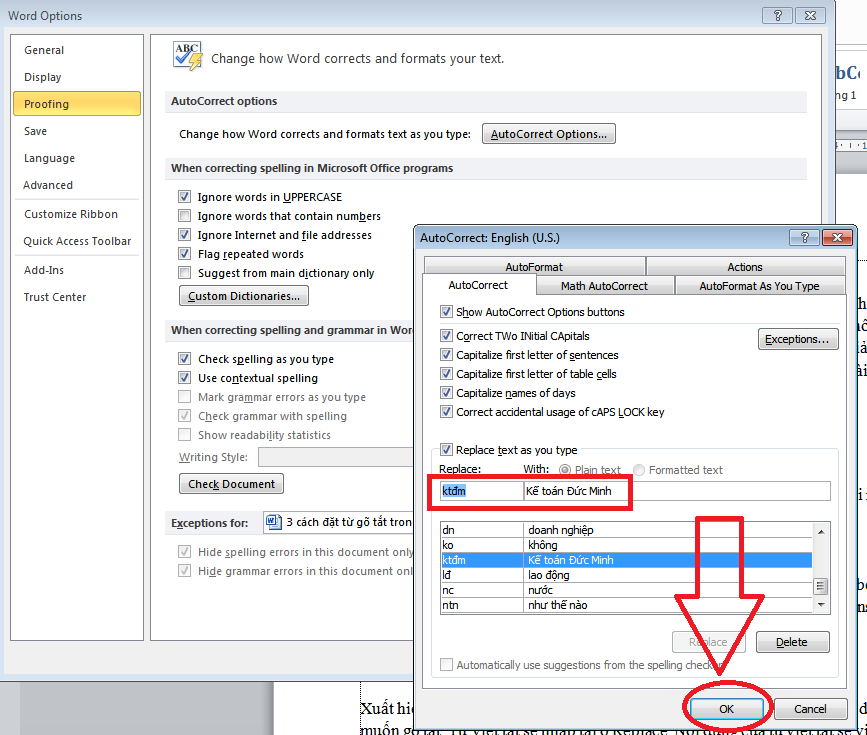
Step 4:
Return to the contents of Ecxcel / Word and then type the set abbreviation and press Enter.The full text of the abbreviation will appear.
To delete the acronym that has been added to Word / Excel, you also access the AutoCorrect section on Word / Excel and then click the established acronym, press Delete

Method 2: Put acronyms through Insert / Symbol
At the Word interface on the Robbin bar, click Insert, select Symbol, then select More symbols and it also displays the AutoCorrect dialog box , where I perform the next steps as in 1.
*Note:
In Excel there is no more symbol like Word so this method 2 does not apply to excel
Method 3: Put the shortcut words with the shortcut combination Alt + T + A
Both Word and Excel, you can set up abbreviations with Alt + T + A keys. After pressing Alt + T + A key combination it will also appear AutoCorrect dialog box , here I perform the next steps as in 1
 3 Steps to use Slide Master in Powerpoint
3 Steps to use Slide Master in Powerpoint The 10 most useful but often forgotten functions in excel
The 10 most useful but often forgotten functions in excel Did you know all the keyboard shortcuts from F1-> F12?
Did you know all the keyboard shortcuts from F1-> F12? Discover 6 features of Outlook mail
Discover 6 features of Outlook mail Discover the amazing features of Powerpoint
Discover the amazing features of Powerpoint The use of the RANK function in excel
The use of the RANK function in excel