How to Use Wireless Headphones
Choose headphones that fit well

Try different types and brands of headphones to find the right fit. Our ear canals vary in shape and size, so no pair of headphones will fit everyone. Try different types of headphones from many brands, you can borrow them from friends or family members, to see which one fits your ears best, or you can ask the salesperson at the equipment store. electronics let me try new headphones to see which pair is most comfortable.
In general, men have larger ear canals than women, so will need larger sized headphones.

Insert the headphones tightly into your ears. To transmit sound effectively, the headphones need to be inserted tightly into the ear in a position relatively close to the eardrum. Rotate the headphones 2-3 times to keep them firmly in your ears.
Inserting the wireless headphone tip firmly into the ear canal will also help prevent surrounding noise from entering the ear.

Gently pull the earlobe to secure the headset in the correct position. After placing the headset in your ear, use the opposite hand to gently pull the earlobe to open the ear canal a little wider. When inserting the headset into your ear, use the index finger of your other hand to gently press the tip of the headset into place.
For example, to secure the headset to your right ear, you would gently pull the earlobe with your left hand. At the same time, use the index finger of your right hand to push the headset into the ear canal.

Clean your ears if the headphones do not fit properly. Earwax buildup can cause the shape and size of the ear canal to change. Therefore, the headphones may not fit or easily fall out of your ears during use. If you find that the headphones no longer fit your ears like before, you can improve them by using a cotton swab to clean your ears.
You should also clean your ears if when you take the headphones out of your ears, you see yellow earwax on them. However, be careful not to push the earwax deep inside, just gently insert the cotton swab into the swirl to clean the ear walls.

If possible, limit jaw movements while using headphones. Depending on the shape and distance of the jaw from the headset, moving the jaw can cause the headset to become loose. Although you certainly won't be able to help but move your jaw when talking on the phone, try not to move too much when using headphones for other purposes.
For example, if you chew gum or eat snacks while listening to music with headphones, the movement of your jaw can cause the headphones to loosen and fall out of your ear.
Use wireless headphones
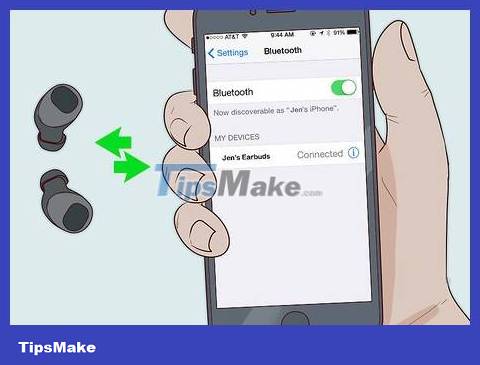
Connect the headset to your phone or other devices. Click the Bluetooth button on your phone or other devices (for example, tablet or laptop) and turn on the headset. Then, press the 'seek' button on the side of one headset. When the headset appears in your phone's Bluetooth menu, tap it to connect the headset to your device. Note that if you connect your wireless headphones to a new device, it may take a few minutes.
See your phone's user guide for detailed instructions on how to connect your phone to a wireless device.

Control the headphones with the included remote control. Many wireless headphones come with a small remote control measuring about 5x7.5 cm. Use this remote's interface to change tracks, adjust volume or mute incoming calls.
Don't forget to take the remote with you when you go out (for example, wear headphones when walking), otherwise it will be difficult to adjust the music to your liking.
If you forget to bring the remote, you can also control the songs with your phone (or other devices).

Press the button on the side of the headset if the headset does not have included controls. Many wireless headphones don't come with a remote control, but rather have small buttons on the side. Use these buttons to pause, play, or skip the songs you're listening to, or to answer, mute, or decline calls. Observe these buttons carefully before wearing the headset so you don't accidentally press them by mistake.
If these buttons are too small for your hand to press accurately, you can also use the phone's interface to adjust music or decline calls.

Clean the headphones if there is earwax stuck in them. If earwax sticks to the tip of the headset inserted into your ear, clean it by using a cotton ball and a little rubbing alcohol to gently wipe the dirty surface until all the earwax is removed.
Do not use soap to clean the wireless headset and do not rinse the headset under water.

Charge your wireless headphones when not in use. Although each type of headset has a different charging mechanism, most have a small port for charging. Plug this port into an electrical outlet in the bedroom or living room and plug the headset into the charging port when not in use.
If you forget to charge your headphones, you should not use them when you need them. For example, if you use wireless headphones for an important meeting, when the headset runs out of battery you can be in big trouble.
You should read it
- This is a unique 'disinfecting headset' that has just been launched
- How to Connect Wireless Headphones on PC or Mac
- Review of Sony WF-1000XM3 wireless headphones: The quality reaches its peak
- Top 14 best wireless headphones 2018
- The best Bluetooth headphones of 2023
- In the morning, he found his stomach emitting music because he accidentally swallowed the wireless headset while sleeping, and after running it still ran fine
 How to Fix Waterproof Airpods Headphones
How to Fix Waterproof Airpods Headphones How to Fix Airpods Microphone
How to Fix Airpods Microphone How to Avoid Damage to Your Headphones
How to Avoid Damage to Your Headphones How to Fix Broken Headphones
How to Fix Broken Headphones How to Tell if AirPods Pro are Charging
How to Tell if AirPods Pro are Charging 6 best USB speakers for laptops
6 best USB speakers for laptops