How to Use Satellite Internet
Part 1 of 3:
Signing up for Satellite Internet
-
 Consider your options. Depending on your geographic location, you may have several different choices for Satellite Internet service providers. Each will most likely come with their fair share of pros and cons, so find as many options as possible.[1]
Consider your options. Depending on your geographic location, you may have several different choices for Satellite Internet service providers. Each will most likely come with their fair share of pros and cons, so find as many options as possible.[1]- The main two providers in North America are Viasat and HughesNet.
-
 Compare download and upload speeds. Ultimately, the quality of your Satellite Internet will depend on your service's speed. Compare the available services' upload and download speeds to each other; whichever service is faster will usually be the better choice.EXPERT TIPLuigi Oppido is the Owner and Operator of Pleasure Point Computers in Santa Cruz, California. Luigi has over 25 years of experience in general computer repair, data recovery, virus removal, and upgrades.
Compare download and upload speeds. Ultimately, the quality of your Satellite Internet will depend on your service's speed. Compare the available services' upload and download speeds to each other; whichever service is faster will usually be the better choice.EXPERT TIPLuigi Oppido is the Owner and Operator of Pleasure Point Computers in Santa Cruz, California. Luigi has over 25 years of experience in general computer repair, data recovery, virus removal, and upgrades.
Luigi Oppido
Computer Repair Technician & Owner, Pleasure Point Computers Luigi Oppido
Luigi Oppido
Computer Repair Technician & Owner, Pleasure Point ComputersDon't expect extremely high speeds from a satellite provider. Satellite internet is typically slower than other types of internet. However, it's a great option if you live somewhere where you don't have access to other internet providers.
-
 Check reviews for your selected service. Look up online customer reports regarding the service's performance; if you see generally favorable reviews, the service is probably fine.
Check reviews for your selected service. Look up online customer reports regarding the service's performance; if you see generally favorable reviews, the service is probably fine.- Keep in mind that some customers will undoubtedly leave negative reviews due to inconsistent service, outages during certain conditions (e.g., weather), or the high price point when compared to cable Internet. All three of these problems are inherent Satellite Internet issues, so take such reviews with a grain of salt.
-
 Sign up for a Satellite Internet subscription. Once you've determined the service you want to use, sign up for it to select a plan and enter your payment information.
Sign up for a Satellite Internet subscription. Once you've determined the service you want to use, sign up for it to select a plan and enter your payment information.- You can usually do this online, though you can usually also call the service provider instead.
-
 Buy a modem if one isn't included. If your Satellite Internet service doesn't include a modem, purchase one that supports satellite Internet.
Buy a modem if one isn't included. If your Satellite Internet service doesn't include a modem, purchase one that supports satellite Internet.- Your Satellite Internet subscription should include a dish.
Part 2 of 3:
Installing the Satellite Dish
-
 See if installation services are available. Many Satellite Internet services will install your dish for you; if you're in an area that supports this, allow a professional to install your dish instead of doing it yourself.
See if installation services are available. Many Satellite Internet services will install your dish for you; if you're in an area that supports this, allow a professional to install your dish instead of doing it yourself.- If you have to install the dish in variable locations (e.g., a boat or an RV), you may have to take care of the installation yourself.
-
 Adjust the dish to point toward the equator. Since the satellites that transmit your Internet are positioned directly over the Earth's equator, you should not have any obstructions that prevent you from having an optimal connection.
Adjust the dish to point toward the equator. Since the satellites that transmit your Internet are positioned directly over the Earth's equator, you should not have any obstructions that prevent you from having an optimal connection.- Have your satellite dish installed in an open area away from trees and similar obstructions. For example, if you live in North America, place the dish on the southern-most tip of your roof or south of any tall trees, so it can point toward the equator.
-
 Anchor the satellite dish to your roof. Using the hardware that comes with your satellite dish, screw the base of the dish into a flat part of your roof. The dish should have a clear, unobstructed view of the sky.
Anchor the satellite dish to your roof. Using the hardware that comes with your satellite dish, screw the base of the dish into a flat part of your roof. The dish should have a clear, unobstructed view of the sky.- Make sure the connections are tight, and don't install your dish in a loose or unstable section of roof.
- If you have a balcony or similarly proportioned part of your house that has a clear view of the sky over the equator, you can use it to mount your dish instead.
-
 Attach coaxial cables to your dish. Many dishes use two coaxial cables to connect to your Internet hardware, but your dish may only use one.
Attach coaxial cables to your dish. Many dishes use two coaxial cables to connect to your Internet hardware, but your dish may only use one.- When attaching the coaxial cables to the dish, you should see an "IN" port and an "OUT" port on the dish. Consider marking the other ends of your coaxial cables to correspond with these ports—you'll need to know which is which when connecting them to your modem.
-
 Secure the coaxial cables. You'll usually use staples or hose ties to anchor the coaxial cables to your roof. Be sure to keep the cables away from sharp objects, and secure them as tightly as possible; you don't want the cables to come loose during a storm.
Secure the coaxial cables. You'll usually use staples or hose ties to anchor the coaxial cables to your roof. Be sure to keep the cables away from sharp objects, and secure them as tightly as possible; you don't want the cables to come loose during a storm.- Depending on your home, you may need to drill a hole through which you can thread the coaxial cables before you can use the cables in your home.
Part 3 of 3:
Connecting to Satellite Internet
-
 Make sure you have the necessary equipment. Before attempting to connect to Satellite Internet, you'll need to have the following items available:
Make sure you have the necessary equipment. Before attempting to connect to Satellite Internet, you'll need to have the following items available:- Installed satellite dish
- Satellite Internet-capable modem
- Ethernet cable
- Power source
-
 Position your computer. Your computer should be close to both your modem and your dish's coaxial cable(s).
Position your computer. Your computer should be close to both your modem and your dish's coaxial cable(s).- Most dish coaxial cables are under 125 feet in length, so you might have to position your modem accordingly.
-
 Plug the modem into a power source. Using the modem's power cable, attach it to an electrical outlet near both your computer and the dish's coaxial cable.
Plug the modem into a power source. Using the modem's power cable, attach it to an electrical outlet near both your computer and the dish's coaxial cable. -
 Attach the modem to the satellite dish. Depending on your dish, you will have either one coaxial cable or two coaxial cables to attach to the modem:[2]
Attach the modem to the satellite dish. Depending on your dish, you will have either one coaxial cable or two coaxial cables to attach to the modem:[2]- One cable — Plug the cable into the modem's coaxial port.
- Two cables — Plug the "IN" cable into the "SAT IN" coaxial port, then plug the "OUT" cable into the "SAT OUT" port.
-
 Connect your computer to the modem. Plug one end of the Ethernet cable into the back of the modem, then plug the other end of the cable into your computer's Ethernet slot.
Connect your computer to the modem. Plug one end of the Ethernet cable into the back of the modem, then plug the other end of the cable into your computer's Ethernet slot.- If you're using a Mac which doesn't have an Ethernet slot, you can buy an Ethernet to Thunderbolt adapter for this step.
-
 Wait for your computer to establish an Internet connection. As long as your dish is currently receiving a signal from its pertinent satellite, you should be able to begin browsing within a minute of connecting your computer to the modem.
Wait for your computer to establish an Internet connection. As long as your dish is currently receiving a signal from its pertinent satellite, you should be able to begin browsing within a minute of connecting your computer to the modem. -
 Use a wireless router. If you're connecting more than one item to the Internet, you'll need to plug your modem into a wireless router via an Ethernet cable and then use each item's Wi-Fi menu to connect to the router.
Use a wireless router. If you're connecting more than one item to the Internet, you'll need to plug your modem into a wireless router via an Ethernet cable and then use each item's Wi-Fi menu to connect to the router.- Using a wireless router isn't recommended unless absolutely necessary; since Satellite Internet is already patchy under normal circumstances, using a wireless router may further dilute your signal.
5 ★ | 1 Vote




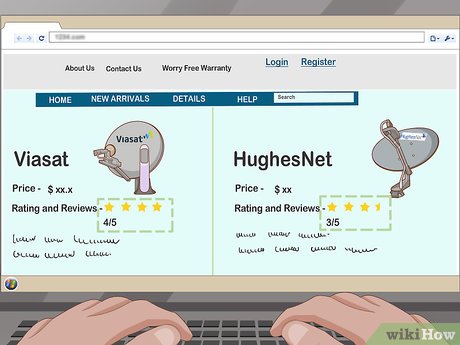
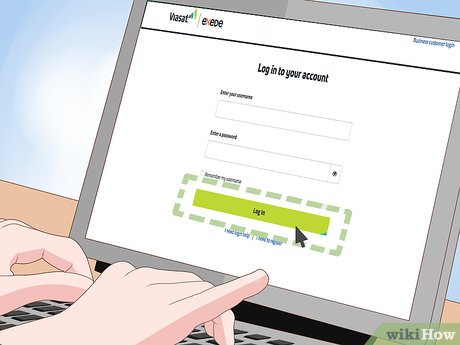


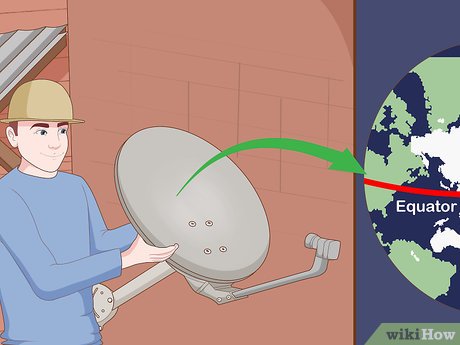

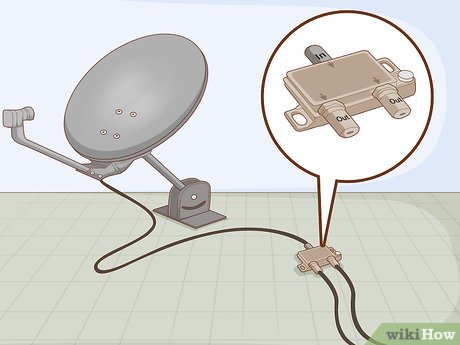
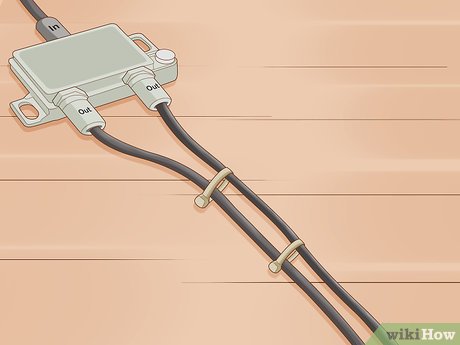
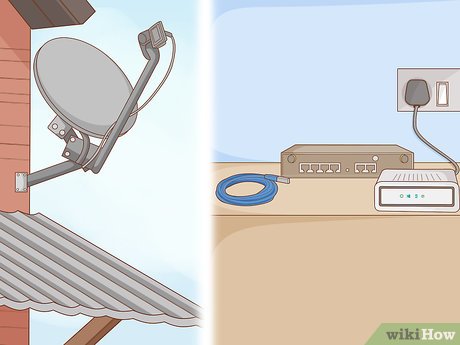
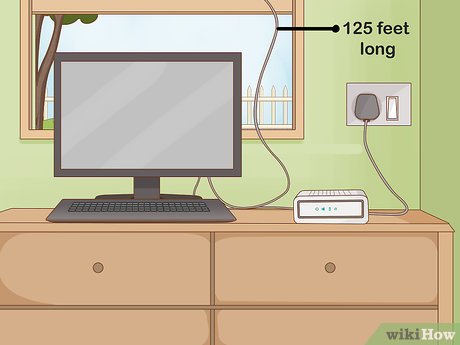


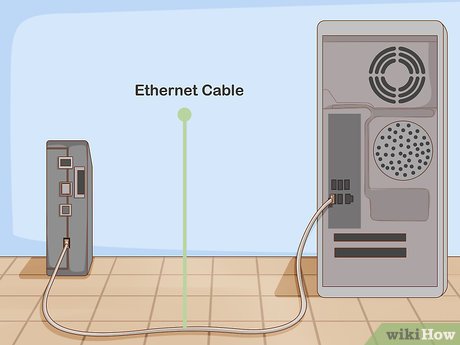
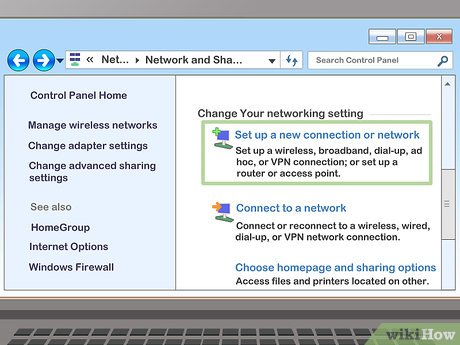

 How to Connect to MiFi
How to Connect to MiFi How to Open Mobi Files on iPhone or iPad
How to Open Mobi Files on iPhone or iPad How to Update Sound Drivers
How to Update Sound Drivers How to Determine Your Dell Service Tag
How to Determine Your Dell Service Tag How to Record Video Gameplay With No Capture Card
How to Record Video Gameplay With No Capture Card How to Turn On AirPlay
How to Turn On AirPlay