Signs that you need a new modem
Could the modem be faulty?
Most people leave the modem on 24 hours a day, even when they are asleep. The modem constantly communicates with the ISP and handles the traffic between any devices in your home that can automatically connect to the Internet. It can include mobile devices, smart home devices, etc.
Because of this, the modem always gets hot. That heat rapidly degrades the electronic components inside the modem. Most modems show signs of failure before they stop working.
Before doing any troubleshooting, make sure to reset your router to factory default settings. Doing this solves most problems with the modem. If not, the troubleshooting tips below will help you determine if a modem is still working properly.
How to know if the modem is faulty?
If your Internet connection drops frequently or your modem restarts automatically, you may be experiencing a faulty modem. The following steps will help you determine if your modem is faulty and if you should replace it before the device "died" completely.
1. Your Internet connection is slowing down significantly . This is often one of the first signs that your modem has a problem. First, call your service provider and confirm the current download and upload speeds for your account. Next, connect an Ethernet cable from the computer to a numbered network port on the modem. Turn off WiFi on your computer to make sure you're connecting to the Internet via Ethernet. Open Google and type "internet speed test" and select Run Speed Test . If the download and upload speeds are much lower than the speeds you get from your provider, this may indicate a faulty modem.
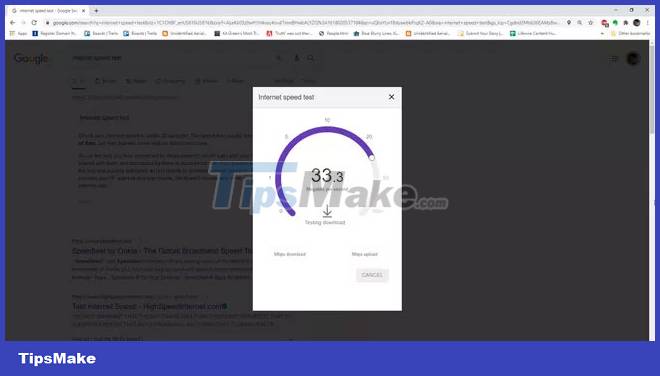
2. Overheating is a common sign when your modem can't cool properly anymore because damaged electrical components tend to heat up more. To check if this happens, leave your modem on for at least a day. Then, place your bare hand on the side of the modem. If it feels too hot, your modem may be faulty and it's time to replace it.
Note : Not having enough free space around the modem can also lead to overheating. So, before doing this test, make sure you let the modem run for a while with plenty of open space around so it can cool itself down.
3. Every modem has admin troubleshooting tools. These often include error logs. Another sign of serious modem problems is frequent fatal errors in the error log . Access this log by logging into your modem with admin rights and browsing to the advanced administration section. Find the Event Log or Error Log in the navigation menu. If you see a long list of critical errors every day, it's a sign that the modem's software or hardware is failing.
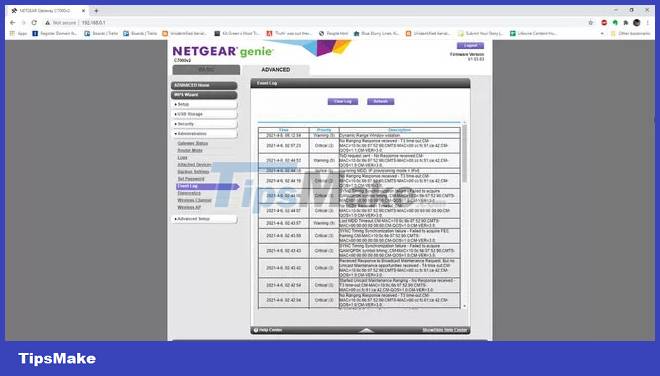
4. Check the modem light . Each modem light has an important function. These lights tell you if the modem is connected to the ISP, transmitting as a WiFi network (if it acts as a router) and sending data. If the top light labeled "Cable", "Cable Link", or "WAN" ( "DSL" or "Phone" for DSL modems) isn't lit but your ISP tells you the connection looks fine, the modem may be faulty. error. When the data transmission light (usually labeled "Activity", "Data", or "PC Link" ) does not blink even when you are using the Internet, this may indicate that the modem is starting to fail.

5. Modem that frequently resets itself is a common sign that it is not working properly. Some things to check before replacing the modem include loose power connection or faulty power adapter, bad incoming (coaxial) cable connection from the wall, overheating (as mentioned above) or the modem is overactive.

6. If your modem is unresponsive and all lights are on, this is a sign that the modem is "dead". Unresponsive modem symptoms include:
- No Internet access when you connect via WiFi or by Ethernet cable
- Inability to connect to WiFi (if it's a dual modem/router)
- Cannot connect to modem using default gateway IP address

Note : Always try unplugging the modem, wait a full 60 seconds and then plug the modem back in. If unresponsiveness continues after reboot, it's time to replace the modem.
 How many types of HDMI cables are there? HDMI cable classification
How many types of HDMI cables are there? HDMI cable classification Many Netgear router models contain serious RCE security holes
Many Netgear router models contain serious RCE security holes Difference between HDMI, Mini HDMI and Micro HDMI
Difference between HDMI, Mini HDMI and Micro HDMI Powerline adapter or mesh WiFi is the best choice for your home?
Powerline adapter or mesh WiFi is the best choice for your home? Netgear router not working? Here's how to fix it!
Netgear router not working? Here's how to fix it! Asus RT-AC68U Review: Versatile Dual Band Mesh WiFi Router
Asus RT-AC68U Review: Versatile Dual Band Mesh WiFi Router