How to use Note Assist on Galaxy S24
The Note Assist tool on Galaxy S24 helps users read and capture notes faster, create summaries and concise notes through lists or titles. Note Assist will shorten the time it takes to read note content, so you get note content as quickly as possible. Below are instructions for using Note Assist on Galaxy S24.
How to turn on Note Assist on Galaxy S24
Step 1:
At the interface on the Galaxy S24 phone, click Settings, then click Advanced features to open advanced features. Then the user clicks on Advanced intelligence.
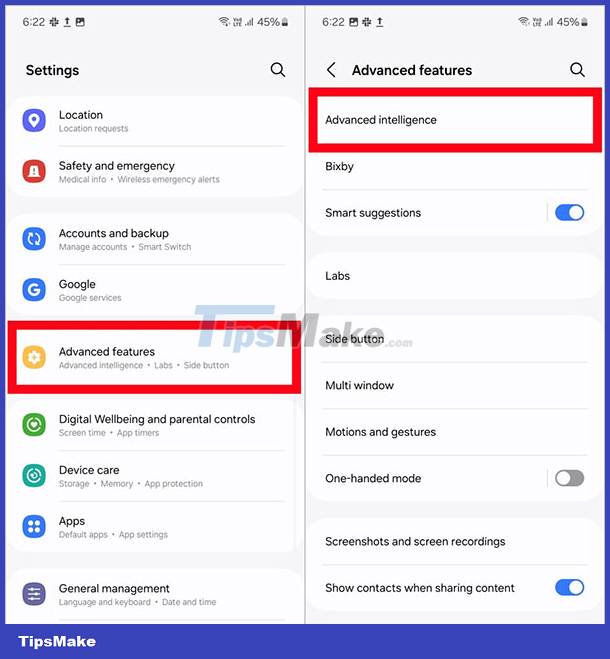
Step 2:
Scroll down and click on Samsung Notes and then turn on the Note assist tool to use it.
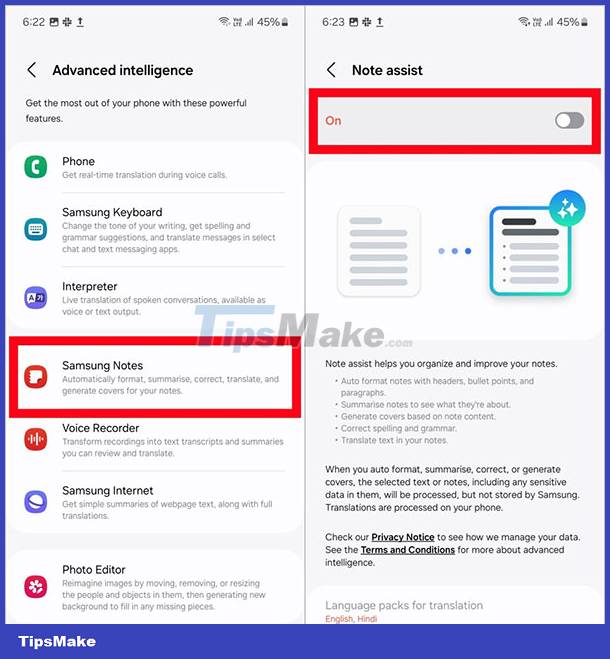
How to summarize notes using Note Assist Galaxy S24
Step 1:
Open the note you want to summarize the content of. Click on the AI icon below as shown. Then highlight the entire note, or the note section that needs to be summarized, then click Summarize.
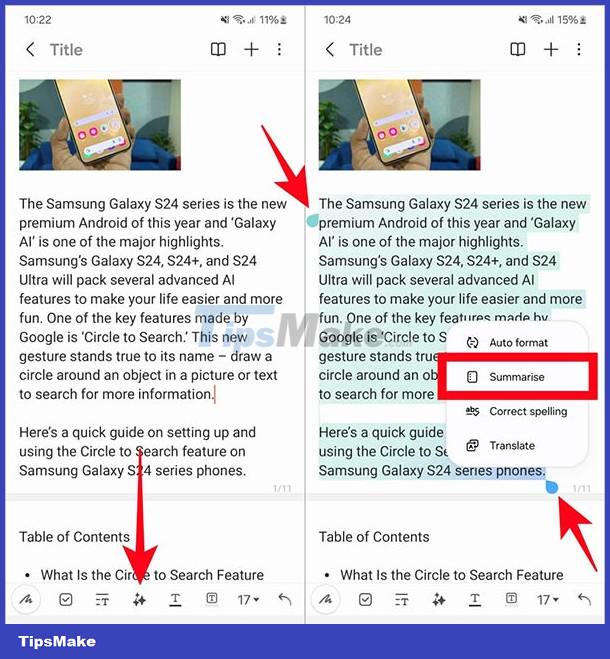
Immediately after that we will see the summary content and turn off the note.
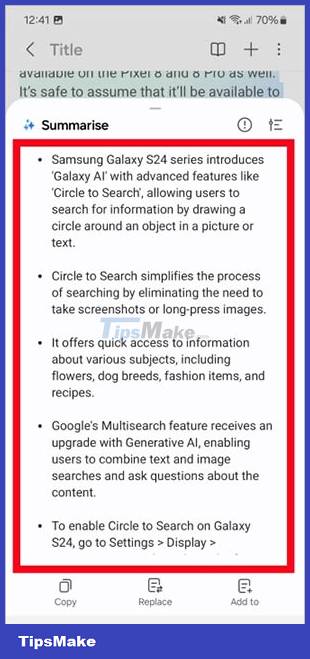
Step 2:
If you want to see the detailed summary of this note, click the edit icon and select Detailed to display a more detailed summary of the note. In addition, below there is the option to Copy or convert this summary content into a new note.
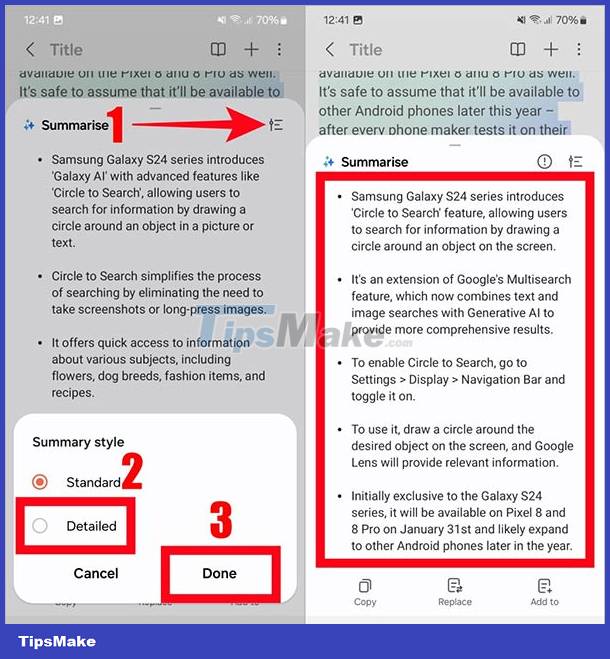
How to format Note Assist Galaxy S24 notes
Step 1:
You highlight the note content and then select Auto format to format the note.
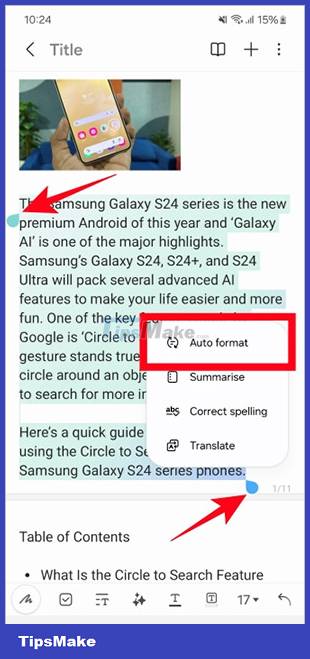
Step 2:
Display format options, click Headers and bullets to create a title and summary list of notes.
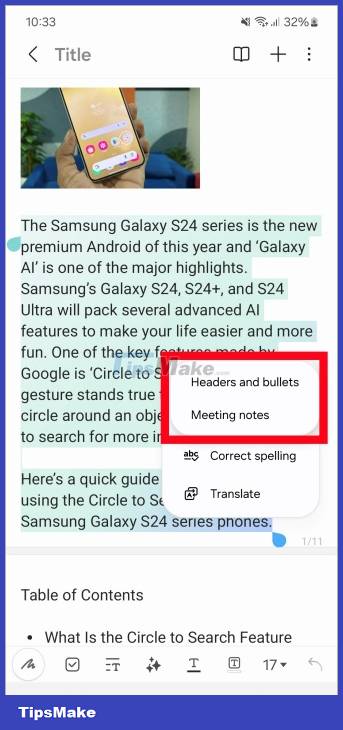
Soon you will see a formatted note summary, forming a list as shown below.
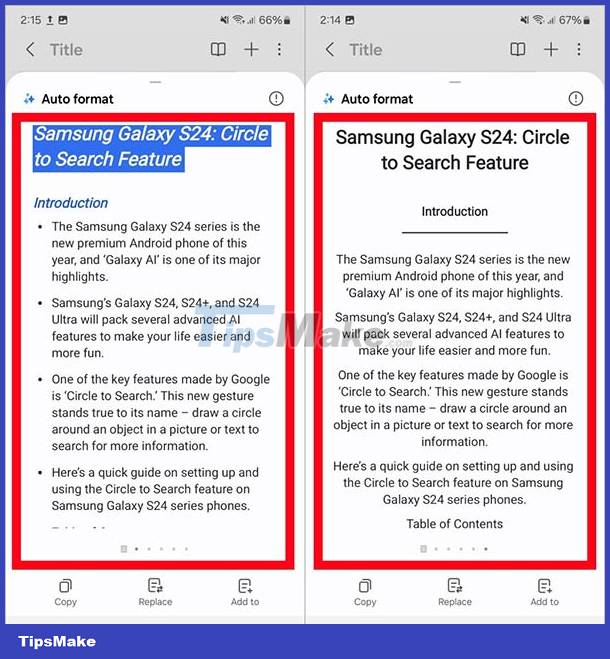
You should read it
- The most noticeable 'leaks' about Galaxy Note 9
- Samsung portrays four legends of the Galaxy Note series
- The bender iPhone 6 Plus switched to testing Galaxy Note 4
- 3 ways to take screenshots on Samsung Galaxy Note 4
- 8 tips for using Galaxy Note 8 are faster, more efficient and easier
- Samsung Galaxy Note 9 phone can be released in early July or August this year
 6 apps to 'airdrop' files between Android and iPhone
6 apps to 'airdrop' files between Android and iPhone How to add lyrics to Apple Music Windows
How to add lyrics to Apple Music Windows How to add photos to iPhone shared albums
How to add photos to iPhone shared albums How to turn off album sharing on iPhone
How to turn off album sharing on iPhone Instructions for customizing Android 14 lock screen
Instructions for customizing Android 14 lock screen Tips for using iPhone that few people know shared by former Apple employee
Tips for using iPhone that few people know shared by former Apple employee