How to Use KUser
Method 1 of 3:
Create a new account
-
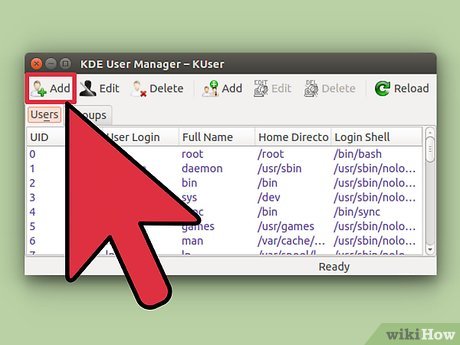 Click the "Add" button on the top toolbar.
Click the "Add" button on the top toolbar. -
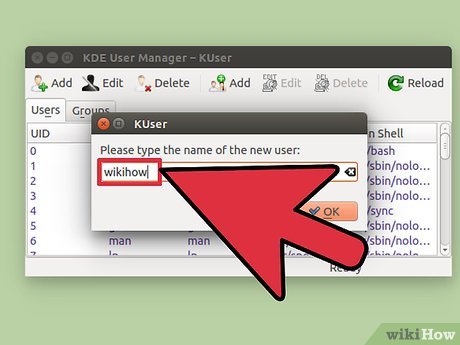 In the popup box, enter the name you want the user to log in with (ie. test3).
In the popup box, enter the name you want the user to log in with (ie. test3). - You will now receive the "User properties" window, with three tabs. Click the "Set password" button to create a password for the user.
- Click "Ok." The user can now log onto the system. You can change other options in the User Properties box, but unless you know you need to, you should probably leave them alone.
Method 2 of 3:
Change the password on an account
- Click on the account you want to change from the list on the main window.
- Click the "Set password" button.
- Enter the new password twice, once in each box, and click Ok.
- Click Ok on the User properties window.
Method 3 of 3:
Delete an account
- Click on the account you want to change from the list on the main window.
- If the User properties box comes up, click Cancel. Click the "Delete" button on the toolbar.
- The "Delete User" window will pop up. If you want to delete the user's mail account and Home folder, check the boxes. Then click "Delete."
- If a message pops up about the user's private group (almost every user is in a group with the same name), you can click "Delete."
Update 04 March 2020
You should read it
- Guide 5 ways to delete User accounts on Windows 10
- How to delete Account, User in Win 10
- YouTube will remove accounts that are not 'commercially viable' since December 10
- How to Delete Someone's Windows Password
- How to Delete a User Account Picture in Windows 10
- Use the Command Prompt to add or delete User accounts
- Delete user accounts on Mac
- How to delete user account on PS5
- How to permanently delete Tik Tok account on the phone
- How to delete a Google+ account still keeps Gmail account
- Instructions to delete Mocha account on the phone
- Instructions to delete Snapchat account permanently
