How to use Google Sites to create a free website
Google Sites is a completely free website creation tool that allows you to create a basic website interface, with the ability to manually adjust the website theme on Google Sites. This Google Sites provides you with a full range of tools and features to design the interface as well as tables of contents in one web page to fully display the content on the website. The article below will guide you how to use Google Sites to create a website.
Instructions for creating a website using Google Sites
Step 1:
First, access the link below to enter the Google Sites interface.
At the Google Sites homepage interface, click on the plus icon to proceed with creating a new website interface.
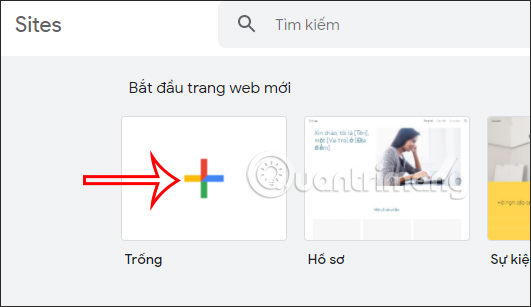
Step 2:
Switch to the website creation interface, first you need to enter the website name . Then click Add Logo to insert a logo for the website.
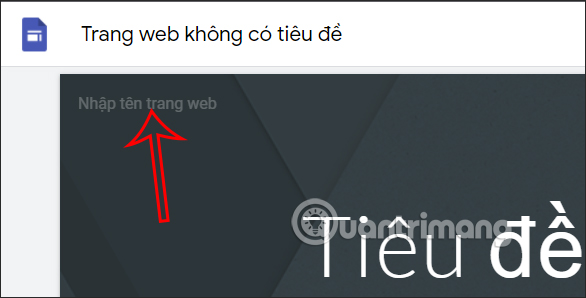
Step 3:
Displays the interface for us to upload images to the website . Click Upload to upload the image for the website.

Step 4:
Next, enter the page title with font style, font size, width,. then change the page cover image.
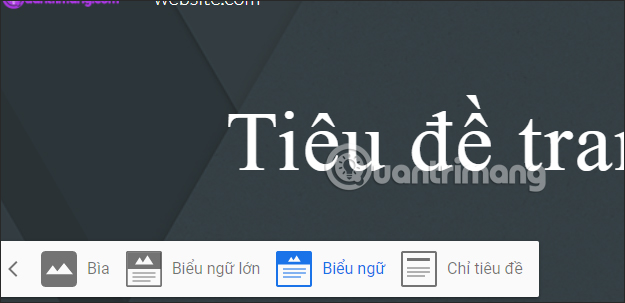
Step 5:
Looking next to the right side of the screen, we will see items to insert into the website interface. You click on each item Insert, Page and Interface to set up each content for the website.
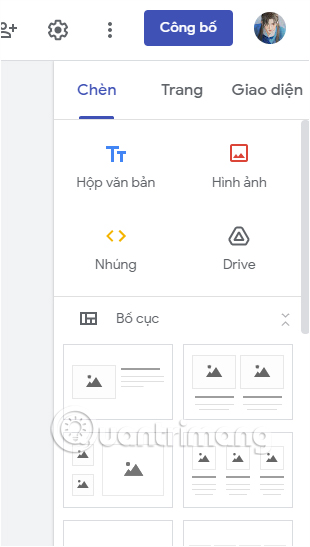
You click on each item to add the necessary content to the website according to your website design ideas.

If you want to add a new page , click on Page and then click on the plus icon . Now you name the new page and then click Done to create.
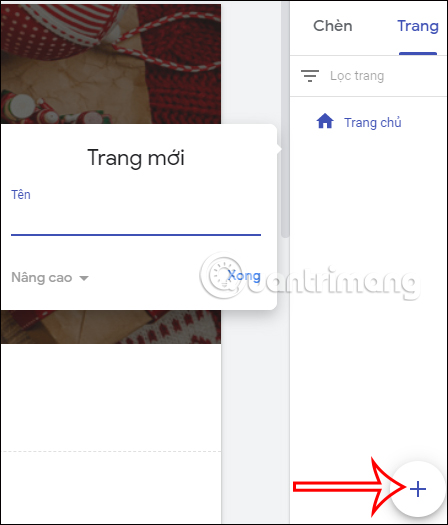
The new page will display as shown below.
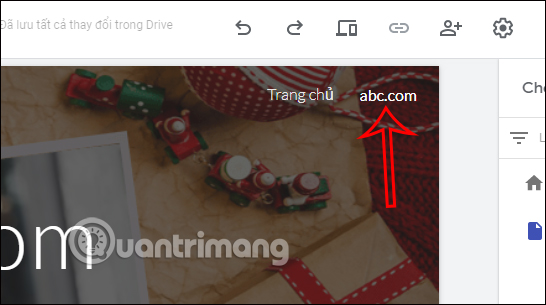
If you want to create a subpage within the main page , just click on the main page , then click on the 3 dots icon and select Add subpage .
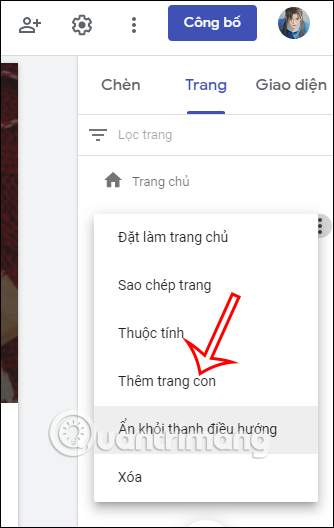
The child page will display in the main page as shown below.
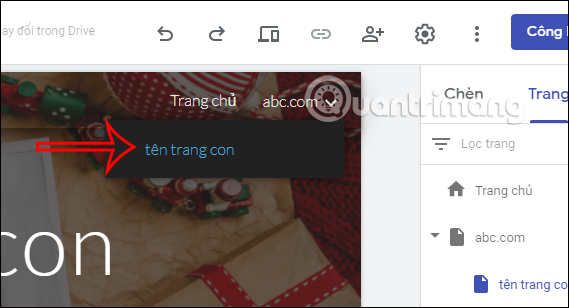
Step 6:
After you have designed all the content for the website interface, click Publish to publish the website interface.
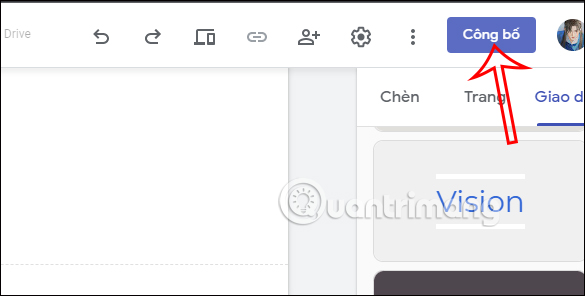
So with Google Sites, you can easily create a website with an interface designed by yourself with all the items or content displayed on the website.
You should read it
- Google 'prioritizes' sites that use HTTPS protocol
- Malware stored in Google Sites sends data to the MySQL server
- Google Docs, Sheets, Slides and Sites will be updated to Material Design interface
- How to Block Porn Sites on Computer
- Optimize your business with Google Apps
- 5 utilities from Google applications
 What is HTTPS? Why is it needed for your website?
What is HTTPS? Why is it needed for your website? 5 most accurate Website speed testing tools
5 most accurate Website speed testing tools How to insert music into video using Capcut
How to insert music into video using Capcut Top 5 best free online music and video editing websites in 2024
Top 5 best free online music and video editing websites in 2024 Instructions for using Shutterstock to edit photos online
Instructions for using Shutterstock to edit photos online 6 tools to enlarge images without losing quality
6 tools to enlarge images without losing quality