How to use Excel spreadsheets in Microsoft Word
Like peanut butter and chocolate, a word processor with some basic spreadsheets is a great combination. When you no longer want normal spreadsheets in text documents, Microsoft Word is now able to do this thanks to the built-in feature from the Excel sister program.
The implementation of Word's Excel spreadsheet is essentially embedding a small copy of the program right in the Word page. While editing the Excel section of the document, you have access to all Excel features as if you were using Excel in its own window. You can add standard text and numeric values, and special formulas apply to small Excel windows.
To insert an Excel table in Word 2016, click on the " Insert " tab at the top of the window, then click the " Table " button and click the "Excel Spreadsheet " button in the drop-down menu.
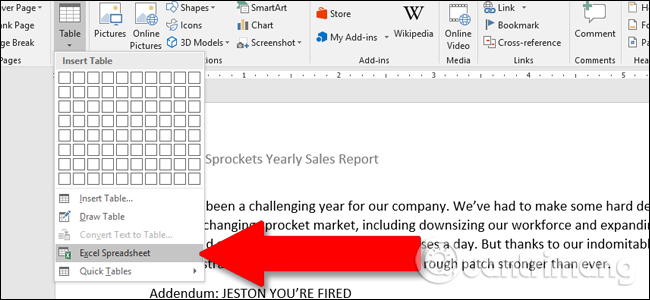
Here is a basic example. The spreadsheet was filled with the available values for Stanley's Sprocket business model and used one of the most common calculation formulas for cells in the last column. So, with the " Yearly Total " value for " Space Sprockets " in cell F2, we will use the " sum (B2: E2 )" formula to add all four values on the row and get the total sum automatically. You can use any Excel formula you like in this embedded version of the program.

This is a screenshot of Word, but menus and controls from Excel appear when editing the embedded spreadsheet.
Excel spreadsheets have an infinite number of rows and columns, but spreadsheets in Word documents will be limited. To change the number of rows and columns displayed, click and drag the anchor point, the black boxes appear at each corner and center of the box around the Excel worksheet.
When you finish editing those values, you can click on any other part of the Word document and by default the format will return to the normal table, be able to print or be read-only like PDF . Here, you can adjust the width and height of the table to better suit the format of the Word document without changing the number of columns or rows displayed.
To start editing the spreadsheet again, double-click anywhere inside it to bring the Excel panel back. In addition, you can also embed existing Excel files, convenient when sharing calculated documents. From the Insert table, click on the ' Object ' button (small blue square in the " Text " section):
In the pop-up window, click " Create from file ", then click " Browse " to navigate and open the Excel workbook on the computer storage drive. You also have a few other options here as selecting the " Link To File " option will keep the spreadsheet in Word linked to the actual Excel spreadsheet, provided they are located in the same position as when linking them. The changes you make in a file will also affect the other file. You can also select the " Display As Icon " option to display a spreadsheet as a simple icon in a Word document that you can click to open a spreadsheet in Excel. When you're done, just click " OK " to insert the spreadsheet.
Depending on the Word format, you may need to resize or edit it so everything is displayed.
See more:
- How to insert a Word document into an Excel file
- How to copy data from Excel to Word?
- Insert audio into Word documents
You should read it
- How to Convert Word to Excel
- How to align text in a cell in Excel
- Guide to full Excel 2016 (Part 7): Format spreadsheet data
- Complete guide to Excel 2016 (Part 9): Working with multiple spreadsheets
- How to install Word and Excel in Office 2016 only
- Transfer form data from Word to Excel
- How to insert an Excel table into Word
- How to insert a Word document into an Excel file
- How to insert a table, create a table in Word 2016
- Tutorial for Word 2016 (Part 27): How to use Style
- How to convert Office documents to PDF on Microsoft Office 2016
- How to copy Word data to Excel keeps formatting
