How to copy Word data to Excel keeps formatting
When working with office tools like Word, Excel or online office services like Google Docs, there will be times when you need to copy data from one tool to another, such as copying data from Word. to Excel.
When copying data from Word to Excel, we will need to preserve the font format, background color, content in the document, . without permission to make changes. In this case, users will proceed to paste data from Word to Excel in HTML format to preserve the format. The following article will show you how to copy data from Word to Excel in the same format.
- Instructions on how to copy charts from Excel to Word
- How to copy data from Excel to Word?
- How to convert Excel file to Google Sheets
How to copy Word to Excel keeps the format
Step 1:
First, we will take the example with the data table on Word as shown below. The table is pre-formatted with fonts, and alternately colored each cell in Word.
After you black out the entire cell then right-click and choose Copy .
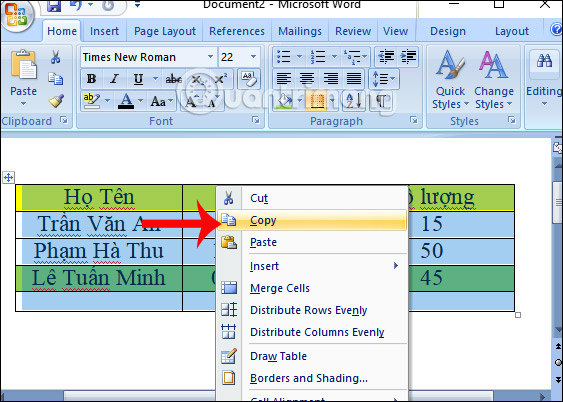
Step 2:
In the Excel interface, click at the location where you want to insert Word content and select Paste Special .

Step 3:
Appears the Paste Special dialog box. Here you select the Paste item and then select to HTML to keep the content format Word documents. Click OK to continue.

Step 4:
You wait a moment for Excel to enter Word content. Then all Word content has been copied to Excel. You can see that the font format has been preserved, the background color in each cell in the table on Word when it is Excel has not been changed.
However, the table size from Word to Excel will not be preserved. Your next step is to adjust the data sheet size again.
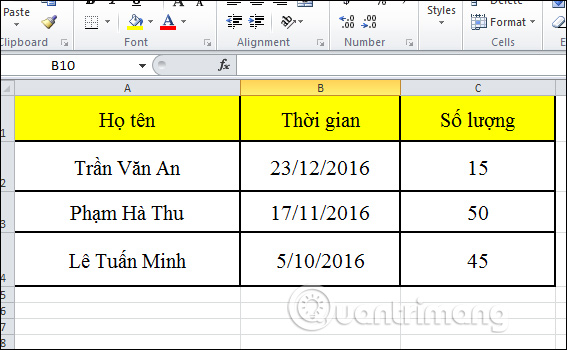
So you can convert all content from Word to Excel to the same format as the font and color in each cell in the data table. A simple and easy to implement trick, but saves you time and work on Word and Excel.
Instructions for copying Word tables to Excel
I wish you all success!
 The tips should know with PDF files on Google Drive
The tips should know with PDF files on Google Drive How to transfer tables from Word to PowerPoint
How to transfer tables from Word to PowerPoint How to use FastNote UWP to edit text
How to use FastNote UWP to edit text How to use large file fileshifter.io convert
How to use large file fileshifter.io convert How to encrypt email on Microsoft Outlook
How to encrypt email on Microsoft Outlook 5 websites and Powerpoint add-ins to find beautiful, free templates
5 websites and Powerpoint add-ins to find beautiful, free templates