How to use Convertio complete - Website convert files
In addition to the choice of using format conversion software, many people often use online file conversion services to save time and operations. Currently, many services combine a variety of conversion tools for users to conveniently use such as converting Word to PDF, converting PDF to images, converting video formats, etc. Convertio is a file format conversion application. online, supporting many different types of formats from text, images, videos,.
In particular, Convertio is integrated with Dropbox and Google Drive cloud storage services so we can get the original file and save the destination file after conversion. Besides, Convertio also has many other useful tools such as recognizing text in images. The article below will guide readers in using the main features of Convertio.
1. Convert video formats on Convertio
https://convertio.co/vn/video-converter/Step 1:
First, see which video files Convertio supports converting right below the interface. The number of supported video formats is huge.

Step 2:
Back to the file download section, we choose to download files available on the computer, from storage services, or via file URL. You can upload multiple files at the same time to Convertio.

Step 3:
Next, users choose the format they want to convert to for uploaded videos. You can choose many different destination file formats, it is not necessary to choose the same destination file format.
If you download multiple files and want to convert to the same format, click Convert all to and then select the format to convert.
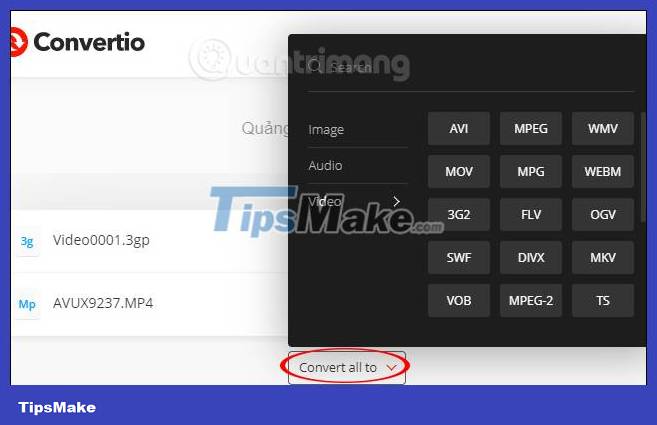
Step 4:
After selecting the target format, click the red Convert button to proceed with the conversion.
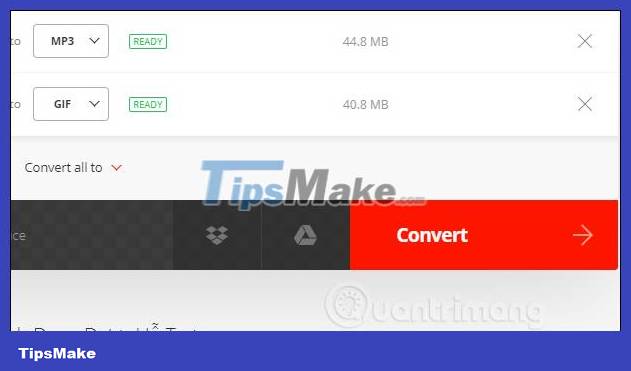
The transition will take place immediately afterward.

Step 5:
As a result, users see the Download button at each destination file. If you want to download multiple files at the same time, click Download archive.

The downloaded zip file is decompressed as usual and you will get the folder to store the destination file after decompression.
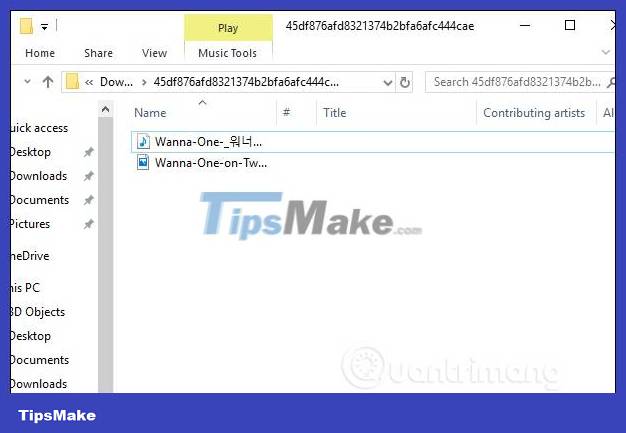
2. Convert audio files on Convertio
https://convertio.co/vn/audio-converter/Step 1:
The number of audio formats that Convertio supports is up to nearly 60 formats.
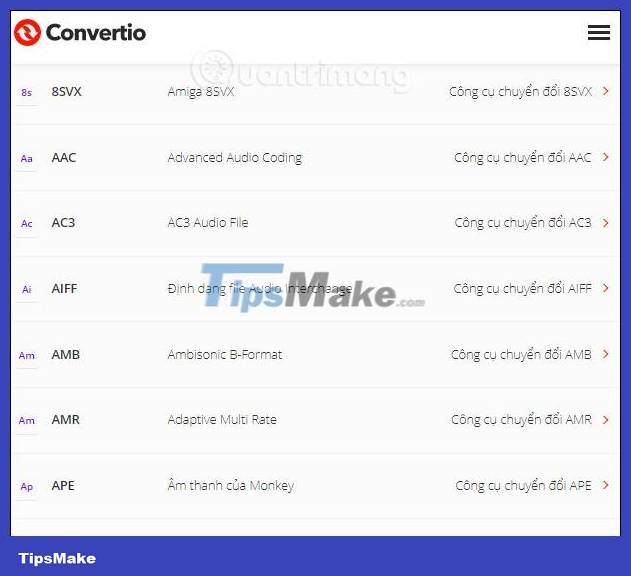
Next, users also upload the audio files they want to convert to the home page system and then select the target file format.
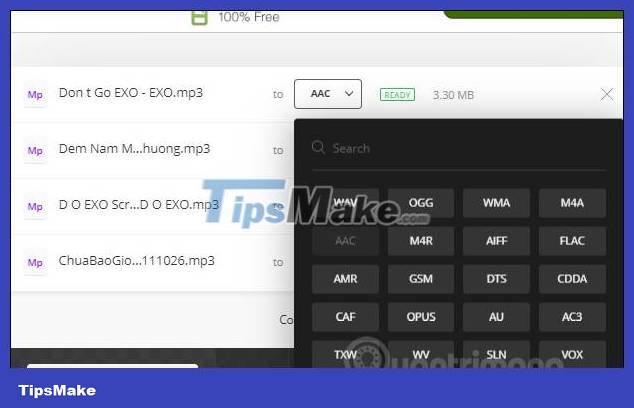
Step 2:
Then also click Convert so that the conversion process will proceed immediately.
As a result, also click the Download button to download each file or click Download archive to download the entire file in zip file format.
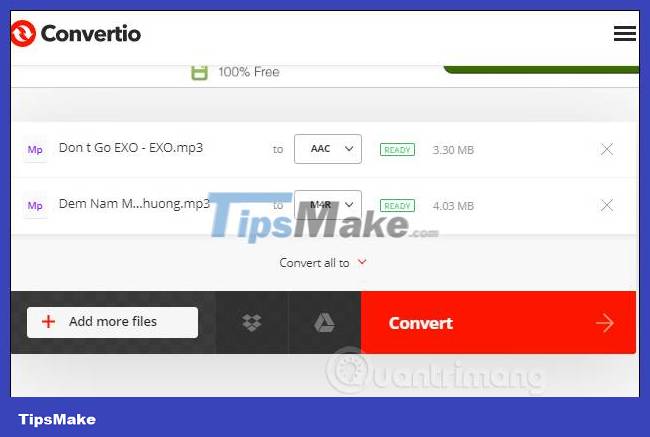
3. Convert documents online on Convertio
https://convertio.co/vn/document-converter/Step 1:
The number of document formats that Convertio supports is 23 formats. For each format, there are specific conversion tools corresponding to many original file formats.
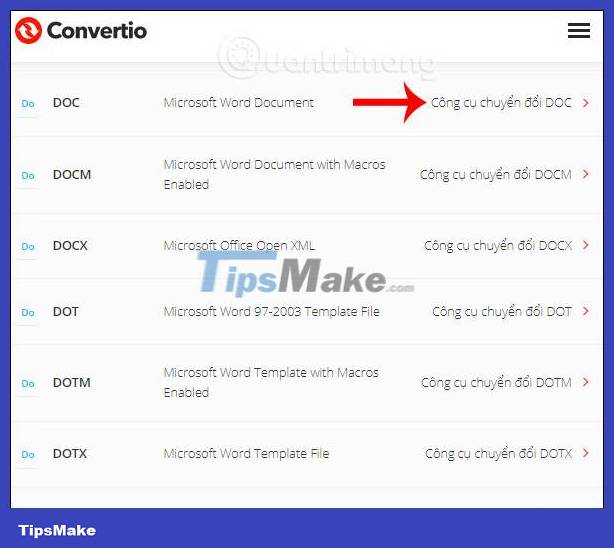
We also select the specific destination file format from the list. For example, there is the option to convert DOC files to many other files, or from other files to DOC files. Click on the content we want to convert.

Step 2:
Next, users also upload the original file to Convertio and can also convert to another destination file format if desired.
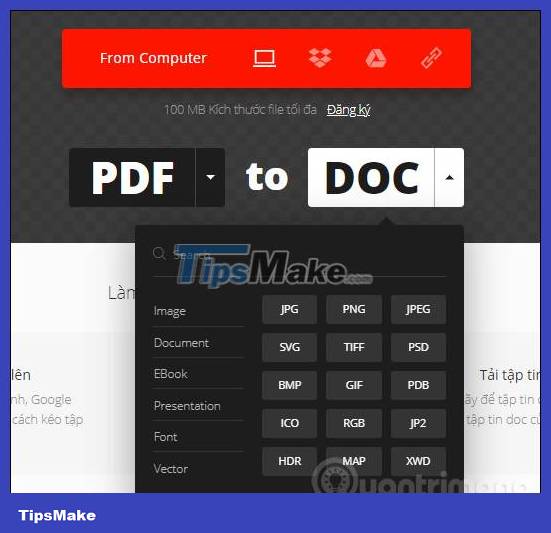
Step 3:
Click Convert to convert the format and also click Download to download the file to your computer.

4. Convert photos online on Convertio
https://convertio.co/vn/image-converter/Step 1:
We also see the image formats supported by Convertio below and then click on the specific format to choose quick conversion if desired.
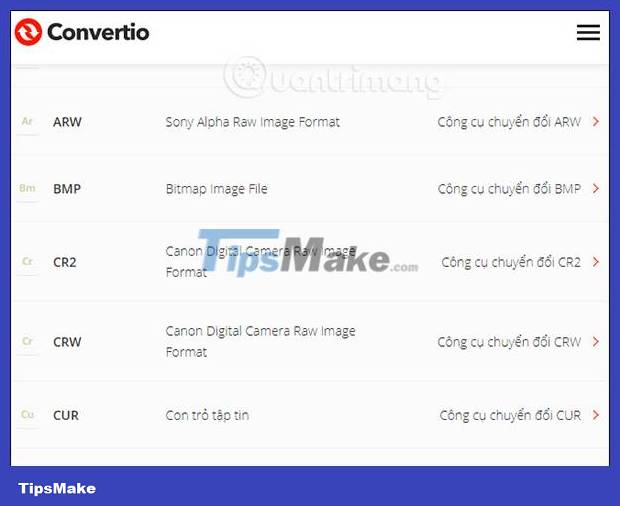
Step 2:
Select the image you want to convert to the format then press the Convert button to proceed with converting to the selected file format.
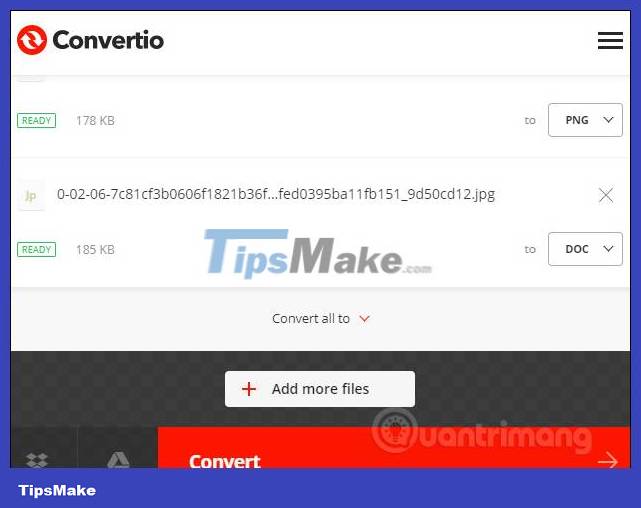
5. Convert fonts on Convertio
https://convertio.co/vn/font-converter/
Step 1:
If you often have to work with fonts, Convertio greatly supports the font conversion process. Scroll down to find the font you want to use and convert.

Step 2:
The user then also uploads the file to Convertio's home page interface and proceeds to convert the file.

6. Convert the text in the image into text
https://convertio.co/vn/ocr/The text recognition feature from images on Convertio will help you convert all text content in the image into a document file. Convertio has the option to recognize specific languages such as Chinese, German, Dutch, or you can choose a language from the list that Convertio supports.
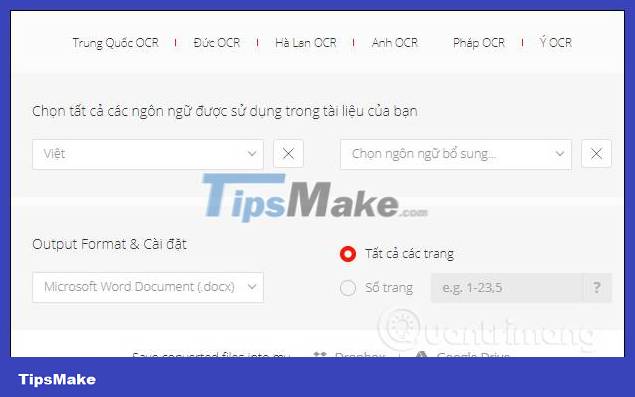
Step 1:
First, users upload image files or PDF files to Convertio. Supported file formats include PDF, JPG, BMP, GIF, JP2, JPEG, PBM, PCX, PGM, PNG, PPM, TGA, TIFF, WBMP.
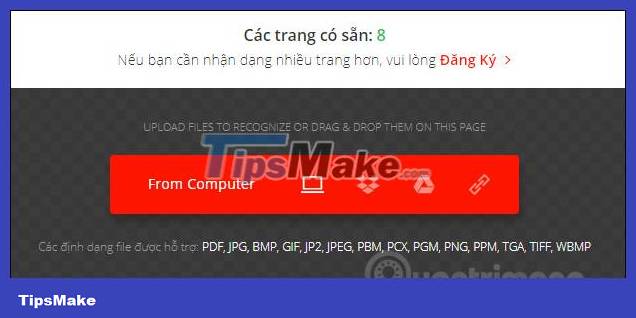
Step 2:
Immediately after uploading, Convertio automatically detects the number of existing pages. If it is a PDF file, it will have more pages. Next, in the language selection section, the default document is Vietnamese, users can switch to another language.

Step 3:
Next, under Output Format & Settings, select the target document. Next, select the number of pages you want to convert if you have uploaded the original PDF file.
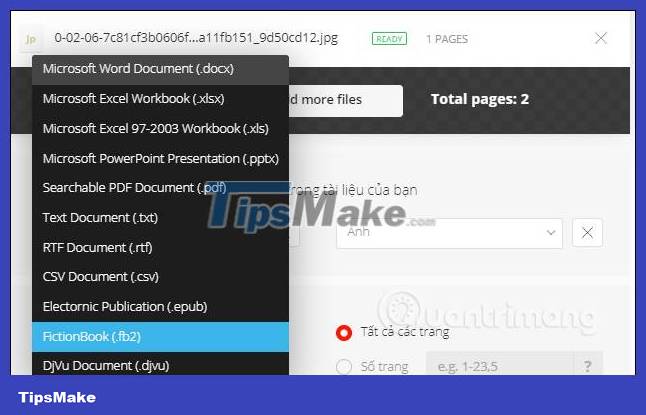
Step 4:
If you need to save files to online storage services, click on the service name. Click on Recognize to proceed with document recognition.
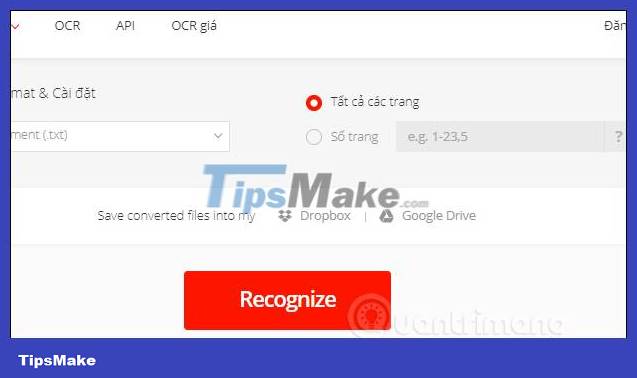
Step 5:
When finished identifying and converting to document format, click the Download button to download the file. Text results are recognized from images as below. With Vietnamese Convertio works very well.

Above are the 6 main conversion tools on Convertio that many people choose to use. Convertio offers a diverse conversion space, supporting many file formats, many different ways to convert files and choose many places to save files after conversion.
Wishing you success!
You should read it
- The application to transfer data via WiFi on Android professionally
- How to Use Fraps to Take a Screen Capture
- Intel released the 10th generation H series CPUs for laptops, promising outstanding performance
- How to paste data into non-hidden cells, ignoring hidden cells
- Microsoft patch prevents Windows 10 1903 and 1090 users from updating to newer versions
- 5 tips to improve SEO on the web
 How to use Voicemod to change voice
How to use Voicemod to change voice Zamzar - 0.3.3
Zamzar - 0.3.3 5 best free online MP4 and video file converters
5 best free online MP4 and video file converters 8 best free OCR apps that convert images to text
8 best free OCR apps that convert images to text How to convert FBX files to OBJ for free
How to convert FBX files to OBJ for free 8 online GIF to JPG converters
8 online GIF to JPG converters