How to use the full Convertio
In addition to the choice of using format conversion software, many people often use online file conversion services to save time, as well as perform operations. Currently many services combine a variety of conversion tools for users to conveniently use such as converting Word to PDF, converting PDF to images, converting video formats, etc. Convertio is a file format conversion application. Online, supports a variety of formats from text, image, video, .
Especially Convertio is integrated with Dropbox cloud storage service, Google Drive so that we can get the original file and save the destination file after conversion. Besides, Convertio has many other useful tools like image recognition in photos. The following article will guide readers to use the main features of Convertio.
- The site converts the subtitle file format for free
- Top 10 best audio and audio converter software available today
- How to open 178 image formats on Windows 10
- How to convert MKV to MP4 video using VLC Media Player
Instructions for using Convertio convert file online
- 1. Convert video format on Convertio
- 2. Convert audio files on Convertio
- 3. Convert documents online on Convertio
- 4. Convert photos online on Convertio
- 5. Convert font on Convertio
- 6. Convert text in photos into text
1. Convert video format on Convertio
https://convertio.co/vn/video-converter/ Step 1:
First of all, let's see which video files Convertio supports converting right under the interface. The number of video formats is greatly supported.
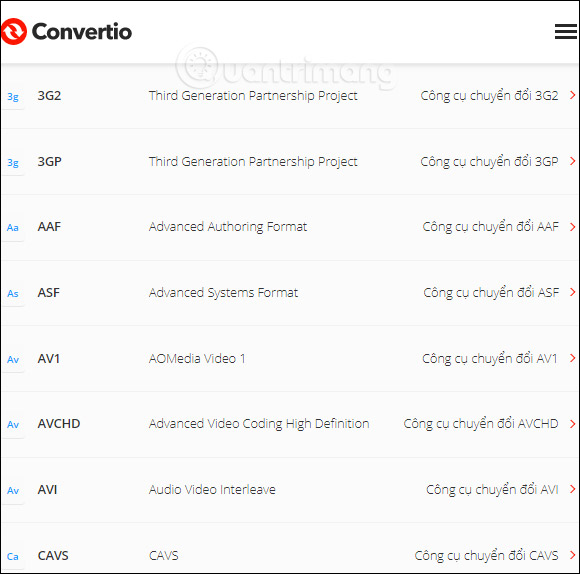
Step 2:
Back in the file download section, we choose to download the file available from the computer, from the storage service, or via the file URL. You can upload multiple files at once to Convertio.

Step 3:
Next, the user selects the format to be transferred to the uploaded videos. Being able to select different target file formats does not need to select the same target file format.
If you download multiple files and want to switch to the same format, click Convert all to large then select the format to transfer.
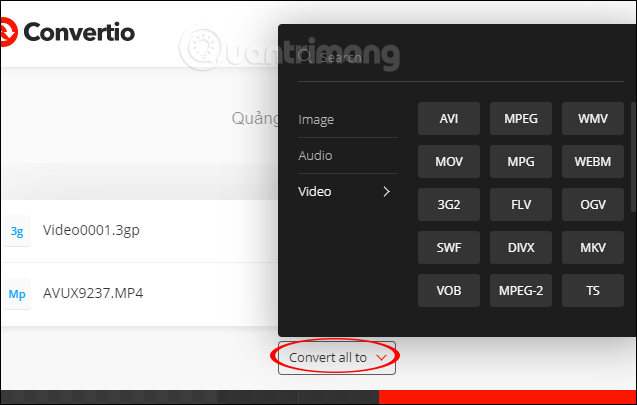
Step 4:
After selecting the target format, click the red Convert button to proceed with the conversion.
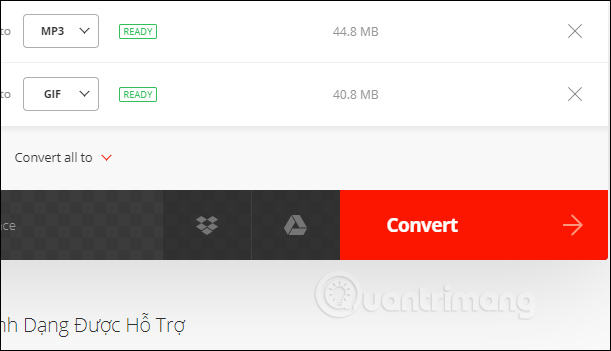
The conversion process will take place shortly thereafter.
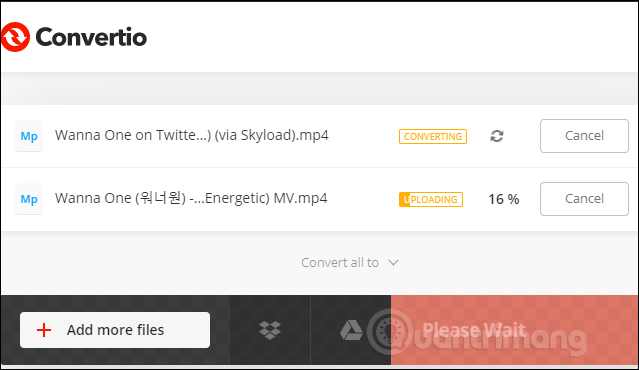
Step 5:
Results of users see Download button in each destination file. If you want to download multiple files at once, press Download archive.

The downloaded zip file is decompressed as normal and you get the archive file of the target file after extracting.
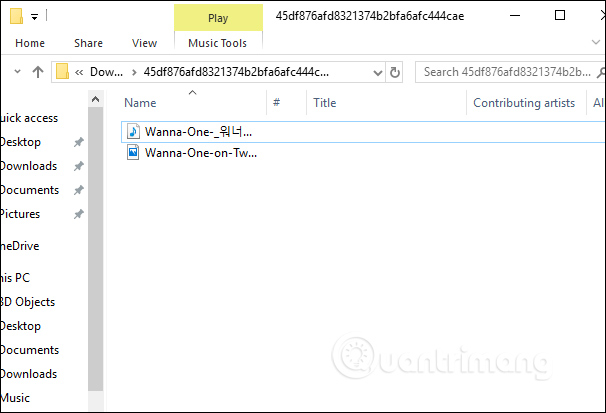
2. Convert audio files on Convertio
https://convertio.co/vn/audio-converter/ Step 1:
The number of audio formats that Convertio supports up to nearly 60 formats.

Next, users also download audio files that they want to convert to the home page system and then select the target file format.

Step 2:
Then, click Convert so that the conversion process will proceed immediately afterwards.
The results also click the Download button to download each file or press Download archive to download the entire file in zip file format.
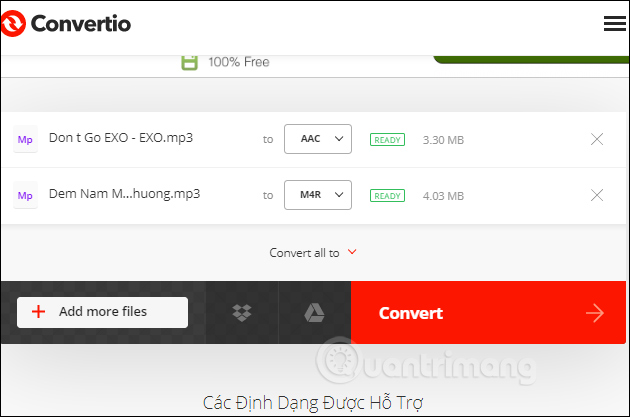
3. Convert documents online on Convertio
https://convertio.co/vn/document-converter/ Step 1:
The number of document formats that Convertio supports is 23 formats. Each format has a specific converter for many original file formats.

We also select the specific target file format in the list. For example, there is the option to transfer DOC files to many other files, or from other files, to DOC files. Click on the content we want to convert.

Step 2:
Next, users also upload the original file to Convertio and also convert it to another target file format if desired.

Step 3:
Click Convert to proceed with the format conversion and also click Download to download the file to your computer.

4. Convert photos online on Convertio
https://convertio.co/vn/image-converter/ Step 1:
We also see the image formats supported by Convertio below and then click on the specific format to choose the quick conversion if desired.
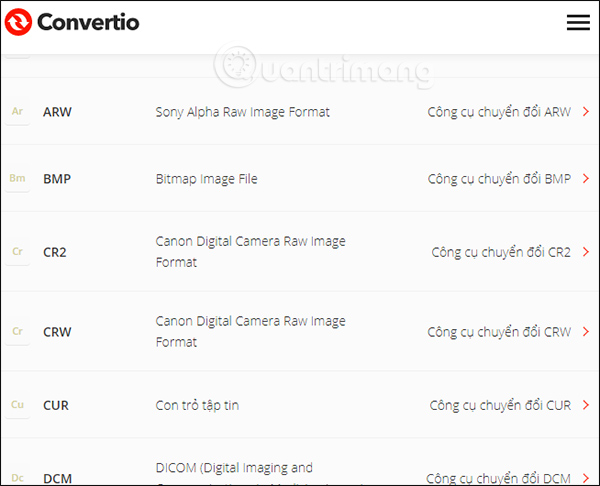
Step 2:
Select the image you want to convert and click the Convert button to proceed to the selected file format.

5. Convert font on Convertio
https://convertio.co/vn/font-converter/ Step 1:
If you often have to work with fonts, Convertio greatly supports the font conversion process. Scroll down to find the font you want to use and convert.
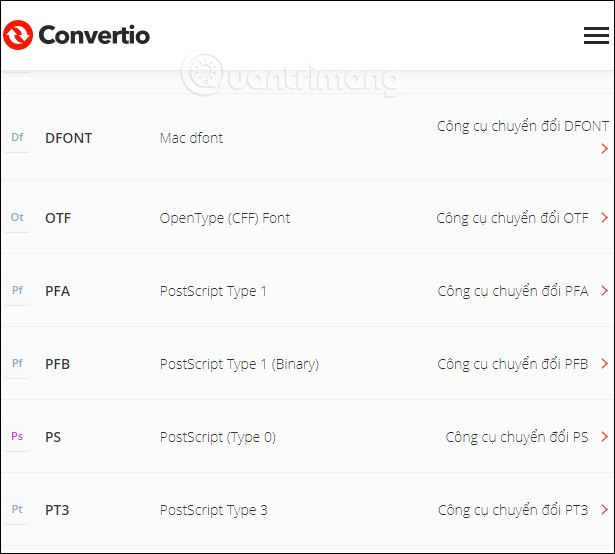
Step 2:
Then the user also uploads the file to the Convertio homepage and proceeds to convert the file.
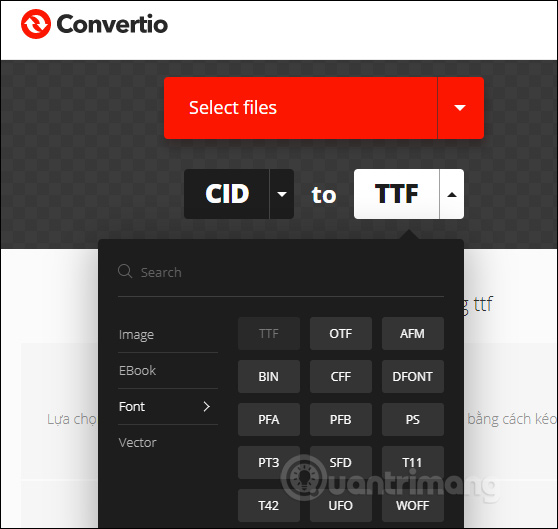
6. Convert text in photos into text
https://convertio.co/vn/ocr/ Text recognition feature from the image on Convertio will help you convert all the text content in the image to a document file. Convertio has the option of identifying specific languages like Chinese, German, Dutch, or you choose the language on the list that Convertio supports.

Step 1:
First, users download the image file or PDF file to Convertio. Supported file formats include PDF, JPG, BMP, GIF, JP2, JPEG, PBM, PCX, PGM, PNG, PPM, TGA, TIFF, WBMP.

Step 2:
Immediately after uploading Convertio automatically recognizes the current page number, if the PDF file will be more pages. Next in the language selection section in the default document is Vietnamese, users can switch to another language.
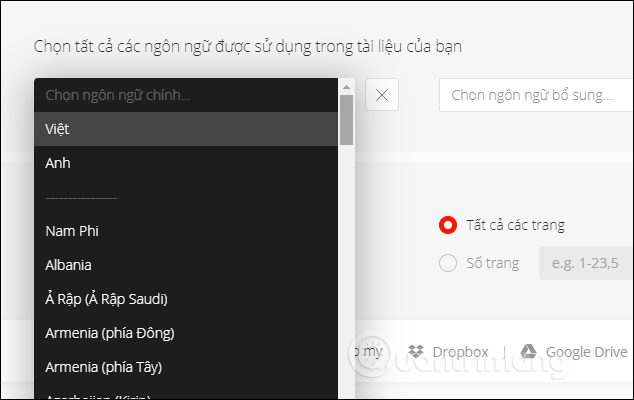
Step 3:
Next go to the Output Format & Settings section and select the target document. Next, select the number of pages you want to convert if you have uploaded the original PDF file.
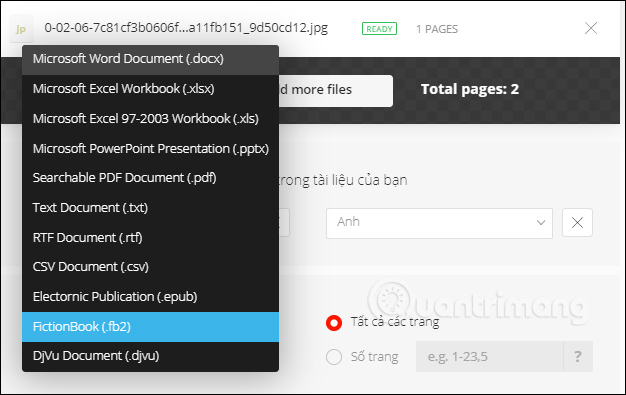
Step 4:
If you want to save files to online storage services, click on the service name. Click Recognize to proceed with document identification.
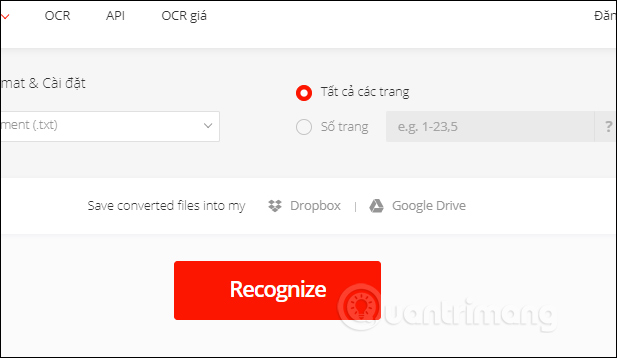
Step 5:
When the identification is complete and converted into a document, click the Download button to download the file. The word results are identified from the image as shown below. With Vietnamese, Convertio works very well.

Above are 6 main conversion tools on Convertio that many people choose to use. Convertio offers a variety of conversion spaces, supports a wide range of file formats, various ways to convert files and select multiple locations to save files after conversion is complete.
I wish you all success!
 11 best DVD and Blu-ray backup software
11 best DVD and Blu-ray backup software Instructions to convert FLV files to AVI quickly
Instructions to convert FLV files to AVI quickly Free copyright of the product set of WonderFox HD Video Converter Pro
Free copyright of the product set of WonderFox HD Video Converter Pro 4 steps to convert MP3 file into iPhone ringtone online
4 steps to convert MP3 file into iPhone ringtone online Free copyright video conversion software Win X HD Video Converter Deluxe
Free copyright video conversion software Win X HD Video Converter Deluxe How to convert video format for smartphones with QtlMovie
How to convert video format for smartphones with QtlMovie