How to use Auto Click, automatic mouse click effectively
Learn how to use Auto Click to automatically click your mouse while playing games or working. Detailed instructions help you optimize every operation.
How to use Auto Click
Step 1: Download and install the software.
=> GS Auto Clicker download link .
Step 2: Launch the software, at the main interface you can perform the automatic mouse click operation with the F8 key to start/stop according to the default setting of automatic left mouse click.

Step 3: To change to right-click or middle-click (mouse scroll) select Options -> Clicking -> Options .

Step 4: Here, the Mouse section allows you to change the Left , Right and Middle mouse clicks, and the Click section allows you to select Single or Double . The Freeze the pointer (only single click) option allows you to freeze the mouse when performing auto-clicking (only for single clicks).

Step 5: To perform clicks a certain number of times, from Options - > Clicking -> Reapeat . Here you check the Repeat option and set the number of clicks or Repeat until stopped to set the click until you request to stop. The Interval section allows you to enter the interval between each click.

Step 6: If you want to perform multi-point clicking, clicking on multiple locations at the same time, go to Options -> Recording -> Multiple clicks .
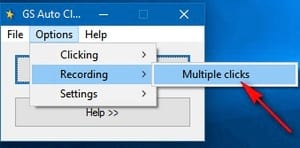
Step 7: In the Record multiple clicks window , check the Record and replay multiple clicks box , then click on Pick point and click on any point on the screen so that the tool can automatically record the click location, repeat the same action for other coordinates that need to be recorded. The Click records section will display the number of locations where you have set up multi-point clicks. After setting up, click Ok to save the changes.
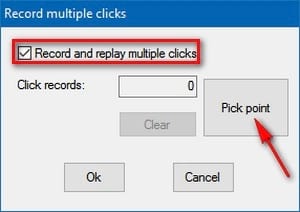
Step 8: If you feel that the Start/Stop shortcut key is F8, which overlaps with another shortcut key, you can change the Hotkey shortcut key from Options -> Settings -> Hotkey . Here, click on the Click/Stop box and press the hotkey you want to set up, then press Ok to complete.
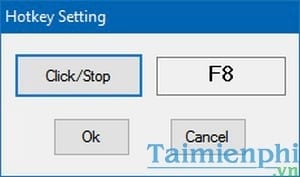
Step 9: Select View Settings from Options -> Settings -> View to allow you to set 2 options:
Hide when it is clicking : Hide the window when automatically clicking
Show when it finish click : Show the window when stopping clicking/clicking completed.
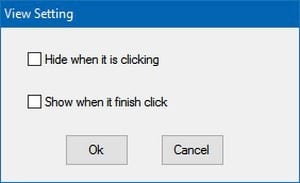
Step 10: To set up shutdown or other actions after clicking complete, from Options select Settings -> Other . In the Other setting window, click on the drop-down menu below On click complete and select settings such as Idle (standby mode), Quit (auto exit), Lock computer (lock computer), Log off computer (log out), Turn off computer (shut down computer), Standby and Hibernate for the computer.
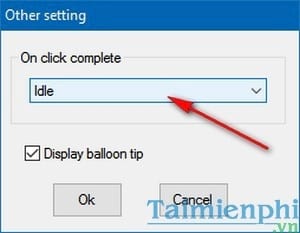
After setting up Auto Click, you can press the hotkey to start auto-clicking, which helps reduce hand operations and better protect the mouse. If you need a similar tool, you can try GS Auto Clicker , a software that supports auto-clicking with simple usage.
You should read it
- Top 4 Auto Click apps for Android do not need root
- Top Auto Game application on the phone
- Ways to fix auto click errors when working or playing online games
- The simplest guide to using Auto Click on iPhone, iPad
- 5 popular Auto Click software for computers today
- 5 Best Auto Click Software, Auto Mouse Clicker 2024
 Instructions for downloading and installing the game Road Rash on Windows 7 without errors
Instructions for downloading and installing the game Road Rash on Windows 7 without errors How to install WTFast to reduce lag and lower ping when playing games
How to install WTFast to reduce lag and lower ping when playing games How to capture and record game screen on Windows 10 using Game Bar
How to capture and record game screen on Windows 10 using Game Bar Tetris Royale Gameplay Guide
Tetris Royale Gameplay Guide Free Games on Steam: Hackers' New Dangerous Trap
Free Games on Steam: Hackers' New Dangerous Trap Guide to beat the game Jump King
Guide to beat the game Jump King