Ways to fix auto click errors when working or playing online games
There are many reasons why GS Auto Clicker (auto click) does not work or does not work properly. Please join us in referring to the article below to learn some ways to fix auto click errors on PC computers.
There are a few causes of auto click errors
- Software conflicts: Other programs running in the background may conflict with GS Auto Clicker.
- Improper installation: Incorrect software installation can cause the software to not work.
- No access rights granted: Lack of administrator access will prevent the program from working properly.
- Not updating the operating system regularly: The operating system is not updated or not compatible with GS Auto Clicker.
- Hardware configuration: Some incompatible hardware can also greatly affect the performance of GS Auto Clicker.
1. Fix auto click error with administrator rights
Normally, when running a software with Admin rights, many different problems can be fixed. To do this, right-click on the GS Auto Clicker icon , then click Run as Administrator .

2. Update the software to fix the auto click error
If the above method fails, please update auto click to fix the problem. Currently, Auto Click 2.2 is the version that many people believe in and use the most. Readers can download it using the download link shared by Taimienphi.
3. Fix the auto click error by uninstalling and reinstalling the software
In case both of the above methods fail, please uninstall and reinstall GS Auto Clicker on your computer. Although this action is very simple, it is extremely effective and can quickly fix auto click errors.
4. Restart the computer to fix the auto click error
In addition, readers can also fix the error by restarting the PC . In many cases, restarting the computer will help fix auto click errors, fix driver conflicts as well as damaged files within the system.
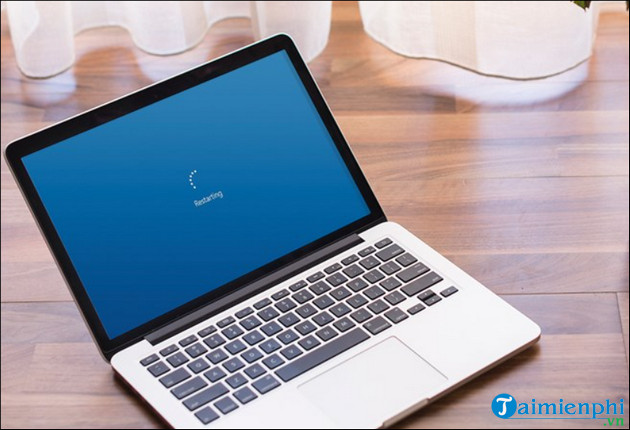 Fix the auto click error by restarting the computer
Fix the auto click error by restarting the computer
The article above for Free Download has just shown you some effective ways to fix auto click errors on your computer. In addition to the above methods, if you have any questions or concerns that need answering, readers can leave your comments in the comments section below the article, we will answer your questions soon. best.
You should read it
- Top Auto Game application on the phone
- How to download and use Auto Click does not occupy the mouse on the computer
- How to use the auto-click feature on Nox Player
- Auto Click How to use software that automatically clicks the computer mouse
- Common Auto-GPT installation errors and how to fix them
- Is Auto-GPT worth using without GPT-4?
 Instructions for installing SPSS on your computer are simple and easy to follow
Instructions for installing SPSS on your computer are simple and easy to follow How to download SPSS on Android phones, iPhone/iPad for free
How to download SPSS on Android phones, iPhone/iPad for free Install Windows 10 with USB BOOT quickly, with detailed standards from A to Z
Install Windows 10 with USB BOOT quickly, with detailed standards from A to Z Log in to your computer when you forget your password or break your Windows password
Log in to your computer when you forget your password or break your Windows password What's new in the realityOS operating system? When will it launch?
What's new in the realityOS operating system? When will it launch? Use the SFC scannow command to fix Windows 10 system file errors
Use the SFC scannow command to fix Windows 10 system file errors