How to turn on Windows 10 Notification on Google Chrome
Google Chrome is the most popular browser today with more than 60% of the world's computers installed this browser, while Mozilla Firefox or Microsoft Edge run long behind.But despite running smoothly on the latest Windows versions, Google has never supported pushing enough for Windows 10 and still refuses to show notifications for applications.Not only that, Google also did not put Chrome on the Microsoft Store but kept its own version of Win32.Applications such as Gmail, Google Maps . not on Windows 10 Mobile, though very popular on Android and iOS.
But when Windows 10 became more popular, Google was forced to update to support.In the latest Chrome update, users can receive Windows 10 notifications on the browser.
Google recently announced that the latest version of Chrome (build 68) now supports displaying Windows 10 notifications instead of Chrome's notification system.The announcement will also be included in Windows 10 Action Center, allowing users to easily manage, apply Focus Assistant rules to turn off when playing games or presentations.
Currently only about 50% of users have this feature, Google said that the next few days will be widely released.If you haven't received it, you can easily enable this feature manually in Chrome.
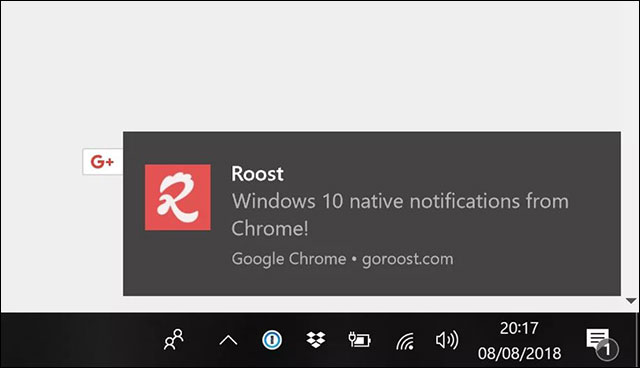
Native Notification notifications on Chrome
First make sure Chrome has updated to the latest version 68.0.3440.106.Then open chrome: // flags in the address bar, find Enable native notifications or paste this address directly into the browser.
chrome://flags/#enable-native-notifications
If the feature has not been updated it will display as Default, so you just need to switch to Enabled and restart the browser.Chrome's notification system will switch to a Windows 10 notification, displayed in the right corner by Microsoft design and also in the Action Center.

Enable Native Notifications on Chrome if not enabled
If you want to return to the old configuration, just do the same steps and switch the status to Default to be okay.
Note: Any changes on chrome: // flags can affect browser stability and performance, so if you are unsure, you should wait for Chrome to update.If something goes wrong, reset the browser to its original state by clicking Reset all to default.
See more:
- How to fix SSL connection errors on Chrome and Firefox
- After measuring "everything" between Chrome and Firefox, which browser is better?
- Chrome's new Material Design interface has been activated, try it now
You should read it
- How to turn on Facebook notifications on Google Chrome
- Trick to turn off notifications from Facebook on Chrome browser
- How to turn on Facebook notifications in Chrome
- Summary of shortcuts on Chrome browser for Windows computer users
- Chrome 72 officially launched, blocked code injection and many new features for developers
- Google Chrome released Chrome 15 beta
- Please download Google Chrome 62 for Windows, Mac and Linux
- 3 Extensions that support managing browsing history in Chrome
- Add 3 useful features for Chrome
- To speed up Chrome browser, apply these tricks
- Google brought Chrome OS into Windows 8
- Google Chrome is now 23% faster, have you tried it?
Maybe you are interested
What is a silent wireless mouse? Top best silent mice How to use the 'Meeting Room' feature on Facebook Configure Always On VPN in Windows 10 with Microsoft Intune Download Survivalist: Invasion PRO, a super zombie survival game is being free Invite to admire Windows XP version 2019 with a modern design but still bring the previous features How to install Windows 10 IoT Core on Raspberry Pi 3
