How to split text into multiple columns in Word
In the characteristics of some text display jobs, it is very important, for example in the newspaper printing industry . There are many ways to display your text more scientific, to attract readers. Here I introduce you how to split text into multiple columns in Word 2013.
To present text in multiple columns, you have the following two options:
- Method 1: Choose the presentation of text first and then draft.
- Method 2: Drafting is completed then the presentation is selected.
Here I would like to guide The second way: After I have finished drafting, I choose to present .
Text after drafting is completed:

Click Page Layout then click Columns , next you can choose Two or Three . depending on how many columns you want to split.
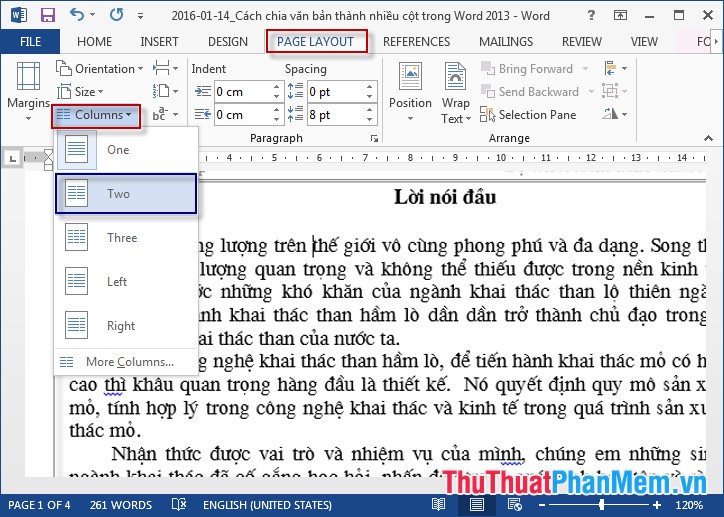
If you want to divide the number of columns more you can select More Columns .
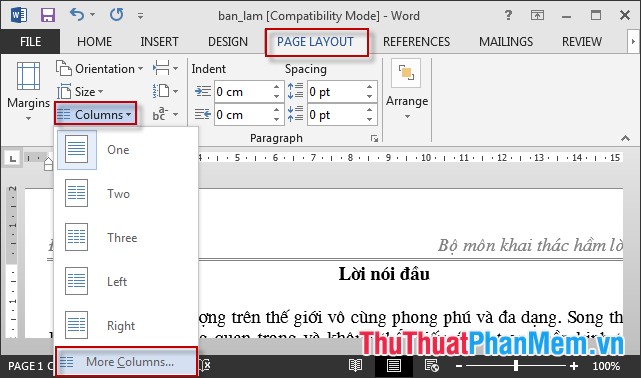
The Columns dialog box appears, select the number of columns in the Number of Columns section . Change the width for each column in the Width and Spacing section .

Note: Want to apply to the current page or all selected text in the Apply to section :
+ This section: Apply current page.
+ Whole ducument: Apply all documents.
+ This Point forward: Apply the text page at the position of the mouse cursor.
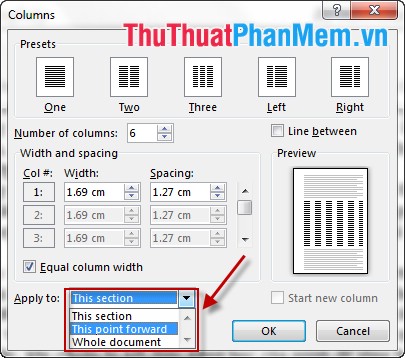
Results after completing the operations:

Good luck!
You should read it
- Format column text in Word
- Tips for handling columns in Microsoft Word
- How to split columns in Word - Instructions on dividing columns in Word 2007, 2010, 2013, 2016
- Quickly split data with Text to Columns in Excel
- How to split columns in Word and tips or handle columns in Word
- Word 2013 Complete Guide (Part 13): Divide the text column
 How to fix columns and headlines in Excel
How to fix columns and headlines in Excel How to fix font errors in Word and Excel
How to fix font errors in Word and Excel How to convert dots to commas in Excel on Windows 7
How to convert dots to commas in Excel on Windows 7 How to merge multiple sheets into 1 PDF file in Excel 2013
How to merge multiple sheets into 1 PDF file in Excel 2013 How to insert math formulas in Excel
How to insert math formulas in Excel Instructions to use the Replace feature to reverse position words in Word
Instructions to use the Replace feature to reverse position words in Word