How to share and copy files between Nox App Player and computer
Sharing files between your computer and Nox is easy.One thing you need to do is root the Nox App Player before transferring or copying files between Nox and the computer.
- Play Android game on PC using NoxPlayer (Nox App Player)
How to root Nox App Player
By default, Nox does not root.But you can easily switch it to root mode in Nox System Settings > General > Select On from the Root drop-down list> Click Save changes and restart Nox according to the instructions.

The root mode will give you the superuser user role in Nox.
Please note that Nox is currently not compatible with mod applications.If using such applications, you can receive notifications that Nox does not root and the application does not work in Nox.
Copy files from your computer to Nox
Note: The instructions below are based on Nox version 3.1.0.
Option 1:
1. Drag the file from your computer to the Nox and drop it.File Managerwill appear, then click the Open XXX Folder button below the blue file.

2. Then, you can install the apk files just copied from the computer to Nox transfer or copy the files to other locations in Nox.

Option 2:
1. Open the shared folder on your computerC: Users % username% DocumentsNox_share or you can also access it via My Computer in the sidebar> Export File > Open Local Shared Folder .

2. Copy the files you want to any shared folder in the computer, then they can also be accessed on Nox.
3. You can find these sharedfiles in the File Manager / mnt / sharedin Nox App Player.
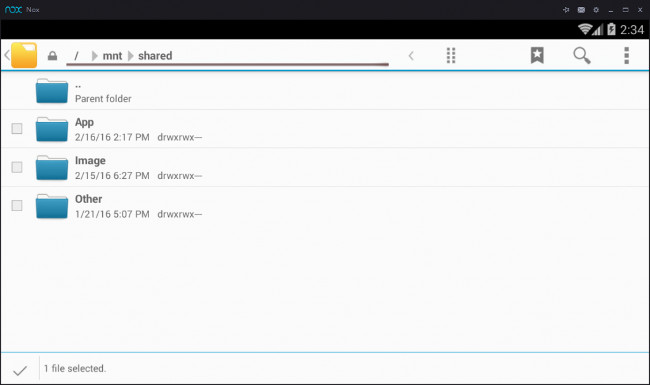
Copy files from NOx to the computer
1. InFile Manager, check the box before the file to select the document you want to copy to your computer.For example, here select a screenshot in the Nox.

2. Go tomntsharedImage folder and click the button at the end of the file location and select Copy selection here .
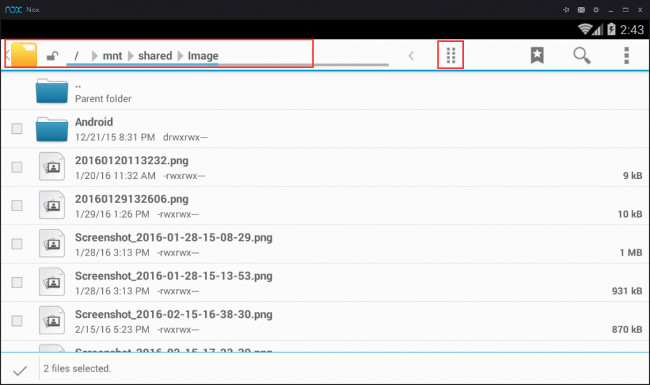

3. You can now view these files in your computer under the pathC: Users % username% DocumentsNox_share or you can also access it via My Computer in the sidebar> Export File > Open Local Shared Folder .
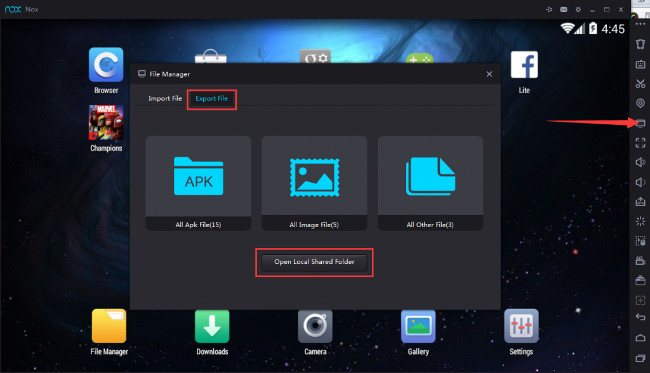
Also, below is a video showing how to share files between PC and Nox, you can refer to a better understanding of how to share files between your computer and the Nox App Player application.
I wish you all success!
You should read it
- How to use the auto-click feature on Nox Player
- How to enable multi-player mode on NoxPlayer
- How to install NoxPlayer to play Android games on computers
- How to simply copy files from computer to iPhone / iPad
- NoxPlayer emulator was hacked and malicious code inserted
- How to play Super Mario Bros on computer with NoxPlayer
 The Nox App Player command line parameters support
The Nox App Player command line parameters support How to play Mobile Federation game on computer
How to play Mobile Federation game on computer How to play Lien Quan Mobile on PC with NoxPlayer
How to play Lien Quan Mobile on PC with NoxPlayer How to install, use Kemulator to play Java games on your computer
How to install, use Kemulator to play Java games on your computer Microsoft Windows Azure: Explore the 'cloud' operating system
Microsoft Windows Azure: Explore the 'cloud' operating system Play Android games on Windows with BlueStacks
Play Android games on Windows with BlueStacks