How to fix NoxPlayer Has Stopped Working error
Like Bluestack or Droid4x,. NoxPlayer is also one of the Android emulators, always standing in the top of the favorite list of players today. With this emulator, users will be free to play their favorite Android games for hours or install new applications on their computers without worrying about affecting their phones.
However, sometimes players will find it difficult to avoid some annoying errors, causing the software to stop working like "NoxPlayer Has Stopped Working" - Error Nox Launcher has stopped during use. This article of TipsMake will help you quickly fix this error on the Android Nox Player emulator in the most effective way.
How to fix NoxPlayer Has Stopped Working error
The reason why NoxPlayer stops working suddenly may be due to a software conflict error, or you are using an outdated software version. Sometimes users can quickly fix NoxPlayer Has Stopped Working error just by installing and updating a new software version.
- Download the latest NoxPlayer software here: Download NoxPlayer
If you have reinstalled or updated NoxPlayer but still have errors, follow the steps below.
Step 1: Right-click This PC if you use Windows 8, 10 or My Computer in an older version of Windows operating system. Select Properties.

Step 2: Click on Advanced system settings in the left function list.

Step 3: In the new window, select the Advanced tab and click the Settings button in the Performance section.

Step 4: Continue to select the Advanced tab and click the Change button.
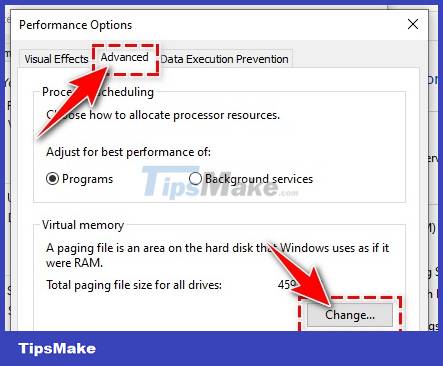
Step 5: Next, uncheck the box Automatically manage paging file size for all drivers.
Tick Custom size and make customizations as follows:
- - Initial size: You set equal to the actual size of RAM.
- - Maximum size: You set 1.5 - 2 times the actual size of RAM.
For example, Taimienphi uses 2GB RAM on the device, so it will set the index to 2048MB and 4096MB respectively.
After entering, you press the Set button and press OK .
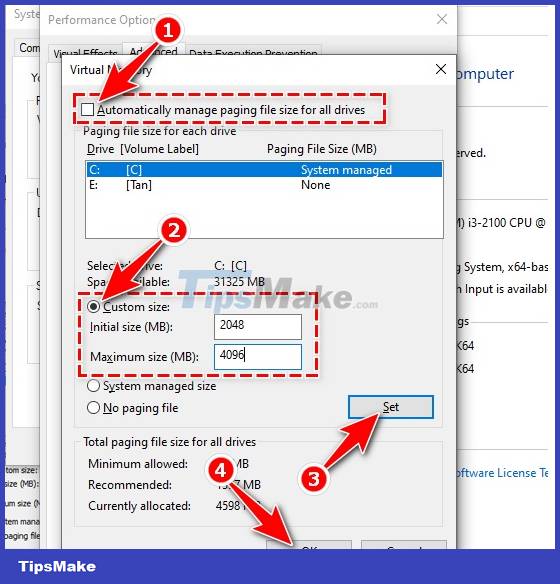
Finally, restart your device for the changes to take effect.
Recently, Tipsmake has finished guiding your child in 5 simple steps to fix the Nox Player Has Stopped Working error that appears during use, providing a better experience. In addition to performing when encountering an error, if the NoxPlayer tool runs slower than usual, you can also refer to and perform this trick to speed up effectively.
You should read it
- NoxPlayer emulator was hacked and malicious code inserted
- Download NoxPlayer 7.0.0.9: Android emulator software for PC
- How to open multiple NoxPlayer emulators at the same time
- Instructions for setting up virtual keyboard to play all kinds of games on NoxPlayer
- How to fix error 1016: 'System boot timeout, temporarily exit any security software and try again' in the NoxPlayer
- How to install NoxPlayer to play Android games on computers
 Instructions for playing the game Hit the Island on Dynamic Island
Instructions for playing the game Hit the Island on Dynamic Island Fastest Ways to Move in Minecraft 1.19
Fastest Ways to Move in Minecraft 1.19 Effective ways to earn money in Red Dead Redemption 2
Effective ways to earn money in Red Dead Redemption 2 TOP unit mods to install in Totally Accurate Battle Simulator
TOP unit mods to install in Totally Accurate Battle Simulator Tips to know when playing horror game MADiSON
Tips to know when playing horror game MADiSON Guide to discover the complete Ancient City in Minecraft 1.19
Guide to discover the complete Ancient City in Minecraft 1.19