How to Send Mail in Linux
Method 1 of 3:
Using the Thunderbird Mail Client
-
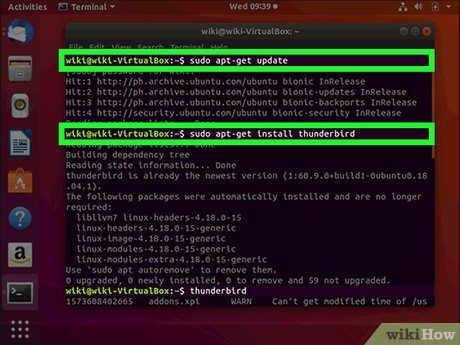 Install Thunderbird. Most desktop versions of Linux, including Debian and Ubuntu, come with Thunderbird as the default mail client. It's still a good idea to make sure you have the latest package. Follow these steps to get the latest version:[1]
Install Thunderbird. Most desktop versions of Linux, including Debian and Ubuntu, come with Thunderbird as the default mail client. It's still a good idea to make sure you have the latest package. Follow these steps to get the latest version:[1]- Press Ctrl+Alt+T to open a terminal window.
- Type sudo apt-get update and press ↵ Enter.
- Enter your root password when prompted.
- Type sudo apt-get install thunderbird and press ↵ Enter.
- Follow any on-screen instructions.
-
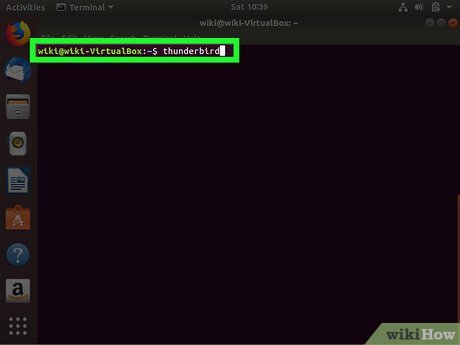 Type thunderbird at the prompt and press ↵ Enter. This opens Thunderbird to a welcome screen.
Type thunderbird at the prompt and press ↵ Enter. This opens Thunderbird to a welcome screen.- If you see an envelope icon on your desktop, you can usually click that to open Thunderbird as well.
- Enter your email information and click Continue. You'll have to provide your name, email address, and email password. Thunderbird will then check its database to see if it can automatically locate the correct server settings for your email provider.
- Review the suggested email settings and enter your own if necessary. If you're using a popular email service like Gmail, Thunderbird will usually display the correct settings. If not, click the Manual config button and enter the settings manually.
- Click Done. It's at the bottom-right corner of the window. This saves your mail settings.
- Follow the on-screen instructions to complete the setup. Depending on your mail provider, you may be asked to sign in.[2]
- Click the Write button to compose a new message. This opens a blank email message.
- Write your message and click Send. Your message will be sent to the recipient.
Method 2 of 3:
Using Web-Based Email
- Open your web browser. As long as you have internet access and a web browser, you can use any number of free web-based email services to send and receive email on Linux. Depending on your distribution, you should have a web browser already installed. If you don't see Firefox, Chrome, Konqueror, GNOME Web, or another browser on the system, you can follow these steps to install Chrome now:[3]
- Press Ctrl+Alt+T to open a terminal window.
- Type wget https: / /dl.google.com/linux/direct/google-chrome-stable_current_amd64.deb and press ↵ Enter.
- Type sudo dpkg -i google-chrome-stable_current_amd64.deb and press ↵ Enter.
- Enter your root password and press ↵ Enter.
- Once Chrome is installed, type google-chrome at the prompt and press ↵ Enter to launch it.
- Visit the website of any web-based email service. Some popular free options are Gmail, Outlook.com, and Yahoo Mail.
- Sign in or create an account. You can create a brand new account or use an existing one, it's up to you. Once you're logged in or signed up, you'll be brought to your inbox.
- Click the Compose or New Message button. The name and location of this button varies, but it'll usually have an icon of a pencil, sheet of paper, or a plus (+) symbol.
- Enter the recipient's email address into the "To" field. This is the email address of the person you're sending a message to.
- Type a message subject. The "Subject" field is optional but recommended. Messages with blank subjects are sometimes routed to peoples' spam folders.
- Type the message. The message should be typed into the largest part of the new message window.
- Click the Send button. The name and location of this button varies, but you'll usually see a paper airplane icon on or near it. This sends the message to the recipient.
Method 3 of 3:
Using Sendmail at the Command Line
- Create a new blank text file in your favorite text editor. For example, if you like to use vi, type vi mail.txt at the command prompt and press ↵ Enter. You can also use any graphical text editor you wish.
- Type the email header. The header contains the recipient's email address, the message subject, and the sender's email address in a particular format. Enter the following information into the text file, each on its own line, but replace the italicized text with your own:
- To: recipient@recipient.com
- Subject: This is the subject
- From: youremailaddress@yourdomain.com
- Type the content of the message on a new line. Once you're finished typing, move to the next step.
- Save the text file. The steps to do this vary by text editor. If you're using vi, press Esc and then type :wq!.
- If you haven't yet given the file a name, call it mail.txt.
- Press Ctrl+Alt+T to open a terminal window. If you're logged in to the Linux system remotely you can skip this step.
- Type sendmail -vt < mail.txt and press ↵ Enter. This sends the contents of your message to the recipient.
Update 04 March 2020
You should read it
- How to send Email with Windows PowerShell
- How to Send a Message to Your Phone via Email
- How to send extremely secure email encryption on Android
- Introduction to Email technology
- How to Send Email with Telnet
- Fix common problems when email is not sent
- 7 most popular email security protocols today
- How to Forward an Apple Message
- Here's how to create a virtual email address quickly
- How to Set Up a Custom Banner Message in Your Ubuntu Linux Machine for Remote Users
- How to fix the problem of being unable to enter Terminal in Linux
- How to type fractions in Word
