Instructions on how to connect a laptop to a TV via HDMI are very simple
The following article will give you the basics of HDMI, how it pairs a laptop with a TV and help answer some frequently asked questions about HDMI.
1. What is HDMI?
HDMI (High Definition Multimedia Interface) is one of the current highest quality connection standards between source devices (laptops, phones .) to transmitters (TVs, projectors .) . It can be said that thanks to HDMI, not only the visual content but "accompanying" that audio content is also quickly transferred.
So do not ignore the tip below to guide you how to connect a laptop to a TV via the extremely simple HDMI port below!

2. How to connect laptop to TV via HDMI port
Before you start connecting, equip yourself with a laptop and a television that supports HDMI ports . Comes with the source device and the transmitter, the HDMI cable is also extremely important for this connection. HDMI cables can be purchased at electronics components stores or centers specializing in electronics technology.

Step 1: Connect one end of the cable , "HDMI" port "HDMI" on the laptop.
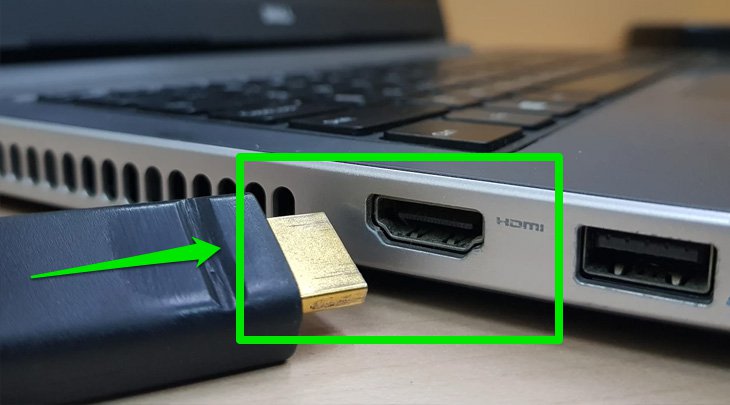
Step 2: Connect the other "HDMI" to the TV.
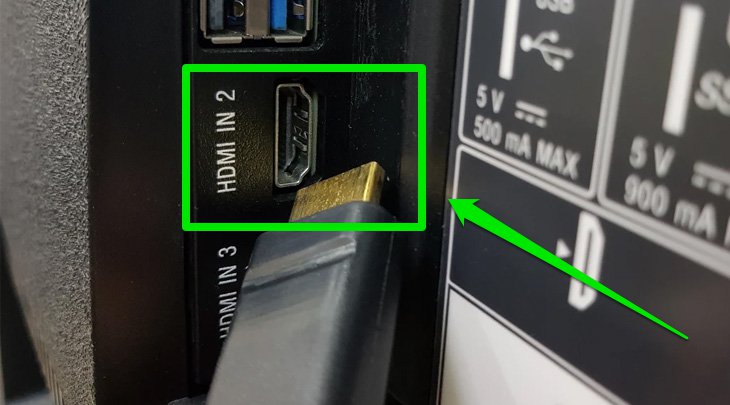
Step 3: On the TV you use the remote to select the input source of the TV as "HDMI 2" (corresponding to the HDMI port that you have plugged in the TV).
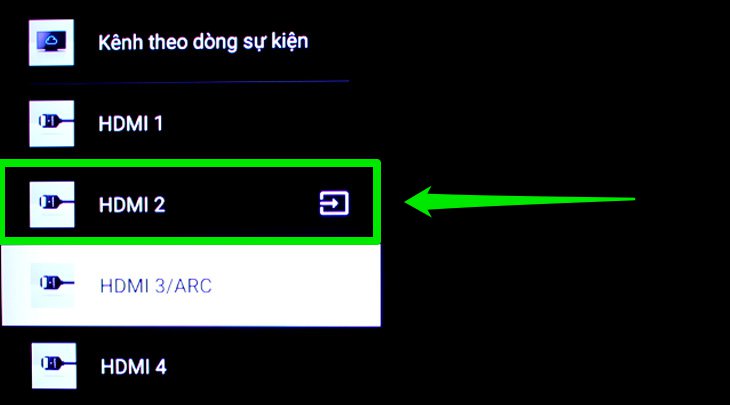
Step 4: Click the Windows + P key combination on the laptop.
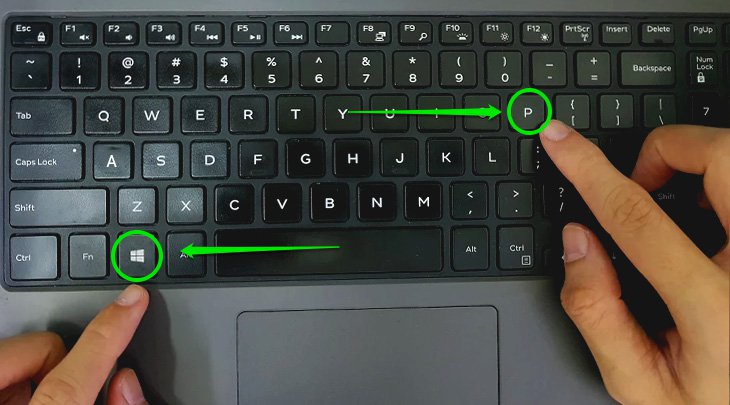
Step 5: Select "Duplicate" is done.
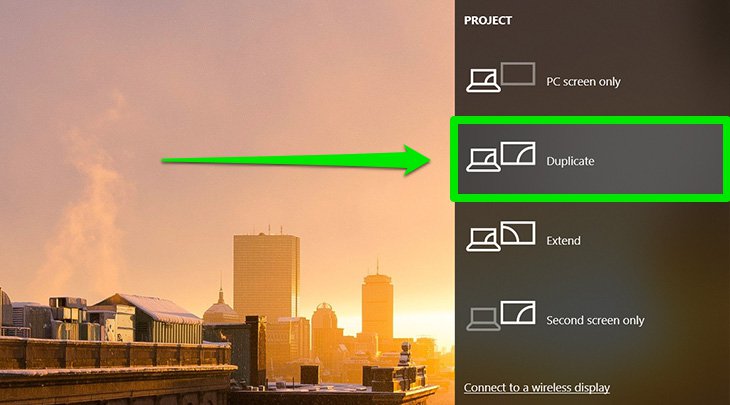
Step 4: After successfully pairing, you can easily show all content from your laptop to the big screen of the TV for everyone to watch.

3. HDMI and frequently asked questions
Here are the most frequently asked questions surrounding HDMI:
Q: Where is HDMI bought? How much?
A: An HDMI cable can be purchased at electronics stores or electronics centers. The price of an HDMI cable depends on the length of the cable.
Question: Can I project HDMI if a laptop does not have an HDMI port?
Answer: Yes! You must equip an adapter to convert from USB to HDMI.
Question: Can TV be played back on my laptop?
Answer: No! The TV is a receiving device, not a source device, so it cannot export data to a laptop.
Question: What should I do when connecting HDMI, what should the picture on the TV be narrow or overflowing?
Answer: Use the remote to adjust the aspect ratio of the picture on the TV to 16: 9 standard.
Question: When connecting HDMI, do I need an audio cable?
Answer: No! Because the HDMI signal includes both picture and sound.
Question: When the cable is connected, but the TV does not display the image on the laptop, what should I do?
Answer: Proceed to press the Windows + P key combination on the laptop, then select Duplicate and enter to connect.
Question: Which TV has HDMI connection?
A: All new generation flat screen TVs are equipped with HDMI ports, you can check by looking at the rear ports of the TV.
Question: Can HDMI connection be done between the PC and the TV monitor?
A: It is possible if both the two things support HDMI port.
Above is how to connect HDMI between laptop and television so that it is effective as well as some frequently asked questions about the relatively common HDMI connection protocol.
Good luck.
 How to change Screen Saver on Android TV
How to change Screen Saver on Android TV How to restart Android TV or Android TV Box
How to restart Android TV or Android TV Box 8 ways to connect laptop computer to TV
8 ways to connect laptop computer to TV Installation instructions for Sony TV
Installation instructions for Sony TV Top 5 best Samsung 4K TVs in 2020
Top 5 best Samsung 4K TVs in 2020 Is Smart TV infected with virus?
Is Smart TV infected with virus?