How to Send Email with Telnet
Connect the email server to Telnet
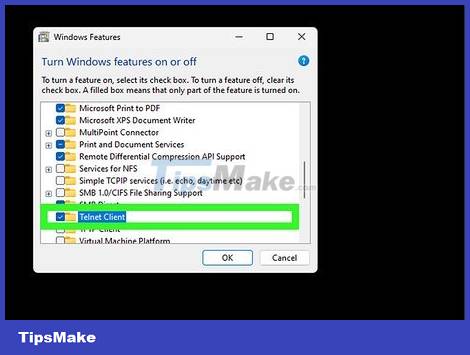
Prepare telnet. If you are using MacOS or Windows XP, the telnet version is ready to use. If it is Windows Vista, Server 2008, 7, 8.1 or 10, you need to enable telnet to use it.
On Windows Vista, Server 2008, 7 and 8.1: Click Start Menu, select Control Panel. Then click Programs and select 'Turn Windows features on or off'. A list of Windows Features will appear. Scroll down to find 'Telnet Client' then check the box next to it. Click 'OK.'
On Windows 10: Right-click the Start Menu and select Programs and Features. Click 'Turn Windows features on or off' in the left menu. In the pop-up list, check the box next to 'Telnet client' and click 'OK.'
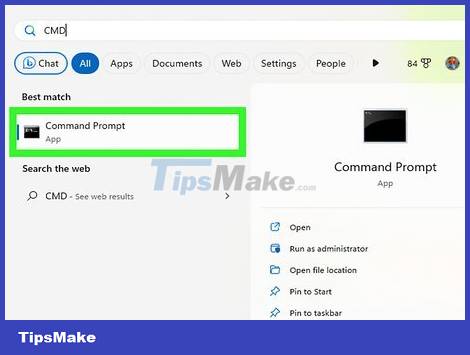
Open a terminal window. This process will be different on Windows and Mac.
On all versions of Windows: Press ⊞ Win+ R, type cmdthen press ↵ Enter.
On Mac: In Finder, select 'Applications' then 'Utilities.' Then, double click on the 'Terminal' icon. You can also access Terminal by entering the program name in Launchpad and then clicking the application.

Start a telnet connection. Enter telnet mail.server.com 25, where "mail.server.com" is the SMTP (Internet email transfer protocol) server name of your email service provider (such as smtp-server.austin.rr. com) and 25 is the port used by the SMTP service.
You will receive a response saying '220 mail.server.com.'
Port 25 is the port for most mail servers, but some network administrators often switch SMTP to another port such as 465 (secure port) or 587 (for Microsoft Outlook users). Ask your administrator (or check your account information) for the correct port.
If the system reports an error, such as "Cannot connect to host on port 25" but you are confident that port 25 is the correct port, it may be an email server. are having trouble.
Send email
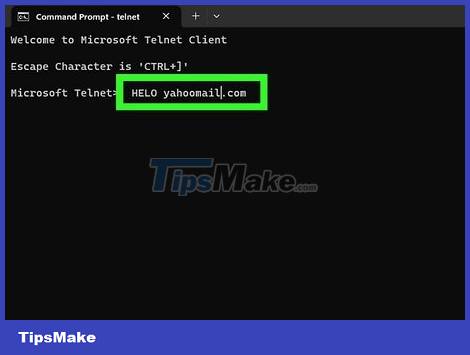
Hello server. The rest of the process is similar on all operating systems. Enter HELO yourdomain.com, where yourdomain.com is the domain name you use to send emails. Note that the word HELO has only one L. Then press ↵ Enter.
You will receive a response with the content "250 mail.server.com Hello yourdomain.com pleased to meet you."
If there is no response, or you receive an error message, EHLOuse HELO. Some servers prefer EHLO.
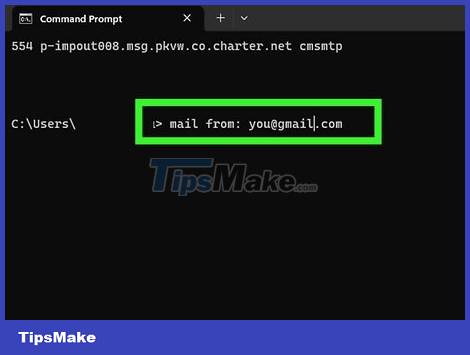
Enter the sender information in the 'subject' section. Enter mail from: you@server.com, remember to use your email address. Don't miss the space after mail from:. Press ↵ Enter.
You'll get a response saying something like '250 Sender OK.'
If the machine reports an error, check to see if the email address you are using has the same domain name as the server. For example, the server will not allow you to send emails with the address yahoo.com.
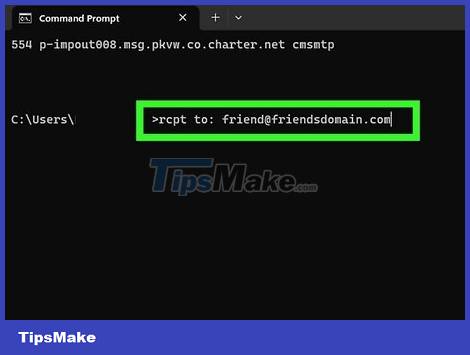
Enter the recipient's email address. Type rcpt to: friend@friendsdomain.comin, remembering to use the actual recipient's email address. Then press ↵ Enter.
You will receive a notification along the lines above saying "250 OK – MAIL FROM you@yourdomain.com".
If your device reports an error, the email address you're sending the message to may be blocked.
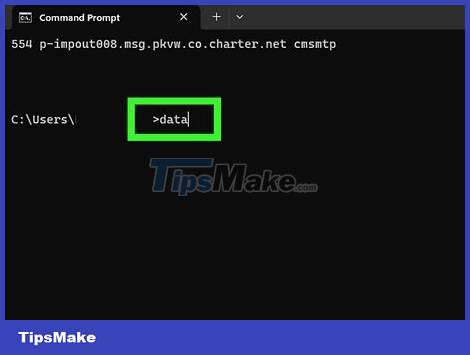
Compose. You need to enter some commands to format and send the email.
Enter dataand press ↵ Enter.
On the next line, type subject: testand press ↵ Entertwice. Replace 'test' with the theme you want to use.
Compose the message content. Click ↵ Enterwhen done.
Type a mark .to end the message, then press ↵ Enter. You'll see a confirmation message that your email has been accepted or is pending. This message will vary depending on the server.
If you see any error messages, write them down to contact your email service provider.
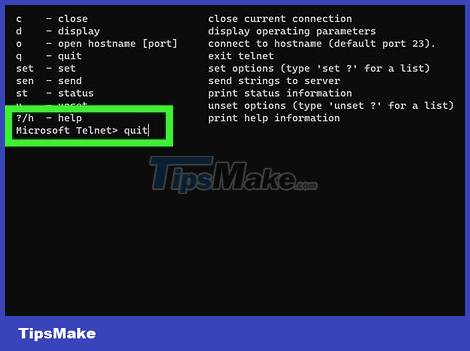
Enter quitto exit telnet. Then press ↵ Enter.
 How to Send Emails Using Gmail
How to Send Emails Using Gmail How to Send Emails
How to Send Emails How to Suggest friends on Facebook
How to Suggest friends on Facebook How to Uninstall McAfee Security Center
How to Uninstall McAfee Security Center How to Uninstall Google Chrome
How to Uninstall Google Chrome How to Completely Uninstall Internet Explorer
How to Completely Uninstall Internet Explorer