How to restore the old Mail interface on iPhone
iOS 18.2 brings changes to the interface and some features to the Mail app on iPhone. However, many people do not like this new Mail interface, they can also switch back to the old Mail interface.
iOS 18.2 brings interface changes and some features to the Mail app on iPhone, including automatic mail categories. However, many people do not like this new Mail interface, but they can also switch back to the old Mail interface on iPhone, whenever they want. Below are instructions to restore the old Mail interface on iPhone.
Instructions to restore the old Mail interface on iPhone
Step 1:
On the Mail app interface, click on the 3-dot icon in the top right corner of the interface.
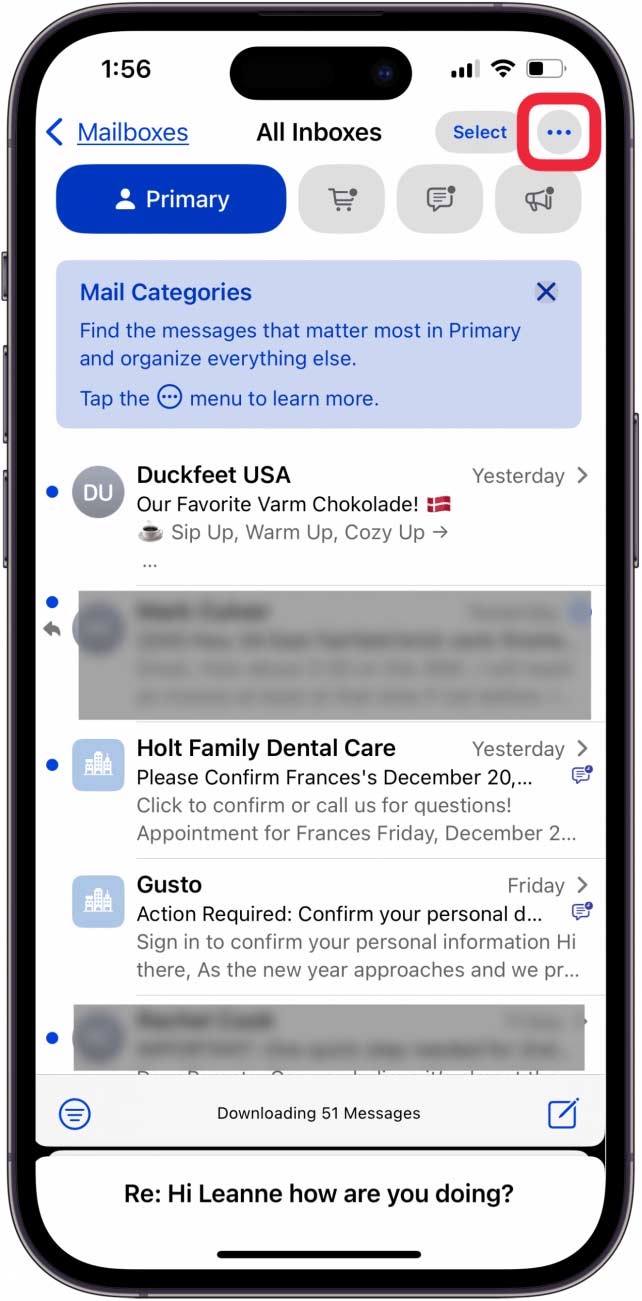
Step 2:
Display options for the Mail interface on iPhone, we click on List View to switch to the old Mail interface on iPhone.
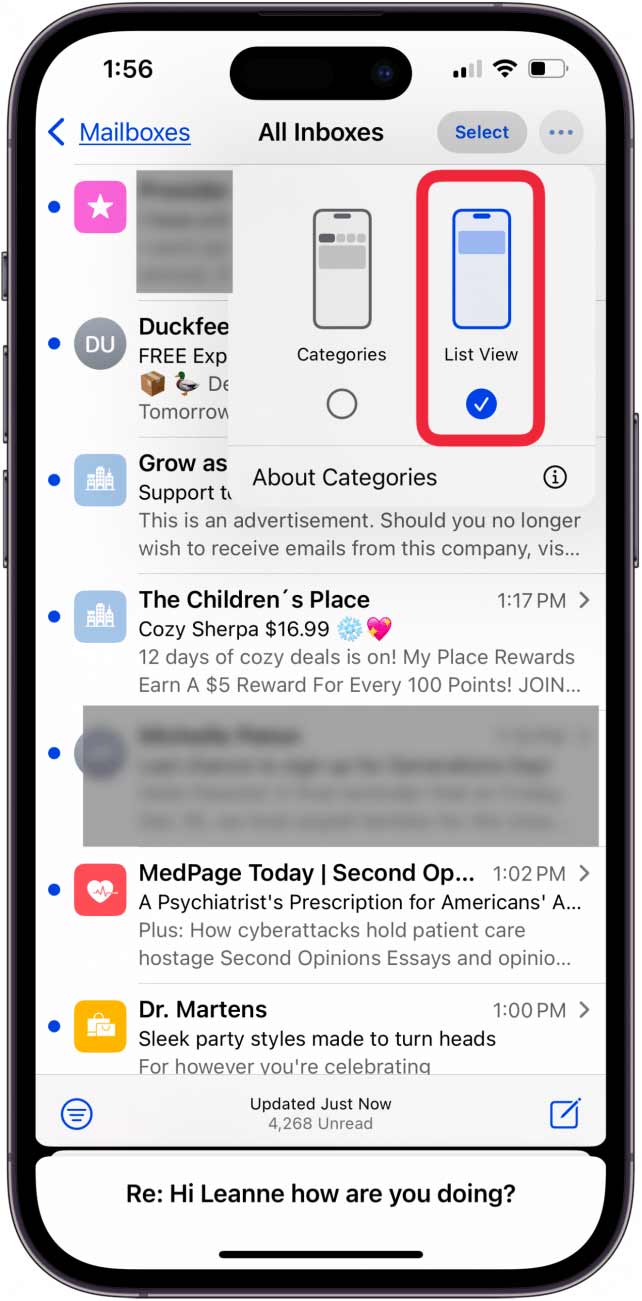
If your iPhone uses Apple Intelligence features (15 Pro, 15 Pro Max, or any iPhone 16), you'll see a screen like the one below. Tap About Categories to learn more about Mail categories, or Show Priority to have the AI show you priority emails.
You should read it
- Instructions on how to manage email and mailboxes in the Mail application on iPhone / iPad
- Turn every iPhone interface into iOS 6 without jailbreak
- How to use Mail Drop on iPhone to send large files
- How to change the Apple Mail font on iPhone
- Yahoo Mail changes the interface to attract Gmail users
- 8 Mail Settings on iPhone You Should Change Now
- Instructions to change iOS interface without jailbreak
- How to change the call management interface on iPhone
- Top 10 webmail services today
- How to Search in Mail on a Mac
- Email with Yahoo! Mail
- Instructions on how to use Mail on iPhone extremely well and conveniently
