How to restore Slide to Unlock on iPhone
On iOS 10 and above versions, to unlock iPhone we will use the option Press the Home button to unlock, instead of Slide to unlock as before. However, many people like to slide the screen to unlock the device, you can install Slyd tweak (SlideToUnlock).
This tweak will restore the manual unlock operation to unlock (Slide to Unlock) on iOS 10 devices that have been jailbroken or above. In case of iPhone failure of the Home button or having unlocking problems, you can install Slyd tweak (SlideToUnlock). Tweaking does not cause Touch ID errors on the iPhone / iPad, the tweaking design interface is similar to Apple's interface. The following article will guide you how to install Slyd (SlideToUnlock) tweak on iPhone.
- Instructions for activating "Slide to Unlock" feature on iOS 10
- How to turn off the feature Press the Home button to unlock it on iPhone
- Instructions on how to check the iPhone / iPad battery level without jailbreak
Instructions to install Slide to Unlock on iPhone
Step 1:
Users download the Slyd (SlideToUnlock) tweak through the Nepeta repository in Cydia, or go directly to the link below.
- https://repo.nepeta.me/depiction/me.nepeta.slyd
Search for tweaks and then click the Get button to proceed with the installation of the tweak. Click the Confirm button to install the tweak and wait for the data download process to complete.


Finally press Restart SpringBaord to restart the device.
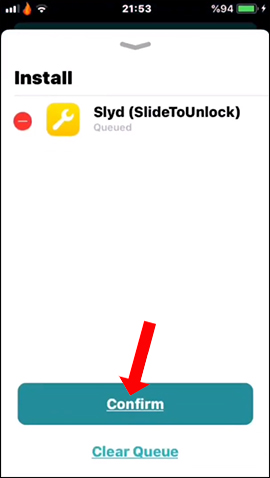

Step 2:
Go to Settings then select Slyd tweak to change the options. At the setup interface, users will see options including:
- Enable: Turn on or turn off fine-tuning.
- Show the chevron: Hide or show the page to unlock the chevron icon.
- Disable home button: Disable operation Press the Home button to unlock.
- Disable swipe up: Disable swipe gesture (from iPhone X onwards).
- Text: Customize unlocked content.
The iPhone lock screen result will show Slide to Unlock if you want to unlock it. Users when using Slide mode to unlock this password should set a password for the iPhone.


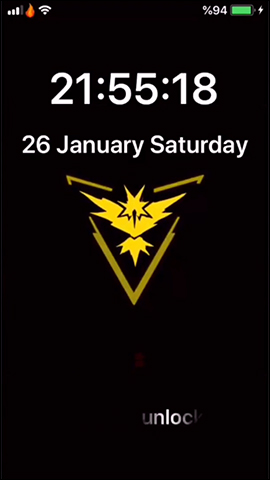
Step 3:
If you want to change the unlock line on the device, click on the Text item and enter new content. After unlocking the device, users will see new content to unlock the device.

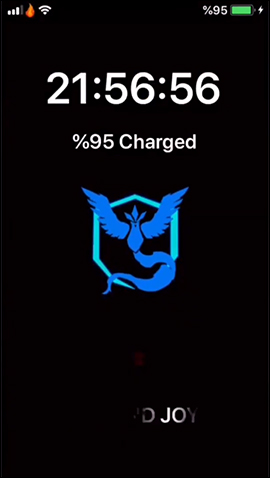
Refining Slyd (SlideToUnlock) shows the Slide to Unlock option again on devices that have been jailbroken from iOS 10 and above. In particular, we can also change the contents of unlocking the screen from the Slide to Unlock notification to any other content you want.
I wish you all success!
You should read it
- 6 ways to unlock iPhone without password
- How to adjust the iPhone X unlock icon
- Invite to admire the concept of iPhone 11 Slide with slide camera
- How to create unlocked iPhone style drawings
- US police scramble to buy tools to unlock all iPhones despite the price of up to $ 30,000
- How to turn off the 'Unlock iPhone to Use Accessories' warning on iPhone, iPad
 How to create Settings key, Delete tweak on iPhone
How to create Settings key, Delete tweak on iPhone How to create a calendar with photos on PicallyCalendar
How to create a calendar with photos on PicallyCalendar Convenient and fast network tools for iPhone and Android
Convenient and fast network tools for iPhone and Android 6 iPhone apps that enhance MacBook / iMac capabilities
6 iPhone apps that enhance MacBook / iMac capabilities How to add tags for files on iPhone, iPad
How to add tags for files on iPhone, iPad