How to restore Apple Watch with your iPhone
After you install iOS 15.4 and watchOS 8.5 on your Apple Watch and iPhone, you can restore yourself without having to take it to your nearest Apple store. However, if either device is still running an old version of the operating system, you cannot restore your Apple Watch using your iPhone.
First of all, you need to unlock and connect your phone to wifi, turn on Bluetooth during the restore process. Then you need to follow the steps below to troubleshoot your Apple Watch not working.
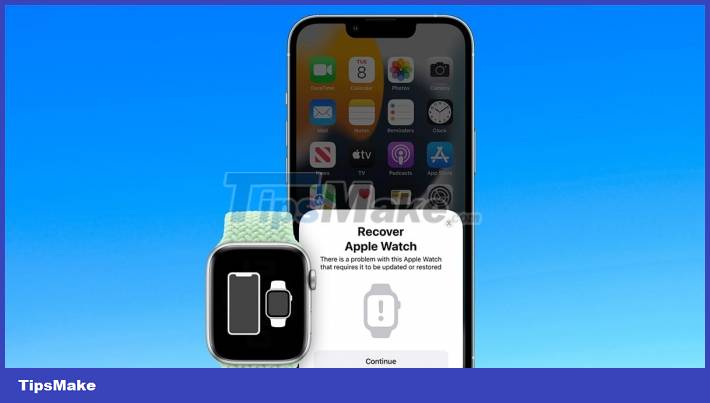
Step 1: Place Apple Watch on the charger.
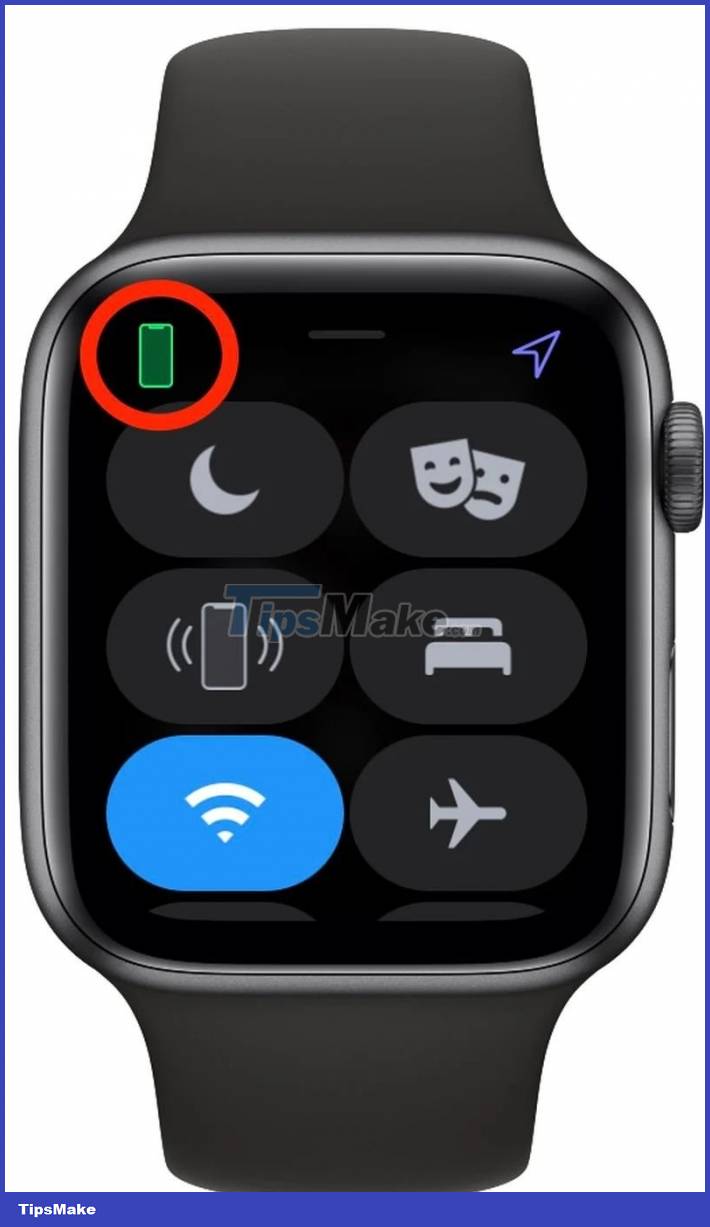
Step 2: Your Apple Watch will display an animation to bring it closer to the iPhone.
Step 3: After you place your Apple Watch near your iPhone, double-tap the side button (the button below the Digital Crown) on the Apple Watch.
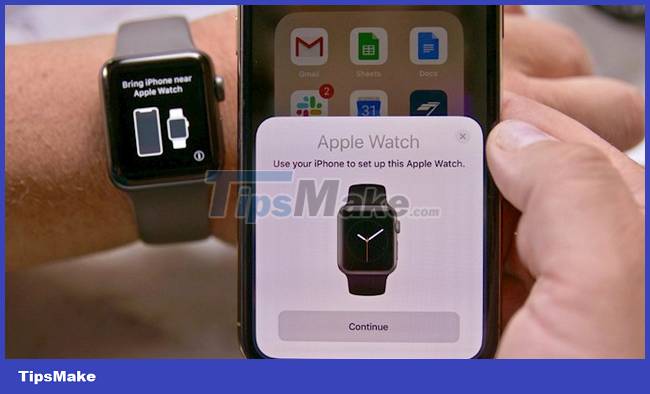
Step 4: A pop-up will appear on the iPhone titled Restore Apple Watch. The message says: 'There was a problem with this Apple Watch and it requires updating'.
Step 5: Tap Continue, follow the onscreen instructions, and restore your Apple Watch.
You should also check the connected Wi-Fi network on your iPhone. Connect to the 5.0GHz network frequency and not the slower 2.4GHz frequency for best results.
 Some good tips when using Apple Watch that you may not know
Some good tips when using Apple Watch that you may not know 10 ways to improve battery life for smartwatches
10 ways to improve battery life for smartwatches How to Sync Health Data on Apple Watch with iPhone
How to Sync Health Data on Apple Watch with iPhone Steps to manually re-sync Apple Watch
Steps to manually re-sync Apple Watch How to fix Apple Watch not reset error
How to fix Apple Watch not reset error Apple Watch cannot answer calls: Causes and solutions
Apple Watch cannot answer calls: Causes and solutions