How to set up only allowing Microsoft-verified application installation files to run on Windows 11
You want your Windows 11 system to be more secure and secure, a pretty useful feature that you might consider using is to disable execution of application installation files, and set to only allow installation of applications. applications downloaded from the Microsoft Store, or authenticated by Microsoft. Let's find out more below.
First, open the Windows Settings application by pressing the Windows + i key combination . Or you can also right-click the Start button and select ' Settings ' from the menu that appears.
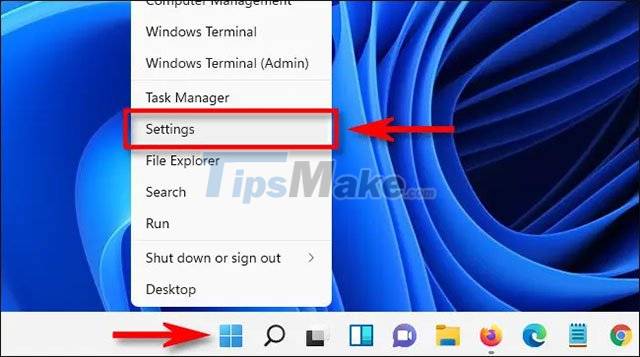
When the Windows Settings interface opens, click on the ' Apps ' item in the list on the right, then select ' Apps & Features '.
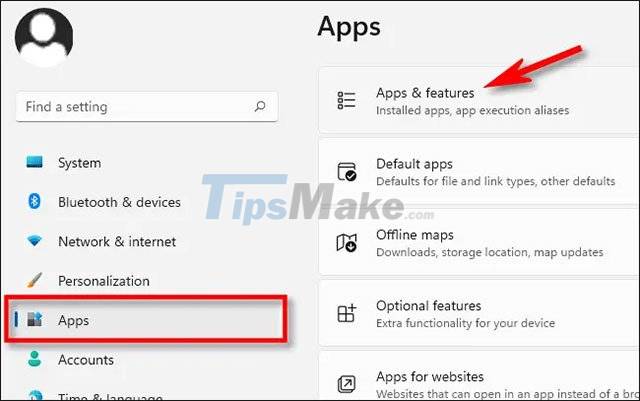
On the Apps & Features screen, click the drop-down menu next to the ' Choose where to get apps ' option.

In the ' Choose where to get apps ' menu, select ' The Microsoft Store only (Recommended) '.

Once the setup is done, you can close the Settings app. The changes will take effect immediately.
From now on, if you try to run an installation file (such as an .EXE or .MSI file) downloaded from a source other than the Microsoft Store, Windows 11 will immediately prevent it from launching. At the same time, you will see displayed the message ' The app you're thử install is not a Microsoft-verified app ' (roughly translated: The application you are trying to install is not a Microsoft application has been determined Minh '). Overall, this is a pretty useful security feature that can help prevent users from accidentally installing malware that they've downloaded without realizing it.
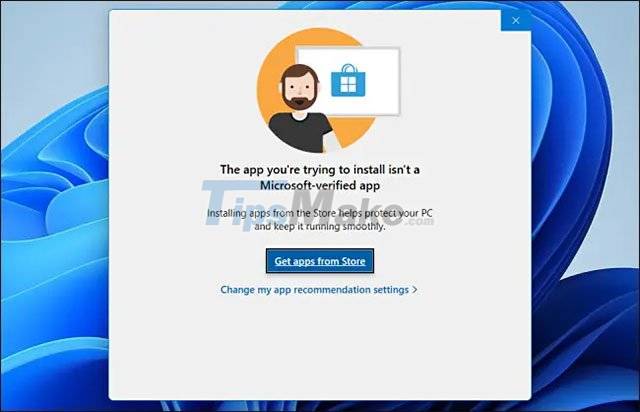
On this message you can also click ' Get apps from Store ' and the Microsoft Store will open. Here you can search for a similar application on the 'original' app store for Windows.
You should read it
- Microsoft proves Windows 10 computers are vulnerable to hacking to advertise Windows 11
- Security features coming to Windows 11
- This is how Windows 11 and Windows 10 21H2 combat PrintNightmare, ransomware and other threats
- Will Microsoft Security Essentials still receive updates after Windows 7 is retired?
- Sorry, Kaspersky, Microsoft is building more security tools in Windows 10 Fall Creators Update
- Microsoft is about to bring Windows 11's new app store to Windows 10
 How to Pin File Explorer to Taskbar in Windows 11
How to Pin File Explorer to Taskbar in Windows 11 Learn about the new Teams Chat app on Windows 11
Learn about the new Teams Chat app on Windows 11 You can now run Windows 11 on a Mac with an M1 chip
You can now run Windows 11 on a Mac with an M1 chip How to display protected operating system files in Windows 11
How to display protected operating system files in Windows 11 This is the new Outlook app on Windows 10 and Windows 11
This is the new Outlook app on Windows 10 and Windows 11 Users ask Microsoft to bring 5 useful features on Windows 10 back to Windows 11
Users ask Microsoft to bring 5 useful features on Windows 10 back to Windows 11