How to reset all user rights to default in Windows 11
Having problems with apps or programs that don't run properly on your Windows computer? Reset Windows permissions may be the solution you need. Similarly, if you're troubleshooting user profiles, you can restore user permissions.
This article covers 3 different methods to reset all user permissions – using the Icacls command, the Secedit command, and the Subinacl tool.
Now, let's explore each method in detail through the following article!
1. Run the Icacls . command
The Icacls command allows you to view, modify, and reset system permissions on files and folders. To reset Windows permissions with this command, you will have to take ownership of the folders on Windows first. Then open Command Prompt with admin rights on Windows and type the following command:
icacls * /t /q /c /resetNow, press Enter on the keyboard to execute the command. This will reset all user permissions to default for all folders, subdirectories and files in the current working directory.
Here is the explanation for the parameters in the above command:
- * – This is the wildcard that includes all directories in the current directory.
- /t – It targets all subdirectories and files in the current directory.
- /q – Run command without showing success message.
- /c – Continues operation even if an error occurs.
- /reset – This parameter resets the permissions options to their default values.
2. Run the Secedit . command
Windows provides the Secedit command to configure and analyze system security. To reset all user permissions with this command, run CMD as admin, then enter the following command:

secedit /configure /cfg %windir%infdefltbase.inf /db defltbase.sdb /verboseNow press Enter to execute the command. Wait for the process to finish and restart the computer. This will reset user permissions to default system settings.
3. Run the Subinacl . tool
If you are not comfortable using the Command Prompt, you can use the Subinacl tool. This is a Microsoft command line utility that can be used to reset user permissions. Here's how to do it:
1. Download the Subinacl tool from the Microsoft website. When you open the page, the download will start automatically. If not, wait 30 seconds and click the link.
2. Once downloaded, double-click the installation package. This will open the setup wizard.
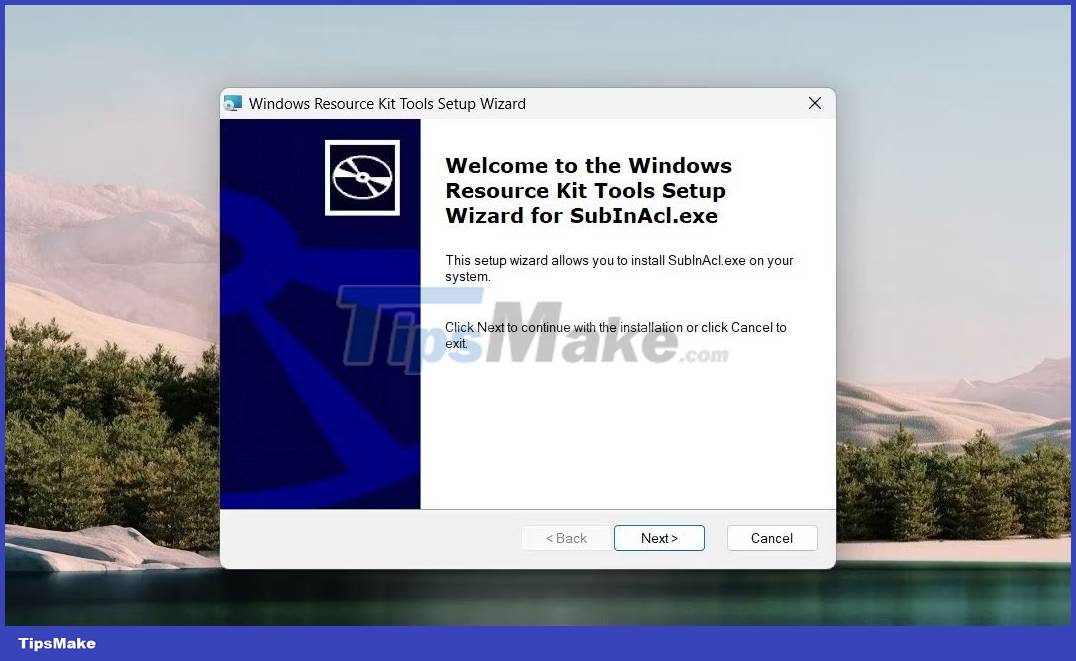
3. Click Next and then accept the terms of the license agreement.
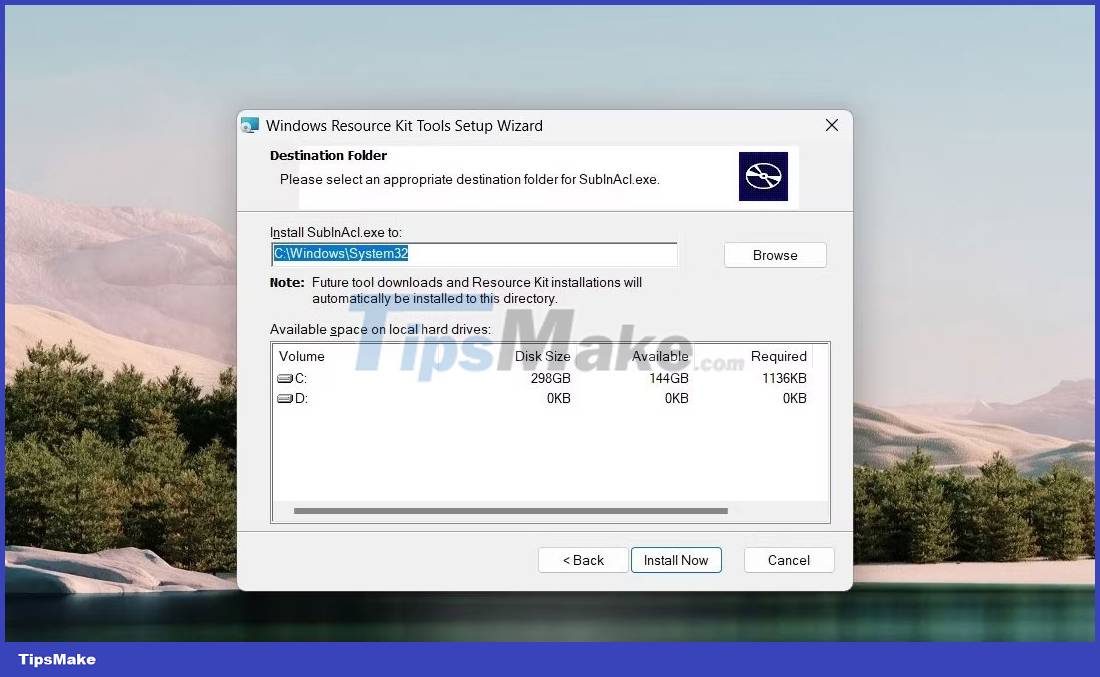
4. Next, copy and paste the following path into the Destination folder :
C:WindowsSystem32Note : If you installed Windows on another drive, use that path instead.
5. Now click Install now and wait for the Subinacl tool to be installed. This may take a few minutes, so be patient.
6. When the installation is complete, open Notepad and type the following commands:
subinacl /subkeyreg HKEY_LOCAL_MACHINE /grant=administrators=f subinacl /subkeyreg HKEY_CURRENT_USER /grant=administrators=f subinacl /subkeyreg HKEY_CLASSES_ROOT /grant=administrators=f subinacl /subdirectories %SystemDrive% /grant=administrators=f subinacl /subkeyreg HKEY_LOCAL_MACHINE /grant=system=f subinacl /subkeyreg HKEY_CURRENT_USER /grant=system=f subinacl /subkeyreg HKEY_CLASSES_ROOT /grant=system=f subinacl /subdirectories %SystemDrive% /grant=system=f7. On the Save As window , name the file Reset.cmd and then select All Files from the drop-down menu next to it.
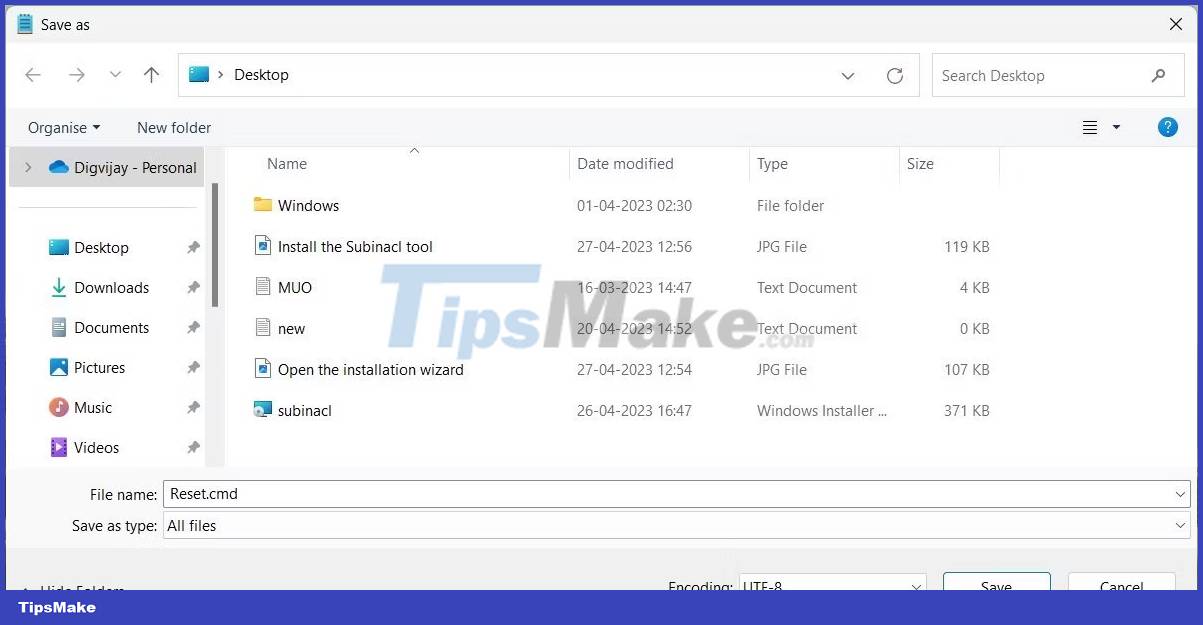
8. Next, select Desktop from the left pane and click Save.
9. Now double click on it to reset user permissions to default.
10. This process may take some time to complete, so please wait until it is done.
Once done, close any running programs, and then restart the computer. User permissions in Windows will be reset to their default settings.
User permissions play an important role in computer security. If you are having issues with user permissions, you must reset them to default settings. This guide helps you reset all user permissions on Windows using 3 different methods. You can use it according to your preference.
 How to fix AMD 195 'Software Installer Cannot Continue' error on Windows
How to fix AMD 195 'Software Installer Cannot Continue' error on Windows How to configure multiple monitors in Windows 11
How to configure multiple monitors in Windows 11 How to fix System Restore error 0x80042306 in Windows
How to fix System Restore error 0x80042306 in Windows How to fix NVIDIA Control Panel 'Access Denied' error on Windows 11/10
How to fix NVIDIA Control Panel 'Access Denied' error on Windows 11/10 How to fix Microsoft .NET Framework 4 installation error 0x800c0006 on Windows
How to fix Microsoft .NET Framework 4 installation error 0x800c0006 on Windows 3 ways to reset Folder View Settings to default in Windows 11
3 ways to reset Folder View Settings to default in Windows 11