How to Reset Network Settings on Android
On Samsung Galaxy
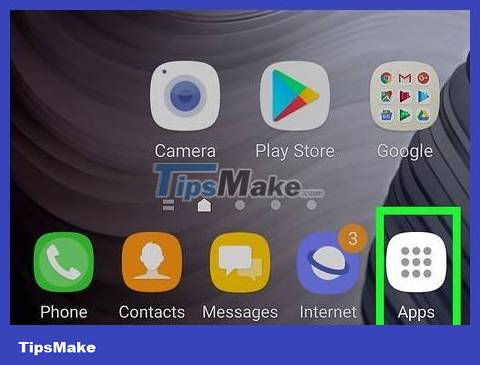
Swipe up from the bottom of the screen. A list of all applications on your phone will appear.
The application can display on multiple pages. You need to swipe left or right to go to the next page.
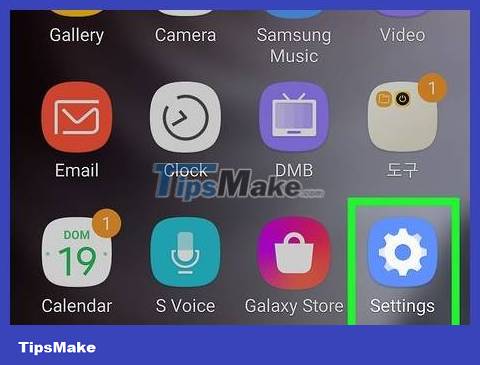
Open the Settings app. The Settings app has a gear icon. Tap the icon to open the Samsung Galaxy Settings app.
If you are using another interface, the Settings menu icon may not be a gear icon.
Click General management . This option is near the bottom of the menu in the Settings app. The General Management menu will appear.
Click Reset . This option is near the bottom of the General Management menu. The Reset menu will appear.
Click Reset Network Settings . This is the second option in the Settings menu. Next is content explaining that the option will reset Bluetooth, mobile data, and Wi-Fi settings.
Click Reset Settings . This blue button is below the text on the page. A confirmation screen will appear.
If your phone has a security password, PIN or pattern password, you'll be asked to enter it before continuing.
Click Reset Settings to confirm. The process of resetting network settings will begin.
On Android 8.1 and 9.0
Swipe up from the bottom of the screen. A list of applications will appear on the phone.
The application can display on multiple pages. You need to swipe left or right to go to the next page.
Open the Settings app. The Settings app has a gear icon. Click the icon to open your Android device's Settings app.
If you are using another interface, the Settings menu icon may not be a gear icon.
Scroll down and tap System . This option is near the bottom of the Settings menu, next to the "i" icon in a circle.
Click Reset Options . This option is near the bottom of the System Settings menu. Options for reinstalling features on your phone will appear.
Tap Reset Wi-Fi, Mobile, and Bluetooth . You'll see text explaining that network settings will be reset.
Click Reset Settings . A dialog box will pop up asking you to confirm the action to reset network settings.
If your phone has a security password, PIN or pattern password, you'll be asked to enter it before continuing.
Click Reset Settings to confirm. The process of resetting network settings will begin.
On Google 8.0
Swipe up from the bottom of the screen. A list of applications will appear on the phone.
The application can display on multiple pages. You need to swipe left or right to go to the next page.
Open the Settings app. The Settings app has a gear icon. Click the icon to open your Android device's Settings app.
If you are using another interface, the Settings menu icon may not be a gear icon.
Scroll down and tap System . The option is near the bottom of the Settings menu, next to the "i" icon in a circle.
Click Reset . This option is near the bottom of the System Settings menu. Options for resetting your phone will appear.
Click Network Settings Reset . The next page will appear explaining that all Wi-Fi, mobile data, and Bluetooth settings will be reset.
Click Reset Settings . This button is located below the text on the Reset Network Settings page.
If your phone has a security password, PIN or pattern password, you'll be asked to enter it before continuing.
Click Reset Settings to confirm. The process of resetting network settings will begin.
By Samsung Google Pixel 3
Swipe down from the top of the screen. On some phones (like the Google Pixel 1), you need to swipe up from the bottom of the screen. A list of applications on your phone will appear.
The application can display on multiple pages. You need to swipe left or right to go to the next page.
Open the Settings app. The Settings app has a gear icon. Click the icon to open your Android device's Settings app.
If you are using another interface, the Settings menu icon may not be a gear icon.
Scroll down and tap System . This option is near the bottom of the Settings menu, next to the "i" icon in a circle.
Click Advanced . This option is located in the System menu. Advanced Settings options will appear.
Click Reset Options . This option is in the Advanced Settings menu, next to the clock icon in the arrow circle.
Tap Reset Wi-Fi, mobile, & Bluetooth . This option is located first in the "Reset Options" menu and will help you reset your network settings.
Click Reset settings . A confirmation dialog box will appear.
If your phone has a security password, PIN or pattern password, you'll be asked to enter it before continuing.
Click Reset Settings to confirm. The process of resetting network settings will begin.
You should read it
- Instructions to reset the network, reset the network connection on iPhone
- How to reset Windows 10 internet settings
- How to Reset Android phone
- Instructions 2 simple ways Reset Windows 10 (The last part)
- Instructions to reset Android phone to restore factory settings
- How to Reset Network Settings on PC or Mac
- This is how to reset network settings on Windows 10 with just one click
- 3 How to reset Win 7, Factory reset Windows 7
- How to reset the Settings app in Windows 10
- Fix Windows settings reset to default on reboot
- Steps to reset WiFi modem
- How to Reset Your Home Network
