How to Replace Comma with Period in Excel
Using the Find & Select tool
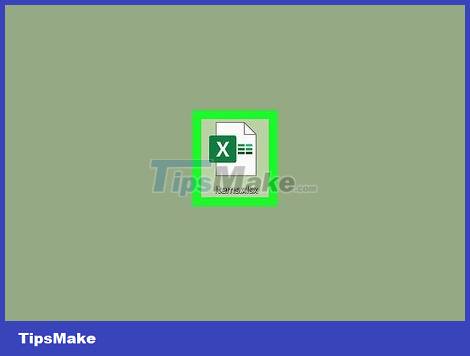
Open the Excel worksheet that needs updating. Find the file saved on the home screen or in a folder, and double-click to open it.
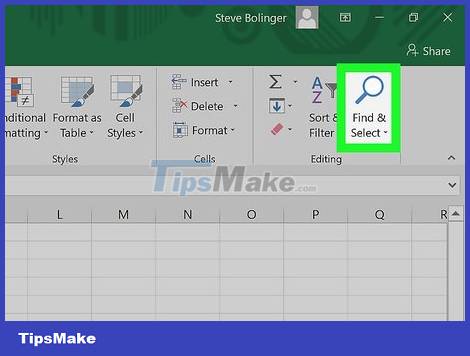
Click the Find & Select button . This is the button displayed in the upper right corner of the screen. This button is called 'Find & Select' and has a magnifying glass or binocular icon, depending on the version of Excel you are using.
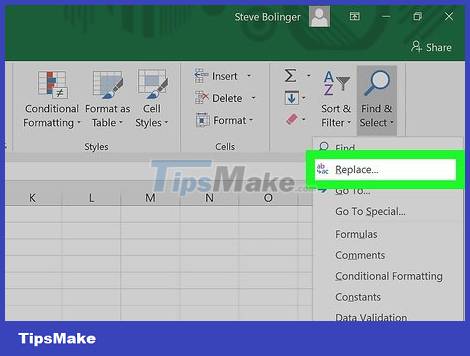
Click Replace in the menu. A menu will appear and Replace is the second option from the top, just to the left of the arrow icon between the letters 'b' and 'c.'

Fill in the fields. The screen will display a window with two fields 'Find what' and 'Replace with'. Simply enter a comma in the 'Find what' field, and a period in the 'Replace with' field.

Click Replace All . Clicking this option will replace all commas in the document with periods.
Change number separator

Open the Excel worksheet that needs updating. Find the file saved on the home screen or in a folder, and double-click to open it.
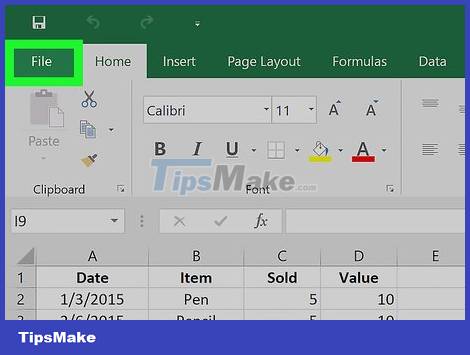
Click File in the upper left corner. The File button is always the first choice at the top of the menu of Microsoft Office documents. You will see it in the upper left corner of the window.
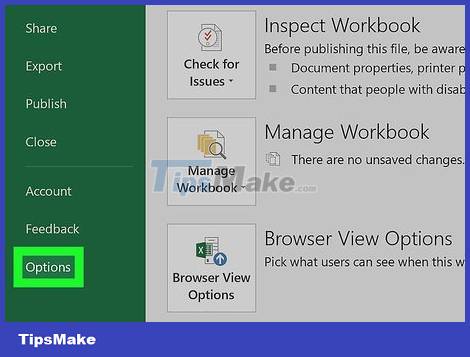
Click Options in the lower left corner. The menu on the left side of the screen will be green. Select Options in the lower left corner of the menu.

Click Advanced in the menu on the left. The Excel Options window displays with another menu on the left. You can find the Advanced option right under Ease of Access.
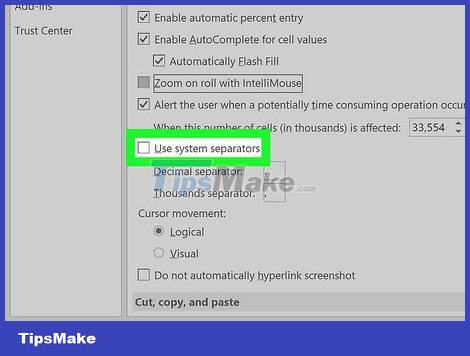
Uncheck the Use system separators box . This is the option near the bottom of the Editing options section. This box is selected by default. You can remove the check mark by clicking on it and the cell will be deselected.

Update the Decimal separator and Thousands separator fields as needed. Depending on the default settings, one of these fields may contain a comma. Replace commas with periods and click 'OK' at the bottom of the window to complete the change.
 How to Activate Microsoft Office on PC or Mac
How to Activate Microsoft Office on PC or Mac The easiest way to View XML files
The easiest way to View XML files The easiest way to Convert XML to Excel
The easiest way to Convert XML to Excel How to Create a Probability Distribution Graph in Excel
How to Create a Probability Distribution Graph in Excel How to Hide or Delete Comments in Microsoft Word
How to Hide or Delete Comments in Microsoft Word How to Enter Special Symbols on Laptop
How to Enter Special Symbols on Laptop