How to Hide or Delete Comments in Microsoft Word
Delete comments

Open the Microsoft Word document. You will open the document by double clicking on the desired Microsoft Word document.
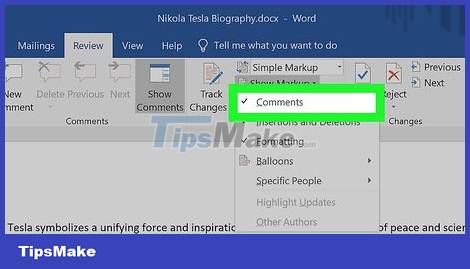
Make sure the comments show up in the document. If you don't see the comment bar on the right side of the document, follow these steps:
Click the Review tab.
Click the Show Markup drop-down box.
Check the Comments option.

Scroll down and find the comment to delete.

Right click on the comment. This will display a drop-down menu.
On a Mac, hold down the Control key while clicking on the comment you want to delete.

Click Delete Comment to remove the selected comment.

Delete all comments at once. To do this, you would do the following:
Click the Review tab.
Click the arrow next to the Delete option in the "Comments" section of the toolbar.
Click the Delete All Comments in Document option in the drop-down menu.
Hide comments

Open the Microsoft Word document and click the Review tab . This tag is located in the blue stripe at the top of the document. A toolbar will now appear above the window.
You will double click on the document to open it.
Note: Click Enable Editing at the top of the document if necessary
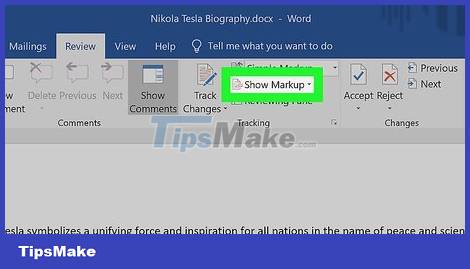
Click Show Markup . This option is a drop-down box in the "Tracking" section of the toolbar. A menu will display.
On a Mac, you'll click the Markup Options drop-down box.
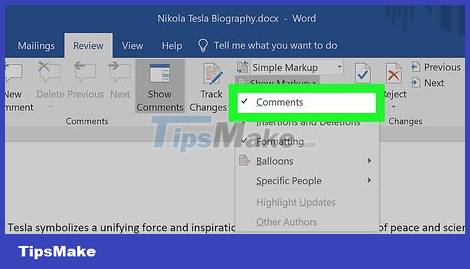
Uncheck the Comments option . You will click ✓ Comments in the menu to untick and hide the comment bar to the right of the document.
 How to Enter Special Symbols on Laptop
How to Enter Special Symbols on Laptop 2 ways to convert PDF files to Word easily
2 ways to convert PDF files to Word easily How to lock the position of an object in Microsoft PowerPoint
How to lock the position of an object in Microsoft PowerPoint 9 basic Google Sheets functions you should know
9 basic Google Sheets functions you should know How to edit photos in Word is extremely useful that you should know
How to edit photos in Word is extremely useful that you should know You can now manage your Microsoft and Office accounts right in the Settings of Windows 11
You can now manage your Microsoft and Office accounts right in the Settings of Windows 11