How to delete dots in a series of numbers on Excel
Often long numbers on Excel have extra dots to separate, making it easier to observe data as well as minimize the possibility of errors and mistakes when entering data. However, in some calculation cases, deleting the dot in the range of Excel required. If the data is small, it can be done manually, but most of the tables on Excel are very long. So you can use a search engine on Excel or a function in Excel to quickly remove dots in the range of numbers in Excel. The following article instructs you to read how to delete a quick dot in the Excel range.
- How to convert commas into dots in Excel
- Change the slash to a dot in Excel format
- How to use underline styles in Excel
- How to write dash in Word and Excel
1. How to delete dots in Excel with Replace
Step 1:
Users black out the number range to remove the dot in Excel. Continue to click Find & Select and then click on Replace at the Home tab.
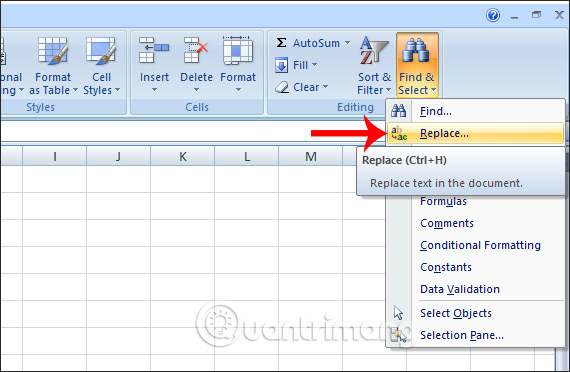
Step 2:
In the Find and Replace dialog box, click the Replace tab and then enter the dot in the Find what field , in the Replace with box, and click Replace All to change the dot.

The display indicates the number of characters to be removed from the dot, press OK to return to the data table interface.

The whole dot has been removed. In case you enter the phone number and the number 0 disappears, it is possible to re-display 0 in Excel according to the article How to display 0 in front of the number in Excel.
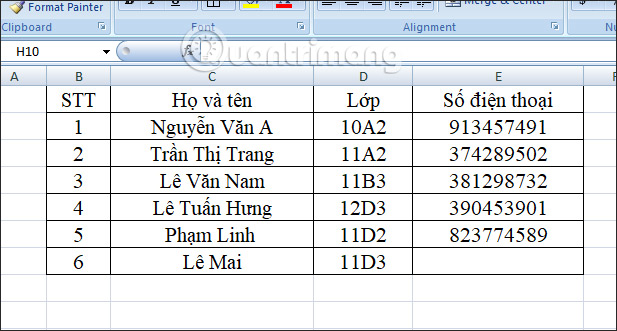
2. How to delete the Excel dot with SUBSTITUTE function
Step 1:
In the next cell to delete the dot, we enter the formula = SUBSTITUTE (Text, Old_text, New_text) . Applying for the case of deleting the dot in the sequence, understand the formula = SUBSTITUTE (the text to be checked, the character to be changed, the new character to replace the old one).
So the formula to remove the dot is = SUBSTITUTE (E2, '.', '') And then press Enter.

Step 2:
The result of the sequence is to remove the dot. We click on the first result box and drag down the remaining cells to complete the data table results.
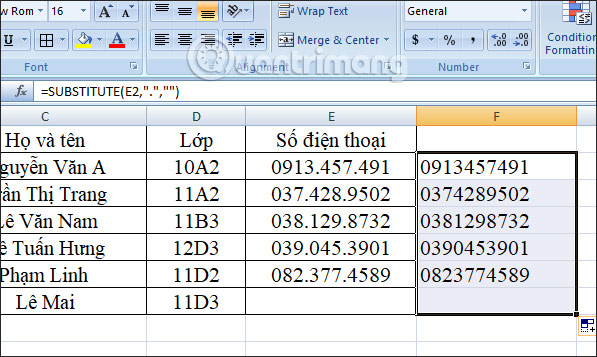
With two simple ways we can quickly delete the dot in the range of numbers on Excel. Whether you use the SUBSTITUTE function, or the Find & Replace search engine, produces similar results.
I wish you all success!
You should read it
- Instructions for searching and replacing in Excel tables
- Difference between REPLACE and SUBSTITUTE in Microsoft Excel
- Complete guide to Excel 2016 (Part 10): Use the Find and Replace function
- Instructions on how to count words in cells in Excel
- This is a simple way to find and delete Hyperlink in Excel
- How to use the FIND and REPLACE functions in Excel?
 How to separate sheets into separate Excel files
How to separate sheets into separate Excel files Instructions to merge multiple PDF files into one PDF file
Instructions to merge multiple PDF files into one PDF file How to create 2 Excel charts on the same image
How to create 2 Excel charts on the same image Rehearsal and record presentations in PowerPoint 2016
Rehearsal and record presentations in PowerPoint 2016 Top plagiarism testing software
Top plagiarism testing software How to remove underline hyperlinks in PowerPoint
How to remove underline hyperlinks in PowerPoint