MS Excel 2007 - Lesson 2: Customizing in Excel
TipsMake.com - Excel 2007 provides a wide range of customizable options, allowing you to work with Excel in the most convenient way. To access these options:
• Click Office Button
• Click Excel Options
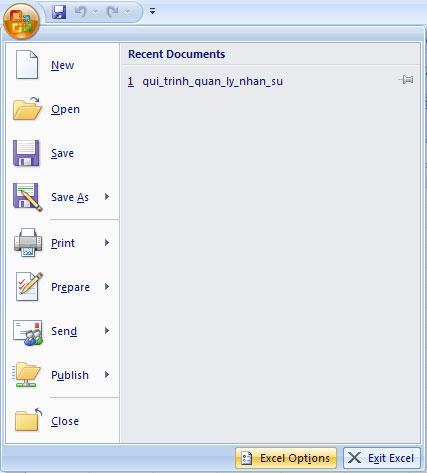
Popular
These features allow you to define a working environment with a mini toolbar, color combinations, workbook default options, sort and enter user names and allow you to access the Live feature. Preview . The Live Preview feature allows you to preview the results of design and format changes.
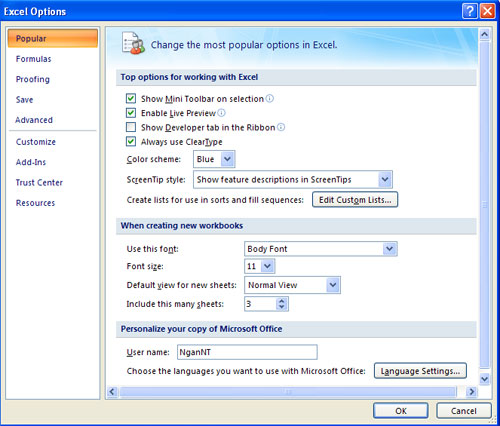
Formulas
This feature allows you to define calculation options, work with formulas, check errors and check rules.

Proofing
This feature allows you to define how to edit and format words for text. You can customize the settings automatically and ignore words or errors in the document through Custom Dictionaries.

Save
This feature allows you to determine how a workbook is saved. You can specify how to automatically save when running and where you want the workbook to be saved.
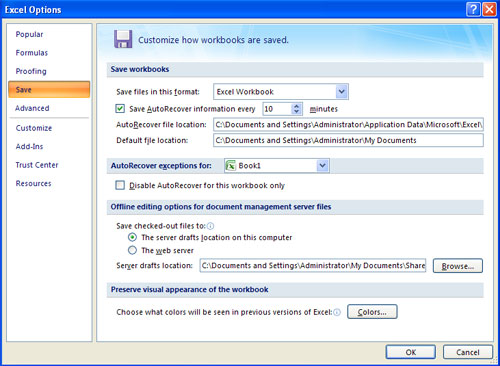
Advanced
This feature allows you to specify options for editing, copying, pasting, printing, displaying, formulas, calculations and other settings.

Customize
This option allows you to add features to the Quick Access Toolbar. If there are many tools that you use often, you may want to add them to the Quick Access Toolbar.

Previous article: MS Access 2007 - Lesson 1: Start with Microsoft Access 2007
 MS Excel 2007 - Lesson 4: Working with data
MS Excel 2007 - Lesson 4: Working with data MS Excel 2007 - Lesson 5: Edit Worksheet
MS Excel 2007 - Lesson 5: Edit Worksheet MS Excel 2007 - Lesson 6: Calculation in Excel
MS Excel 2007 - Lesson 6: Calculation in Excel MS Excel 2007 - Lesson 7: Create Macros in Excel 2007
MS Excel 2007 - Lesson 7: Create Macros in Excel 2007 Google shared successful experiences
Google shared successful experiences MS Excel 2007 - Lesson 8: Sort and Filter
MS Excel 2007 - Lesson 8: Sort and Filter