How to remove photo background online simply and quickly
Removing the background is an important step in photo editing, making it easy to combine images with other backgrounds. If you are not familiar with Photoshop, you can use online tools like Remove.bg to quickly remove the background of an image without requiring specialized skills.
Want to remove the background of a photo but don't know how to use Photoshop? Online tools like Remove.bg will help you remove the background quickly, saving time with high accuracy.
The simplest guide to removing photo background
Step 1: To remove the background of a photo quickly and simply, you just need to access the online photo background removal tool remove.bg. Click HERE for quick access .
Step 2: On the homepage of the online background removal website Remove.bg, click " Select a photo" to select a photo.
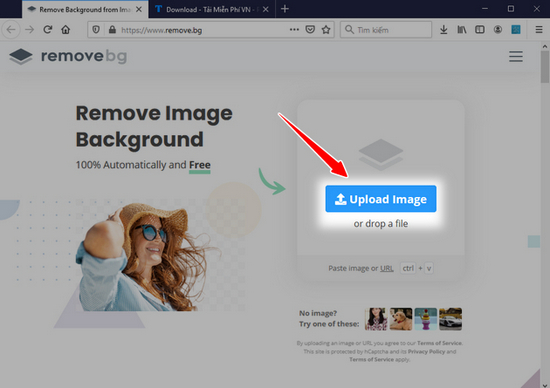
Here we have selected many photos with many scenes of different complexity.
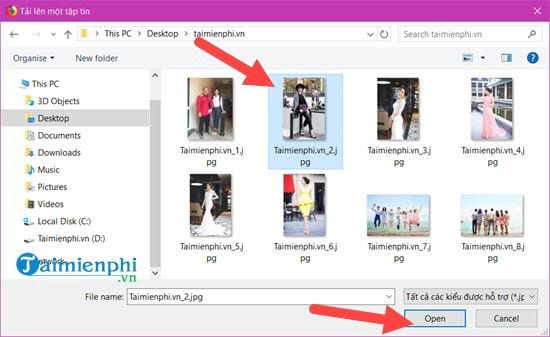
Step 3: The results will appear immediately.
Step 4: In case you see the background removal result is not satisfactory, you can choose Edit to edit the photo again.
Step 5: Here Remove.bg provides users with the ability to remove redundant details, but for missing details we may have to choose another photo or use Photoshop to complete.
Step 6: Then you can download the photo in PNG format , the background removal storage format and can be applied to all photos.
Step 7: As soon as you open it with a regular photo opener, you can see that Remove.bg's ability to remove background and separate photo background is perfect.
Let's see some more results when using Remove.bg to remove image background.
When in black background mode, the female character will lose part of her hair, but the details are erased perfectly.
Or try a more complex case of lighting in the photo, but when the background is removed, the result will be very impressive.
When set to black background mode, the hair separation is very impressive, but the skirt is still a bit smudged because that part has quite complicated lighting.
Another more difficult case is when the light dress color is the same as the background color, however the separation result is quite impressive but still has to be viewed on a black background for better clarity.
On a black background this photo is almost perfect with only a small part of the dress being flawed, however it is not difficult to fix.
In another case, I used Remove.bg to separate the background image into several parts to see how it works.
Of course, mass photo deletion has many disadvantages and the scene of this photo is quite complicated.
After removing the background of an image with Remove.bg, you can combine the removed image with another background of your choice. If you need a simple, elegant background, you can use a white background or available design background templates.
In addition to Remove.bg, there are many other tools that support automatic background removal, such as Clipping Magic, Fotor, or Canva. If you want more detailed control, you can try removing the background of an image with Photoshop, Affinity Photo, or GIMP for accurate results.
You should read it
- How to remove fonts online, remove photo background very easily
- How to use PicWish to remove photo background, improve quality
- Instructions for removing background online, no need to install Photoshop
- Simple way to delete photo backdrops
- How to remove image background in PowerPoint
- How to use Remove Object & Background to remove photo background
- 'Magically' photo wallpaper removal apps you should try
- 6 photo editing tips with GIMP
- Remove.bg, a free online tool, uses AI to delete wallpapers, professionally and easily
- How to delete the photo background without Photoshop using Remove.gb
- How to use Photoshop CS5 - Part 9: Delete complex backgrounds in Photoshop
- The divine tool separates the photo background with just a click of the mouse that is available on Photoshop CC
Maybe you are interested
Top 10 applications to replace Youtube Vanced Youtube Vanced How to download and use YouTube Vanced on your phone Trick to use Gmail more effectively How to create a Christmas avatar on Facebook Facebook cover photo Cuong Tieu Ngu The giant robot war between the US and Japan will take place on October 18
