Instructions for removing background online, no need to install Photoshop
There are many of you who, after taking a photo, want to edit and crop it to fit into a more magnificent and magnificent frame. In the past, to do this, we needed a graphics computer with a fairly good configuration or at least a computer that could run Photoshop. This makes it difficult for many of you to edit your photos. Don't worry, today TipsMake will guide you on how to remove backgrounds online without Photoshop and the operation is extremely simple.
Summary of online background removal methods
Currently, there are many websites that support you to perform background removal online. Below are some of the best quality addresses that TipsMake has compiled.
Remove background online with Remove.gb
In terms of top 1 online background removal tools, Remove.gb is the name that deserves to be nominated first. As a free tool, this is a suitable website for those who like to take portraits, selfies, travel photos to post on Facebook.
Step 1: Go to the Remove.gb homepage. Select Upload Image to upload the photo you want to remove the background from. In this step, you can also drag and drop the photo into the Upload Image box.
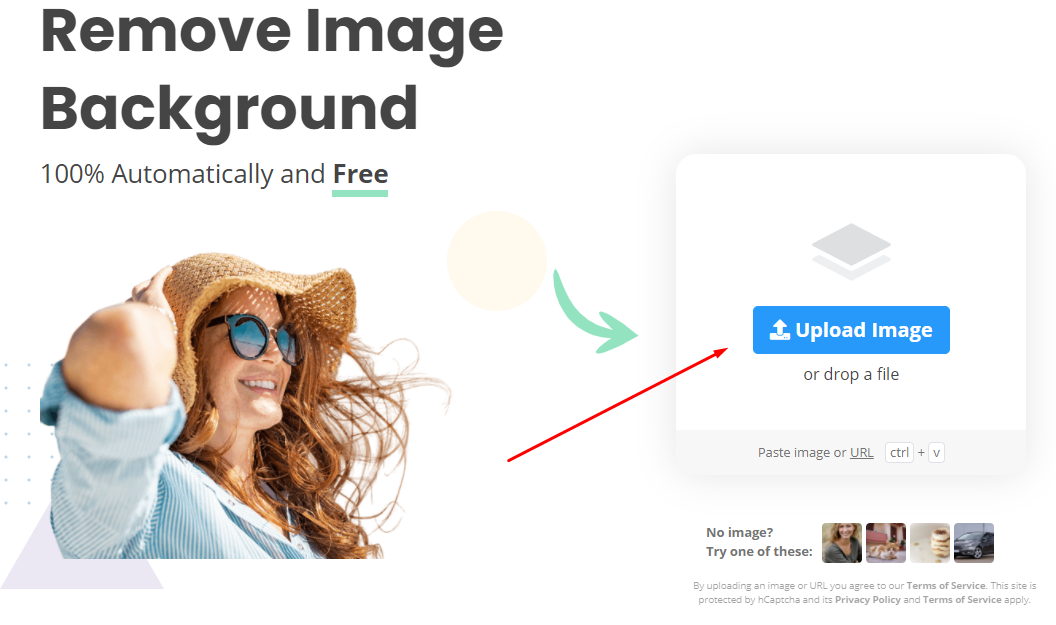
Step 2: Immediately after successful upload, your photo will be automatically processed. The online background removal operation is done in a snap. In less than 5 seconds, you will have a complete background removal photo.
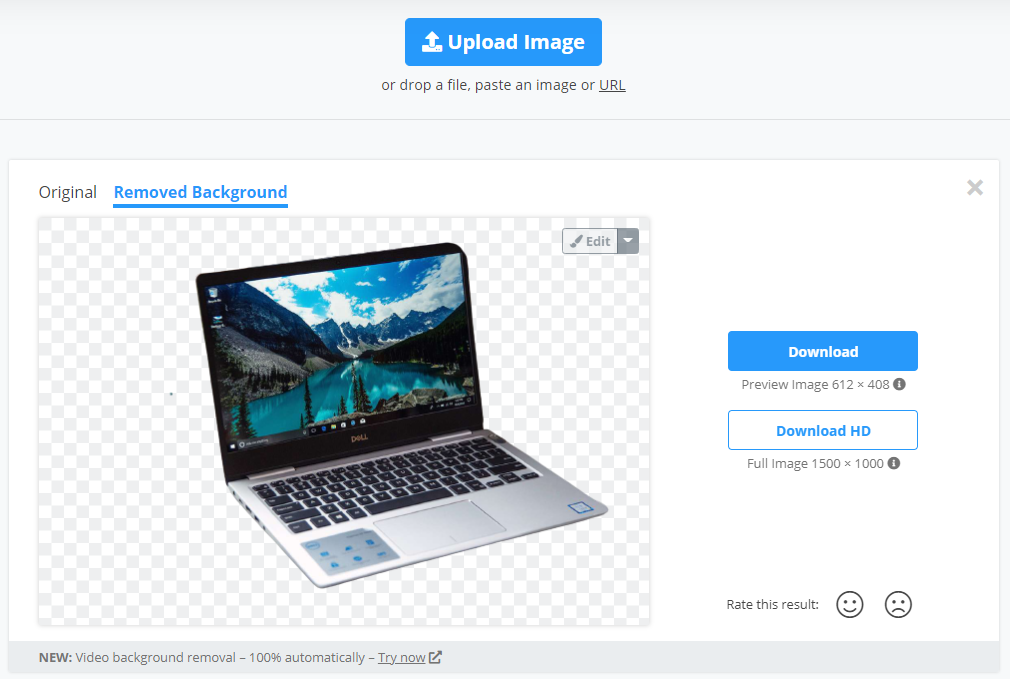
The only thing left is to choose the resolution to download. As in the picture, we have 2 basic options: download at default resolution and HD resolution. And here is the result after downloading.
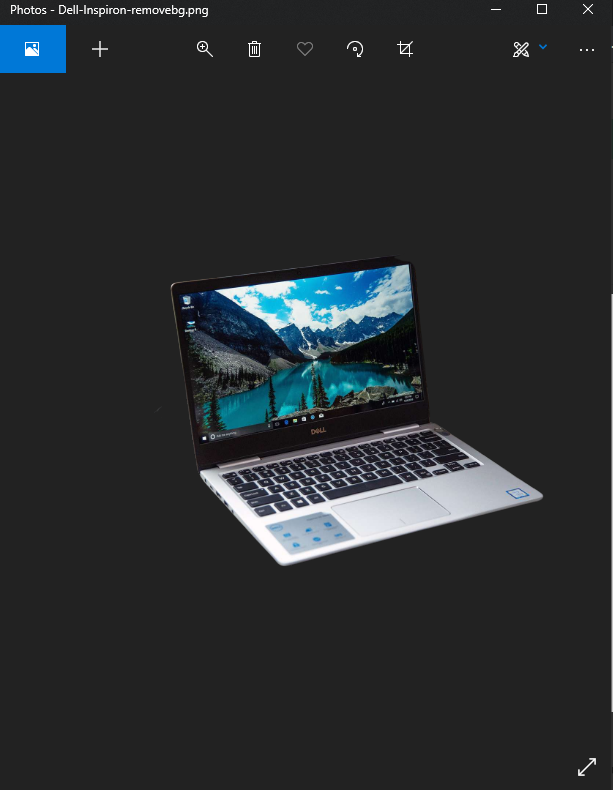
Remove background online with clippingmagic.com
The second tool that TipsMake wants to introduce is clippingmagic.com. Compared to Remove.gb, clippingmagic.com's background separation is somewhat less smooth. Personally, I find the image still has quite a lot of jagged edges. But in return, clippingmagic.com has integrated many additional features such as editing to add - remove background, attaching background color to the image after separating the background. quite useful.
Similar to other online background removal sites, after accessing the homepage clippingmagic.com, you just need to upload the original photo that needs to be removed. Then everything will be processed automatically.
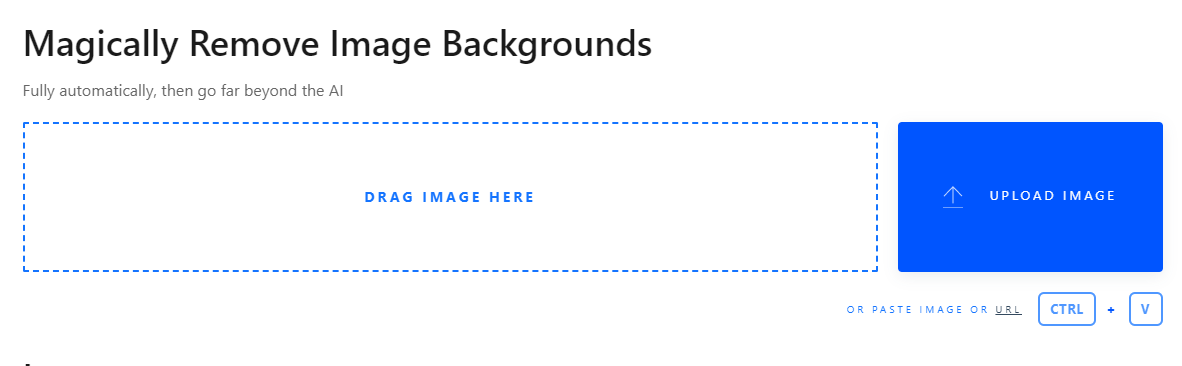
After separating the background, you will immediately see your image with the background separated online.

Here, you will have a toolbar like this:

In which the plus/minus part is to add or remove the selected background; if more detailed, you can use the knife icon to trim it to make it more reasonable. In the tool section below, you can customize the color and background for the separated subject.

You should read it
- Simple way to delete photo backdrops
- How to use Remove Object & Background to remove photo background
- 'Magically' photo wallpaper removal apps you should try
- 6 photo editing tips with GIMP
- Remove.bg, a free online tool, uses AI to delete wallpapers, professionally and easily
- How to delete the photo background without Photoshop using Remove.gb
 Computer does not recognize USB? How to fix the error?
Computer does not recognize USB? How to fix the error? Test SSD, HDD hard drive speed with CrystalDiskMark software
Test SSD, HDD hard drive speed with CrystalDiskMark software How to change User Account login name on Win 10
How to change User Account login name on Win 10 How to set an alarm on a computer or laptop using Win 10
How to set an alarm on a computer or laptop using Win 10 What's wrong with the mouse when the light is on but it can't move?
What's wrong with the mouse when the light is on but it can't move? How to adjust screen resolution on Win 10 for laptops and computers
How to adjust screen resolution on Win 10 for laptops and computers