How to print two sides of paper in Word, PDF, Excel when using the printer does not support 2-sided printing

Do you know how to print on both sides of a paper using a printer that supports only one side? Currently on the market there are many types of printers on both sides and sides, but to save money, many people often choose to use a one-sided printer.
With the tip that TipsMake.vn reveals , you can use a single-sided printer but still print out pages with content on both sides of the paper in Word, Excel and PDF.
1. Print both sides of paper in Word and Excel
Word and Excel are both Microsoft office software, so the method of using the printer of these two software is almost the same.
Step 1: First you need to open the document to print on both sides. There are two ways:
- You can double click on the file to open it.
- Open Word / Excel and then go to File , select Open and select the document file to print, or use Ctrl + Ctrl ( Ctrl F12 ) to select the print file.

Step 2: Open the print function by going to File , selecting Print . Or use the key combination Ctrl + P .

Step 3: Select the printer and Driver to connect the printer (it usually has the name of the printer always).

Step 4: Select a paper size that fits your document and print media. Usually office printers now print in A4.
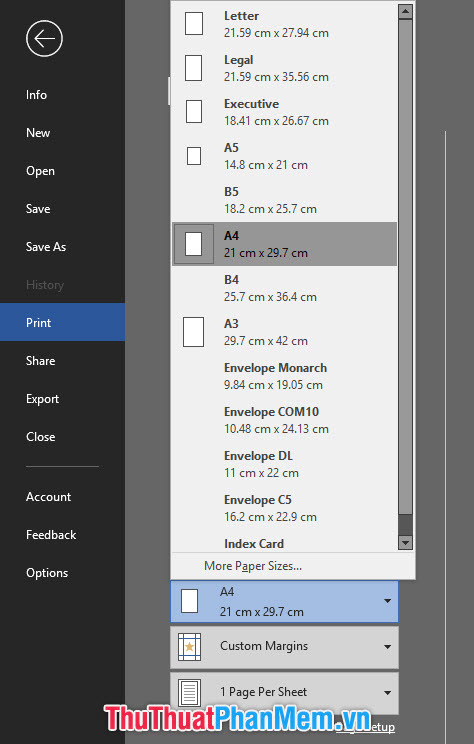
Step 5: Select the rotation direction for the paper, Portrait Orientation is to print the paper vertically and Landscape Orientation is to print the paper horizontally.
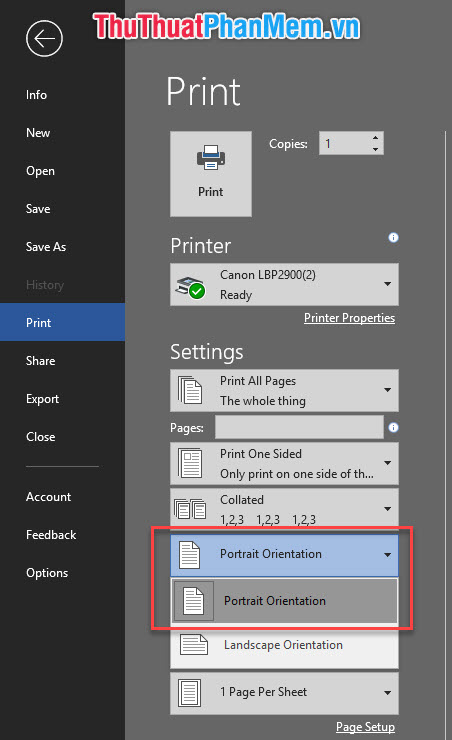
Step 6: This is also the most important step.
In the Print All Pages section at the top of the Settings section , click on it and select the Only Print Odd Pages line near the bottom.
Only Print Odd Pages means printing only odd pages (pages 1, 3, 5 .).
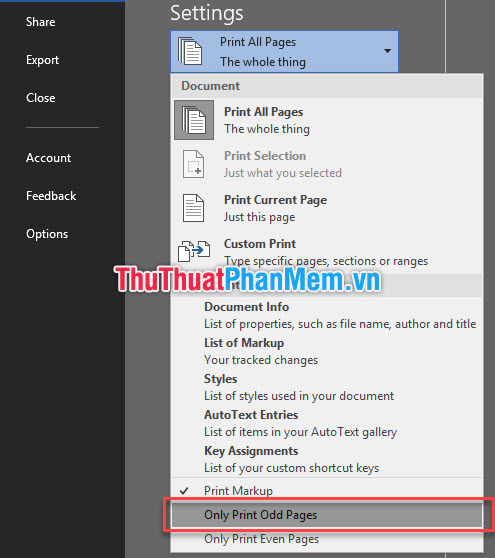
Step 7: After the installation is complete, select Print to send the print job to the printer.

When the printer is finished you can see that your printed pages have only one side, but also print only odd pages of the printed document. The white pages behind will be the blank space we 'reserve' for even pages.
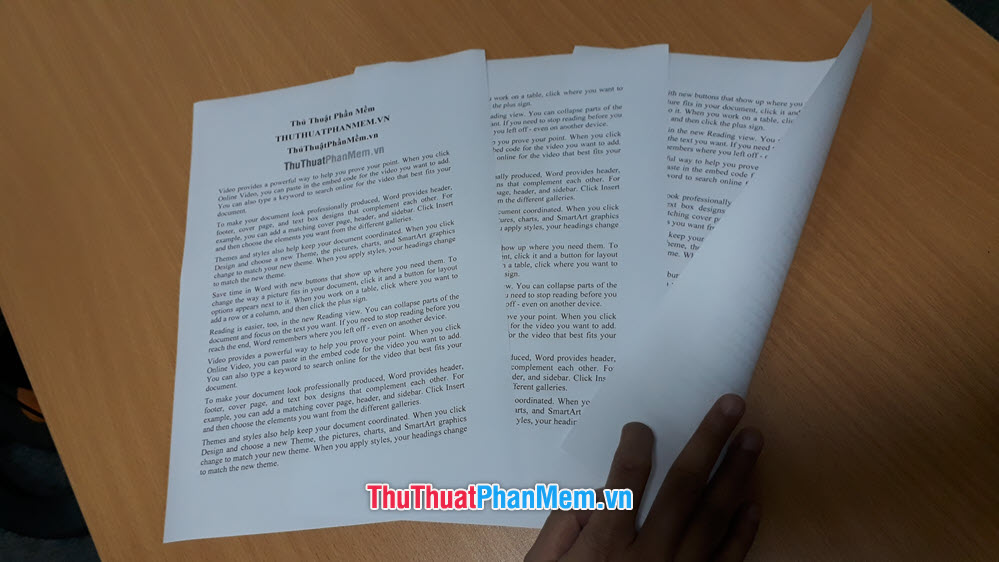
Step 8: Return the printed documents to the page. Remember to put the paper in the correct order when it was printed and face down with the words (picture) down. The first part of the paper must be turned inwards, the tail to be out.

Step 9: Still open the print interface and leave the settings the same but the difference is this time in Print All Pages , we choose Only Print Even Pages , not Only Print Odd Pages anymore.
Only Print Even Pages means printing only even pages (pages 2, 4, 6 .).
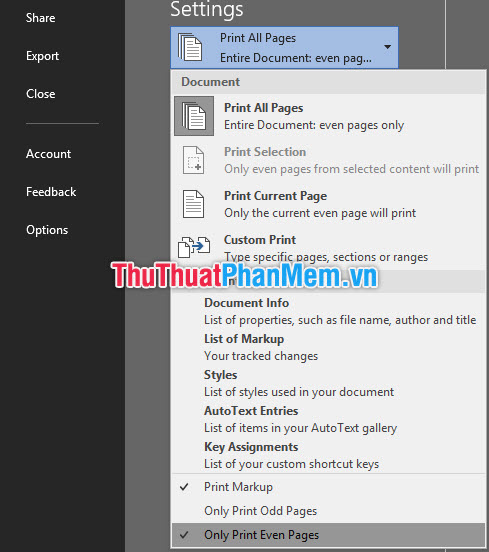
Step 10: Finally, click Print to print the remaining even pages.

By using the 10 steps above, you can print on both sides of paper in Word and Excel without the need for a duplex printer.
2. Print both sides of paper in PDF
The two-sided printing method for PDF using a one-sided printer has the same principles as the two-sided printing method in Word and Excel.
Step 1: Open the PDF file to print in two ways:
- Double click on the PDF file and open it with Foxit Reader PDF reader .
- Open software Foxit Reader and then open the PDF file you wish to print by going to File select Open or using the key combination Ctrl + O . (These are the basic steps to open files similar to Word and Excel so I will not talk more carefully)

Step 2: Start the job of printing two-sided documents by opening the print interface. There are three ways:
- Click the Print icon on the Quick Access Toolbar .
- Open File , select Open and choose a file.
- Use the key combination Ctrl + P .

Step 3: Select the printer and Driver to connect the printer (it usually has the name of the printer always).
Set paper orientation in Orientation , Portrait to print paper to portrait, Landscape to print paper to landscape .
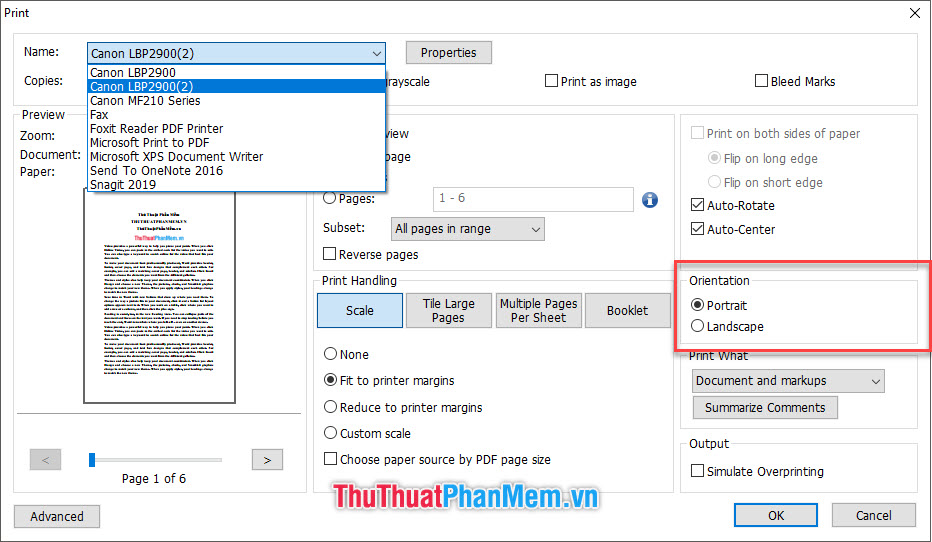
Step 4: In Subset , select Odd pages only to return to printing only odd pages.

Step 5: Finally, select OK to begin the printing process.
Step 6: Similar to step 8 of Part 1 on duplex printing of Word and Excel, you also rearrange the printed pages into the printer's paper tray.
Step 7: Continue printing even pages of the document file, select Even pages only .
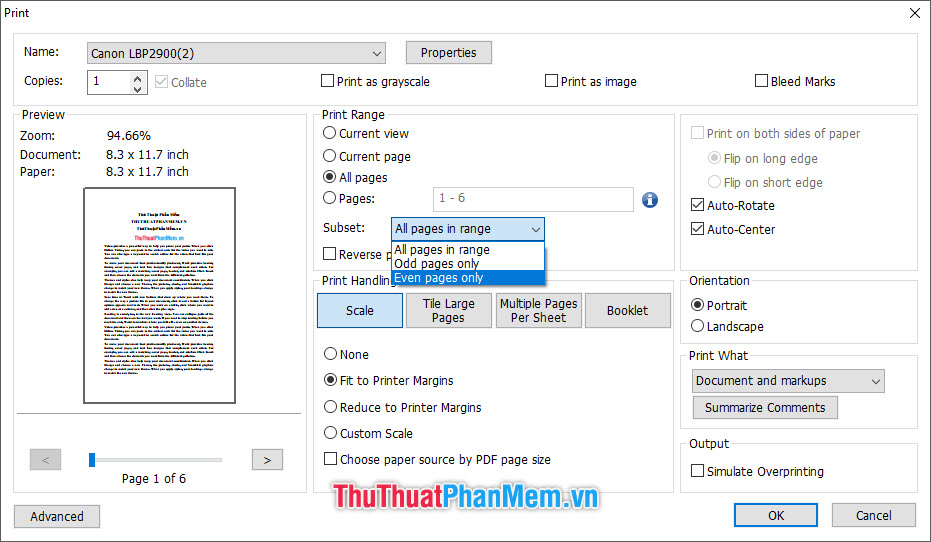
Here is a tutorial on how to print on both sides in Word, Excel and PDF without a printer that supports both sides has ended. Do you know how to do that with your one-sided printer? Thank you for watching the article, wish you could implement it successfully.
 Shortcuts in Word need to know
Shortcuts in Word need to know How to print A5 size paper in Word
How to print A5 size paper in Word How to fix the printer error does not receive the print job effectively
How to fix the printer error does not receive the print job effectively How to delete and cancel the print job immediately
How to delete and cancel the print job immediately Barcode creation in Word, Excel simple and easy
Barcode creation in Word, Excel simple and easy How to create folders in Outlook 2010, 2013, 2016
How to create folders in Outlook 2010, 2013, 2016