How to print website content on paper for reference

When you're browsing the web and find an important piece of news that you want to print right away for reference or archiving, for some of you who don't know your browser's print functionality will most likely be blacked out. set a webpage with Ctrl A and then copy it to Word to print. But this can create a bit of misrepresentation in the same position format if the Word file does not read all of the web format settings. Moreover, you do not need to spend time on such steps, let TipsMake.com talk about how to print web page content right on the web browser interface.
1. Print web page content on paper
1.1. Print content on Chrome web browser
To print the current content in Chrome web browser, click on Customize and control Google Chrome (the icon with three dots in the right corner under the X Close icon ).
The custom list will have the Print (or Print) line. You click on it to turn on the print function.

The display of the print function will appear on the web page. You will get a preview of what you will print right there.

The print settings are in the left column, you set up the printer, the pages printed and the number of prints and some other settings. Then click Print to print the web page content.

Chrome also has a function
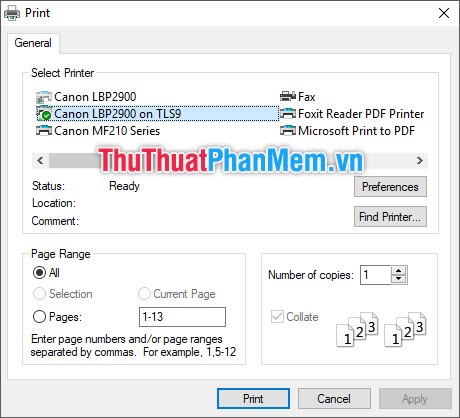
1.2. Print content on Microsoft Edge web browser
To print content on the Microsoft Edge web browser , click the Settings and More icon with three horizontal dots in the right corner of the browsing interface. Or use the Alt X key combination .
In the opened list of settings, select Print to enable printing on Microsoft Edge web browser .
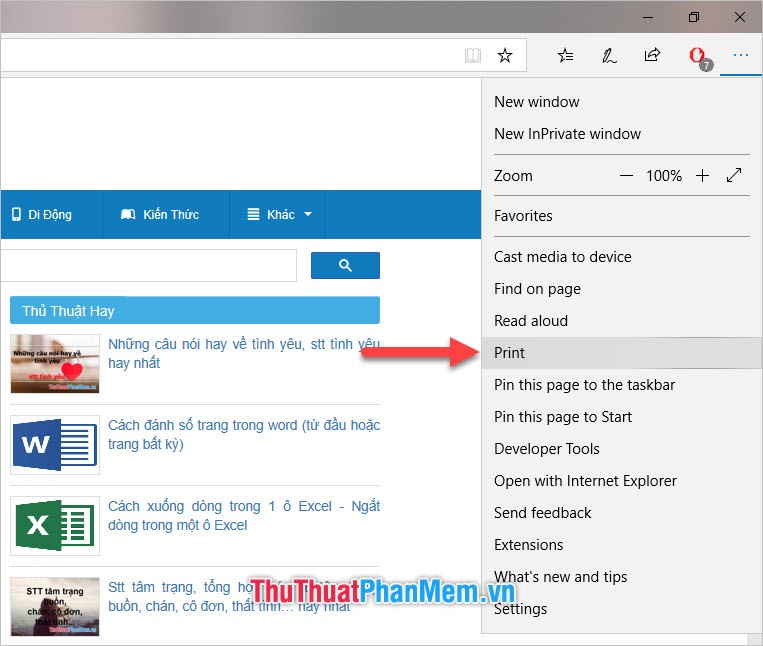
The Microsoft Edge print interface is black as shown below. You can see a preview image of the printout at Preview on the right.
After you have customized the different settings for your print, click Print to print it out.
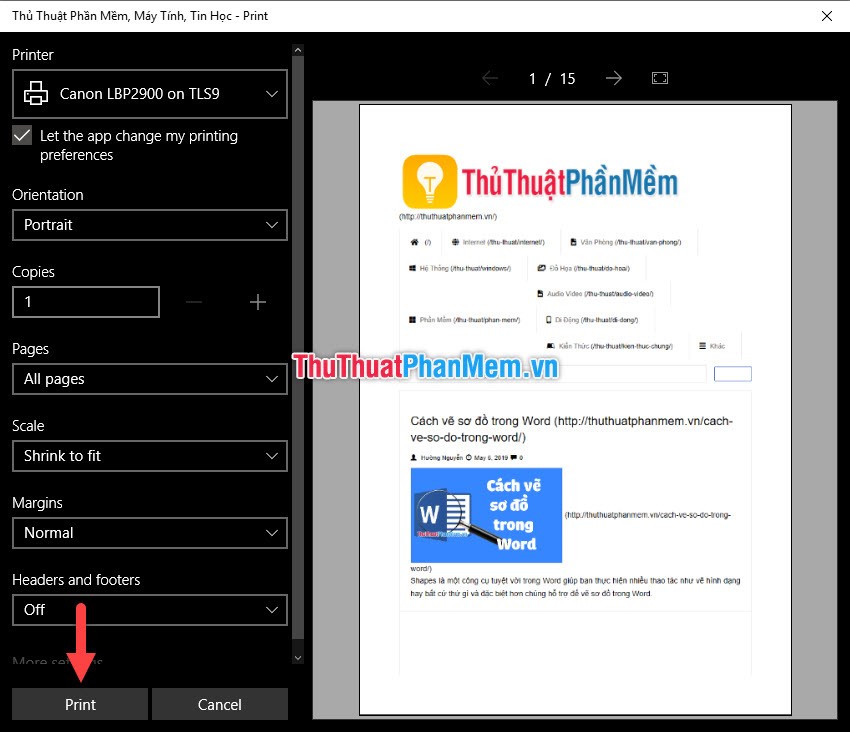
1.3. Print content on Firefox web browser
To print content on Firefox web browser , click the Menu icon with three dashes in the right corner of the web browser interface.
Then select the Print function in this Menu .
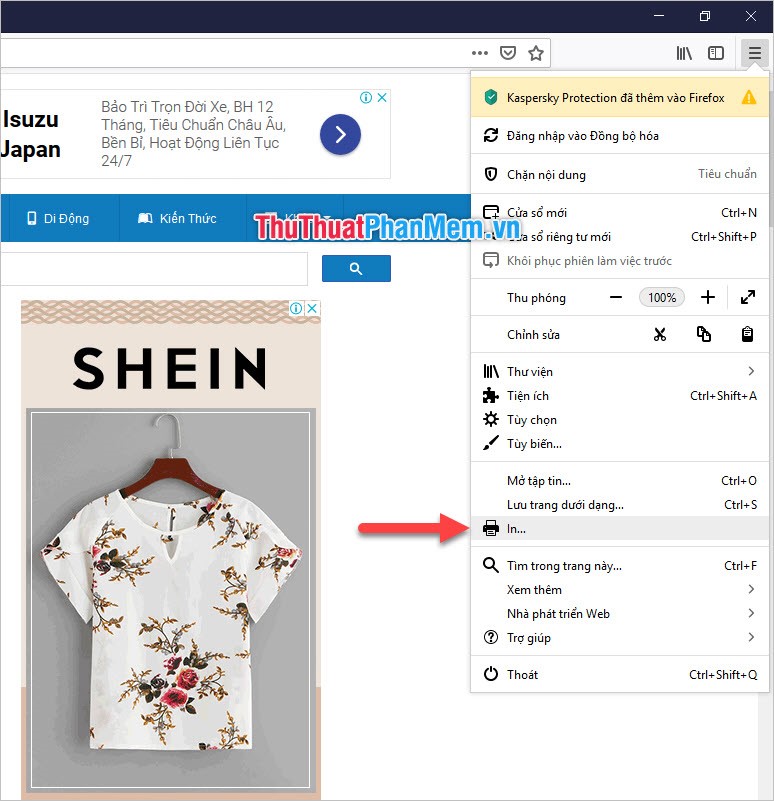
The Firefox Print Function dialog box will appear in the background of the web browser interface, you can preview your printout in this dialog box and set some settings such as the print scale and the width of the page horizontally. paper size. Then you click Print to open the Print panel .
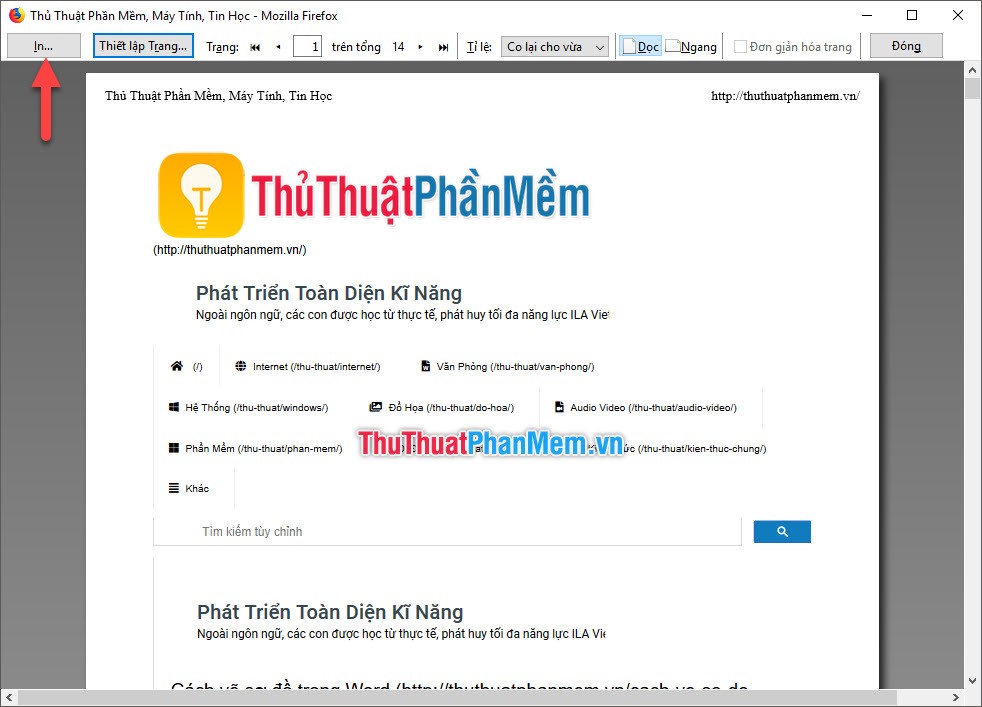
Print function table appears on the screen. You customize the necessary settings when printing and then click OK to print the web content on paper.
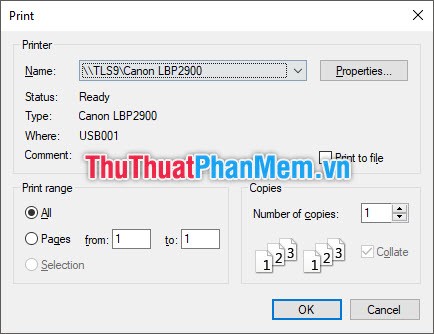
2. Print web page content to PDF file
To print web content to PDF files, you need to adjust the target printer to Save as PDF (Vietnamese with Chrome).
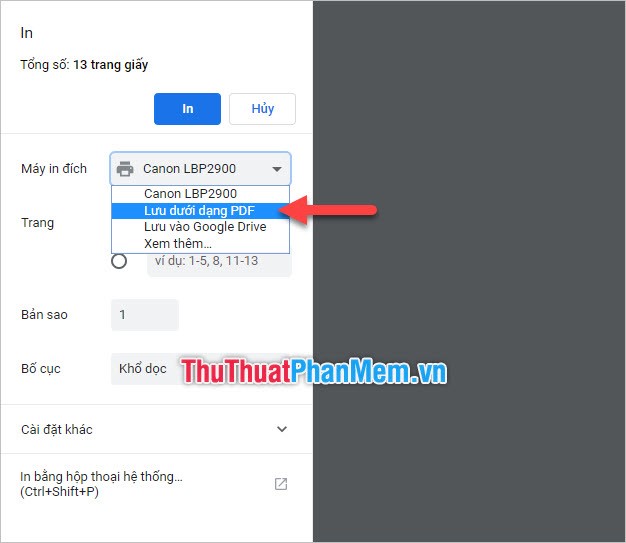
Then click Save and save the PDF file containing the webpage content on paper.
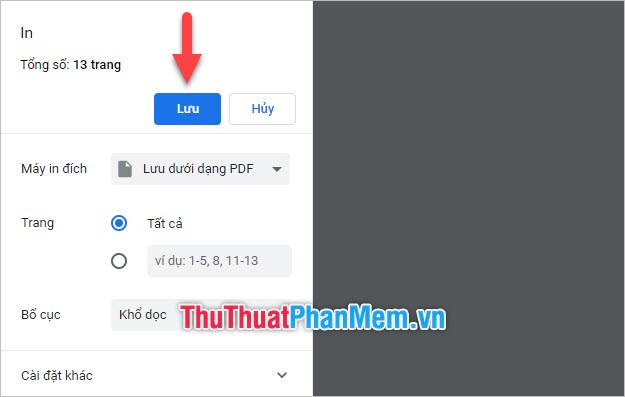
So with Microsoft Edge, you change the printer to Microsoft Print to PDF . This allows you to store website data as a PDF file.
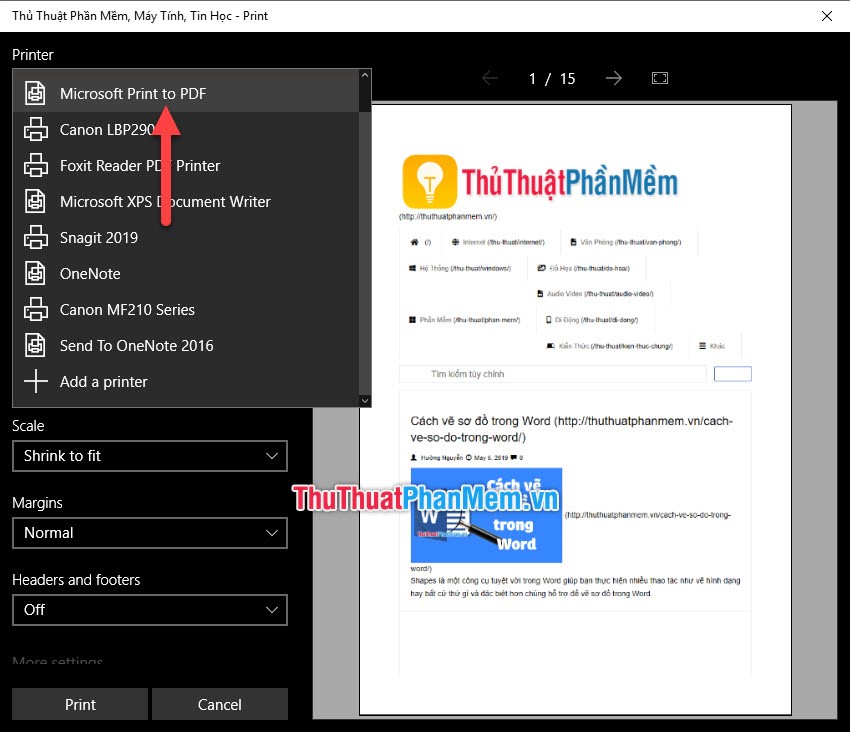
Click Print to export the PDF.
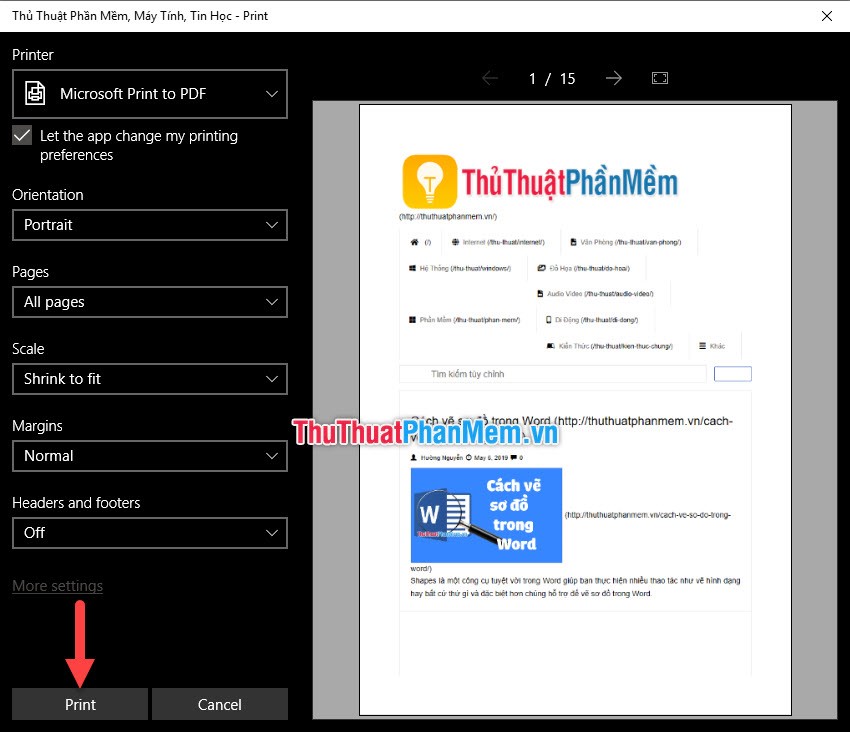
And with Firefox, you also change the printer to Microsoft Print to PDF .
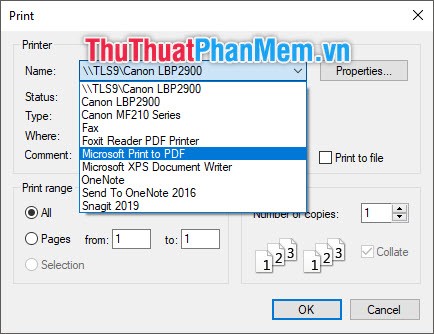
Then click OK so the webpage content in Firefox is converted to PDF.
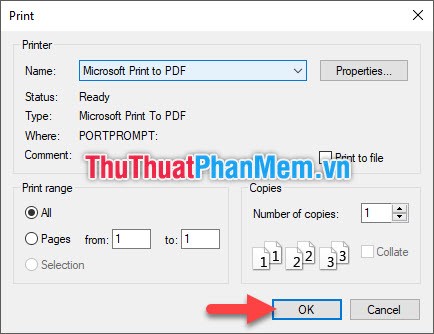
Thank you for following the article of TipsMake.com on printing website content for reference. Wish you can successfully implement this trick.
You should read it
- What is the size of A5 paper? How to select and print A5 paper in Word
- How to set up paper duplex printing on Windows 11
- What is the size of A9 paper? How to select and print A9 paper in Word
- How to print A5 size paper in Word
- How to print multiple Word pages in one sheet of paper
- How to print Excel on an A4 page
 How to remove extra spaces, remove extra spaces, extra lines in Word
How to remove extra spaces, remove extra spaces, extra lines in Word How to compare data on 2 columns in an Excel file
How to compare data on 2 columns in an Excel file How to compare data on 2 different sheets in Excel file
How to compare data on 2 different sheets in Excel file The function takes a string in Excel
The function takes a string in Excel Cause Excel File is unusually heavy and how to fix it
Cause Excel File is unusually heavy and how to fix it How to compare 2 Excel files to see if there is any difference
How to compare 2 Excel files to see if there is any difference