Show you how to align the printed Excel file with A4 paper
Unlike the data in word files, the data in excel is usually long spreadsheets and sometimes extends beyond an A4 page. However, the print standard for the paper size is only A4. Therefore, before printing, we need to align the data to fit in the A4 size of the printing paper. This will be an extremely detailed guide as well as extremely useful for you offices. Follow along and do not miss it.
1. Turn on the display of the printed page limit line
To be able to see the page limit lines to edit the data to fit the printed page, you must do the following:
Select tab View => at Wordkbook Views => Select Page Break Preview or Page Layout.
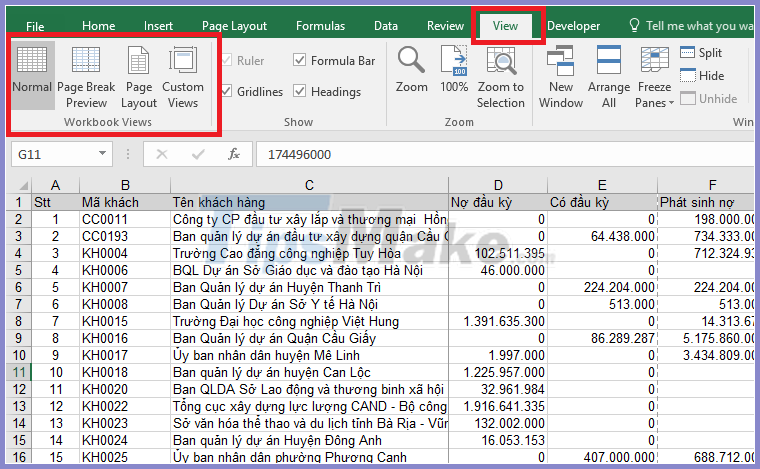
Or you can choose in the lower right corner of Excel.
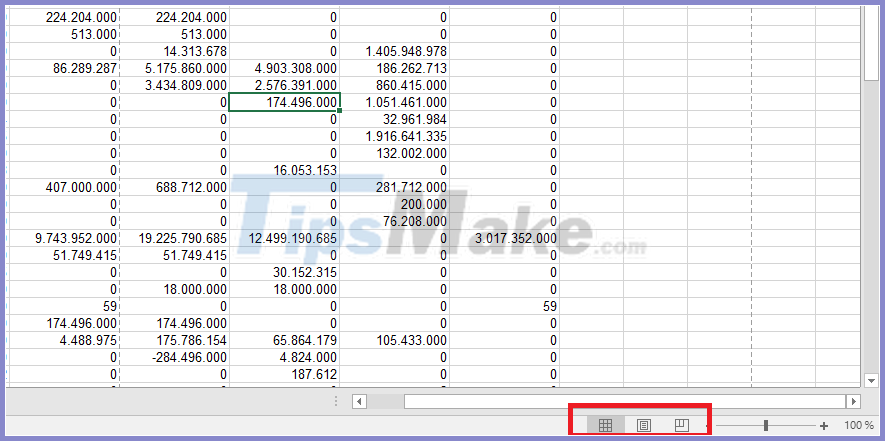
If you choose Page Break Preview, Excel's interface will turn into the image below.
The blue lines are the boundary lines of a page. The fuzzy letters count the number of pages Page 1, Page 2, Page 3 . is the print order of pages.
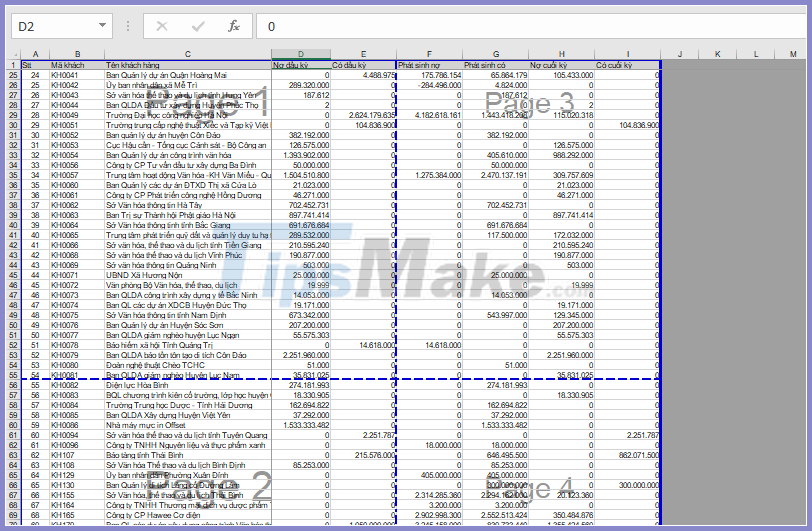
If you choose Page Layout, the Excel interface will appear as shown below. The Excel worksheet is then divided into pages like Word.

2. Align the print page to fit A4 paper
Step 1: Select Page Layout => click the box in the lower right corner of Page Setup
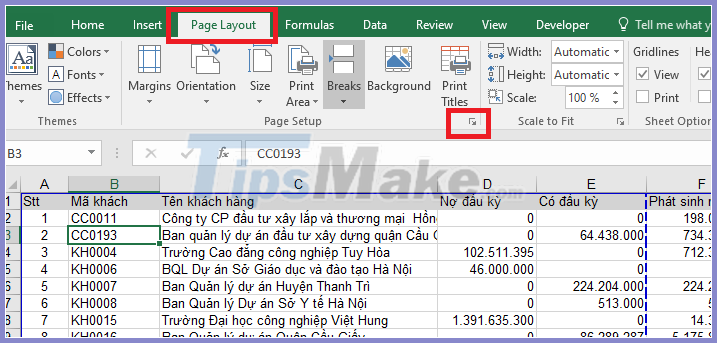
Step 2: The Page Setup window appears, on the Page tab, select Paper size as A4.
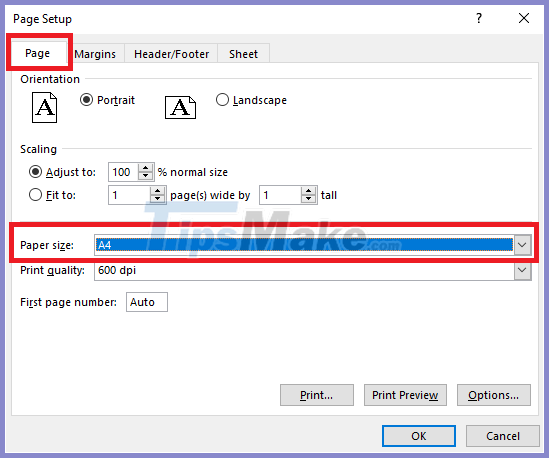
Step 3: Select the width or the portrait of the printed page in Orientation. Portait is vertical, Landscape is horizontal

Step 4: Set to always print to fit the page at Scaling. In this category there are 2 options:
Adjust to: To scale in%
Fit to: Automatically pressed to fit the number of pages you choose
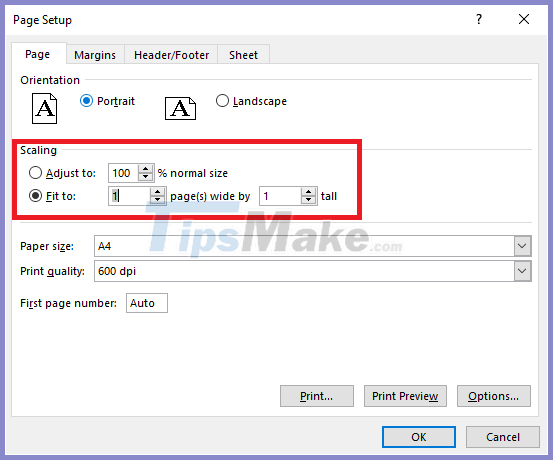
Step 5: Align the margin
We move on to the Margins tag. Here, we perform the alignment of the top, bottom, left, and right of the printed page.
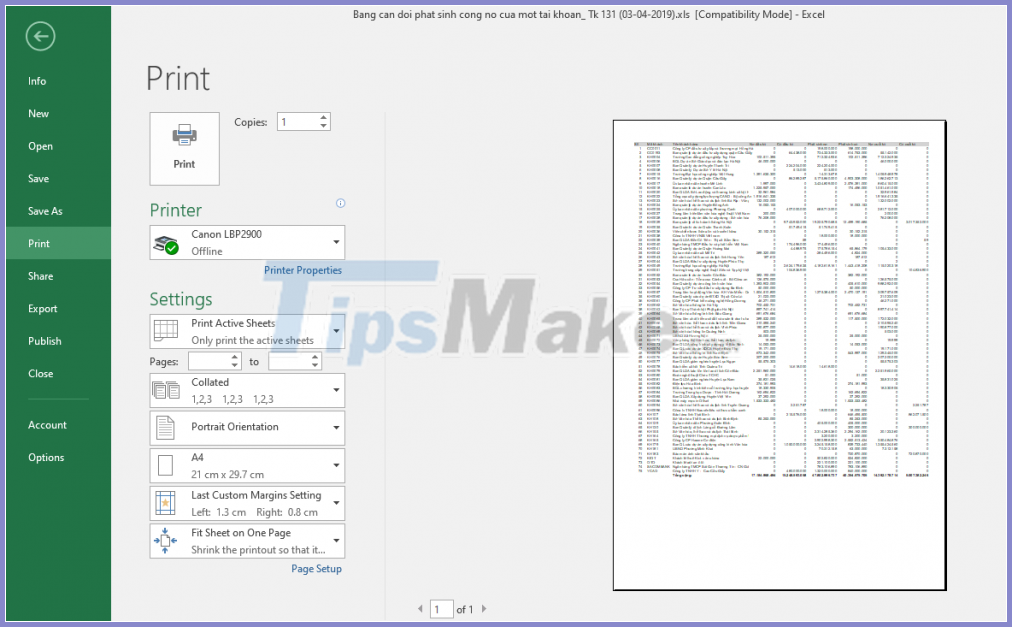
Hope the article will be useful to you in the working process.
Good luck!
You should read it
- Instructions on how to print 2 sides in excel word
- How to print Excel on an A4 page
- How to rotate paper size in Excel
- How to fix the error of printing without finishing the page in Excel
- How to format paper sheets before printing in excel
- How to fix the error of printing missing documents in an Excel sheet
 How to share Word using OneDrive
How to share Word using OneDrive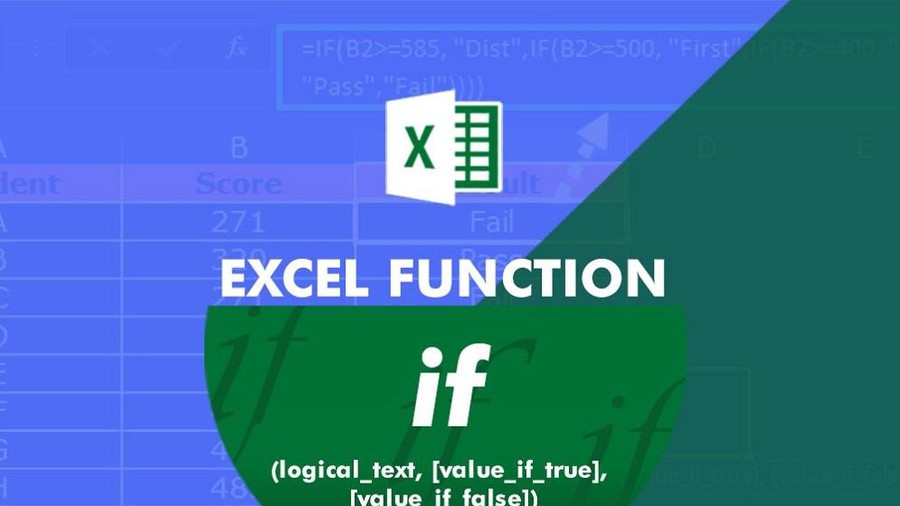 Instructions for using the IF function in Excel
Instructions for using the IF function in Excel How to compress images in PowerPoint
How to compress images in PowerPoint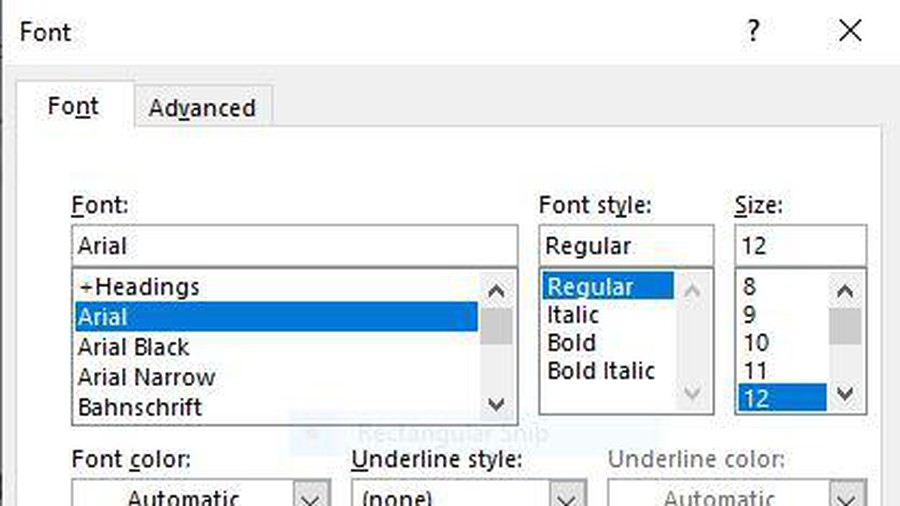 Interesting tricks in Microsoft Word that few people know
Interesting tricks in Microsoft Word that few people know How to convert a Word file to a PDF on Android
How to convert a Word file to a PDF on Android Top 5 websites to make the best free online Slide
Top 5 websites to make the best free online Slide