How to Pay Independent Contractors in Quickbooks
Method 1 of 1:
Pay an Independent Contractor in Quickbooks
-
 Create a bill to represent the work done by the independent contractor for your business.
Create a bill to represent the work done by the independent contractor for your business.- Point to the "Vendors" menu and select "Enter Bills."
- Select the name of your independent contractor from the drop-down box next to the "Vendor" field.
- Enter the amount of money you owe the independent contractor in the field for "Amount Due."
- Enter the independent contractor's information in the optional fields for reference number, terms, and memo, if applicable.
- Click on the "Expenses" tab and choose your independent contractor's expense account from the drop-down list next to the "Account" field.
- Click on "Save" to finish creating the bill.
-
 Pay the independent contractor's bill.
Pay the independent contractor's bill.- Click on the "Pay Bills" option from the "Vendors" menu in your session.
- Select the bill that needs to be paid and choose your desired payment method from the drop-down menu next to the "Payment Method" field. A variety of payment methods are available; including check, credit card, cash, debit card, PayPal, and other online payment methods.
- Select the business account from which you want to pay your independent contractor from the "Payment Account" field.
- Click on the button for "Pay Selected Bills" to successfully complete the payment process.
5 ★ | 2 Vote
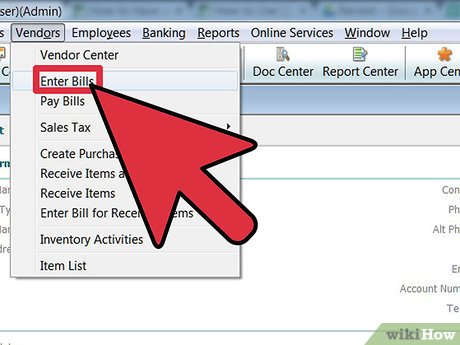
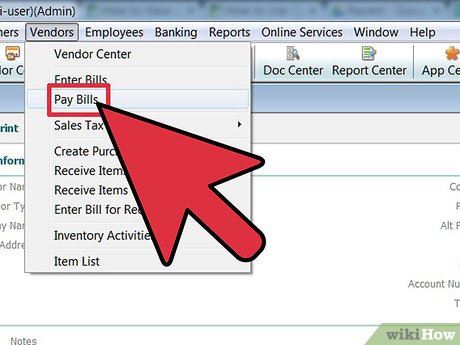
 ProCam X offers to download, the application turns your phone into a professional camera, is free
ProCam X offers to download, the application turns your phone into a professional camera, is free Fix ERR_SPDY_PROTOCOL_ERROR error in Chrome
Fix ERR_SPDY_PROTOCOL_ERROR error in Chrome Nox lucky wallpaper ios: A tool to help you refresh your iPhone
Nox lucky wallpaper ios: A tool to help you refresh your iPhone How to turn voices into subtitles in videos
How to turn voices into subtitles in videos How to automatically sync subtitles with SubSync
How to automatically sync subtitles with SubSync How to round time to 30 minutes or 15 minutes in Excel
How to round time to 30 minutes or 15 minutes in Excel