How to pair Samsung Galaxy Buds with any device
The article will show you how to do it in detail below.
How to pair Samsung Galaxy Buds with any Android phone
Whether you own an Android device from Samsung, OnePlus, Google, or any other manufacturer, the pairing process for the Galaxy Buds is the same.
Before proceeding, make sure the Galaxy Buds are in the charging case and are at least 50% charged. Open the box lid and follow the steps below:
- Download the Galaxy Wearable app from the Play Store on your Android device.
- Click Start and grant the application the necessary access permissions. It will then scan for any nearby devices to pair.
- Galaxy Buds will appear in the list of scanned devices. Tap its name to start the pairing process. The Galaxy Wearable app may download additional plugins during this time.
- Tap Pair when prompted.
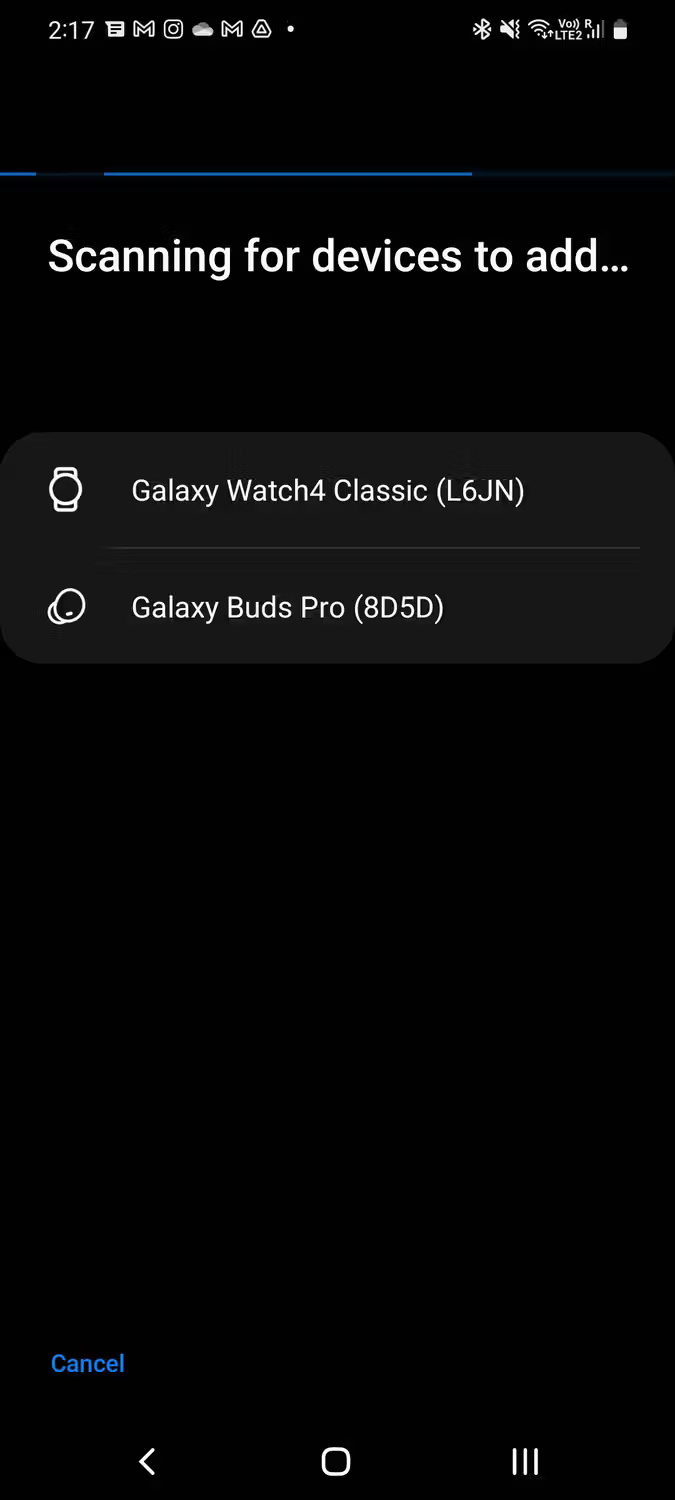
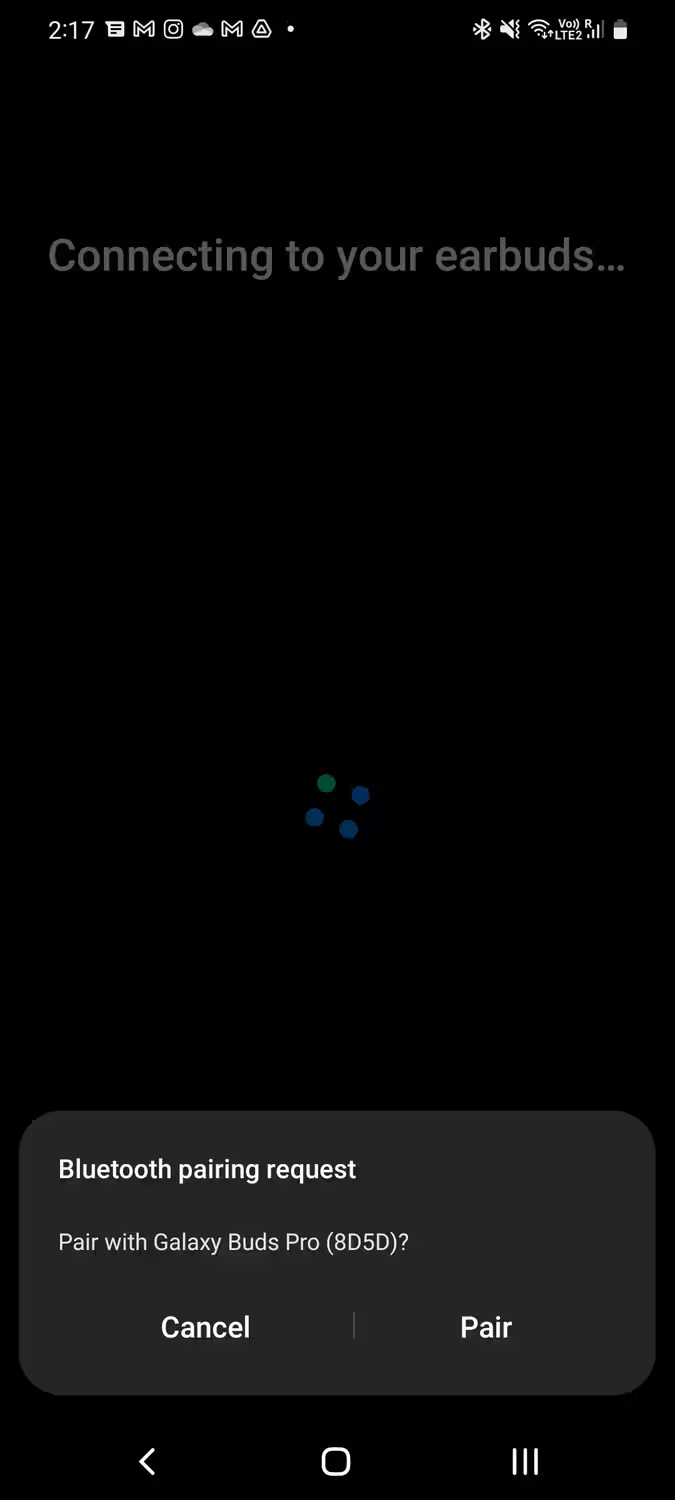
Galaxy Buds will now pair successfully with Android phones. If using a Galaxy phone and signed in with a Samsung account, the headphones will automatically pair with other Samsung devices linked to it, allowing for seamless switching between them.
The Galaxy Wearable app can be used to customize various aspects of the headset, such as left and right trackpad gestures, Bixby voice wake and equalizer settings, and enable certain features. testing capabilities.
On a non-Samsung phone, you'll miss out on advanced features like 360 surround sound. So if you use a Pixel or any other Android device and are looking to buy a new pair of headphones, Consider buying other great wireless headphones.
How to pair Samsung Galaxy Buds with iPhone or iPad
You can pair and use the Galaxy Buds with your iPhone or iPad just like any other pair of Bluetooth headphones. However, because the Galaxy Wearable iPhone app doesn't support these headphones, you'll miss out on some advanced features.
The lack of a companion app will also make it difficult to control features, like turning ANC on or off and controlling music playback. But there is a workaround for this. Make sure you haven't connected your Galaxy Buds to another device, then follow these steps:
- Open Settings and navigate to Bluetooth on your iPhone or iPad.
- Open the charging case of the Galaxy headphones and wait for a few seconds.
- The headset will appear in the Other Devices section . Tap the device name to begin the pairing process.
- Once connected, tap the Info icon (i) next to the headset name and select Device Type as Headphone .
If the headphones do not appear, close the cover and wait about 10 seconds. Then, open the box again and take out one of the headphones.

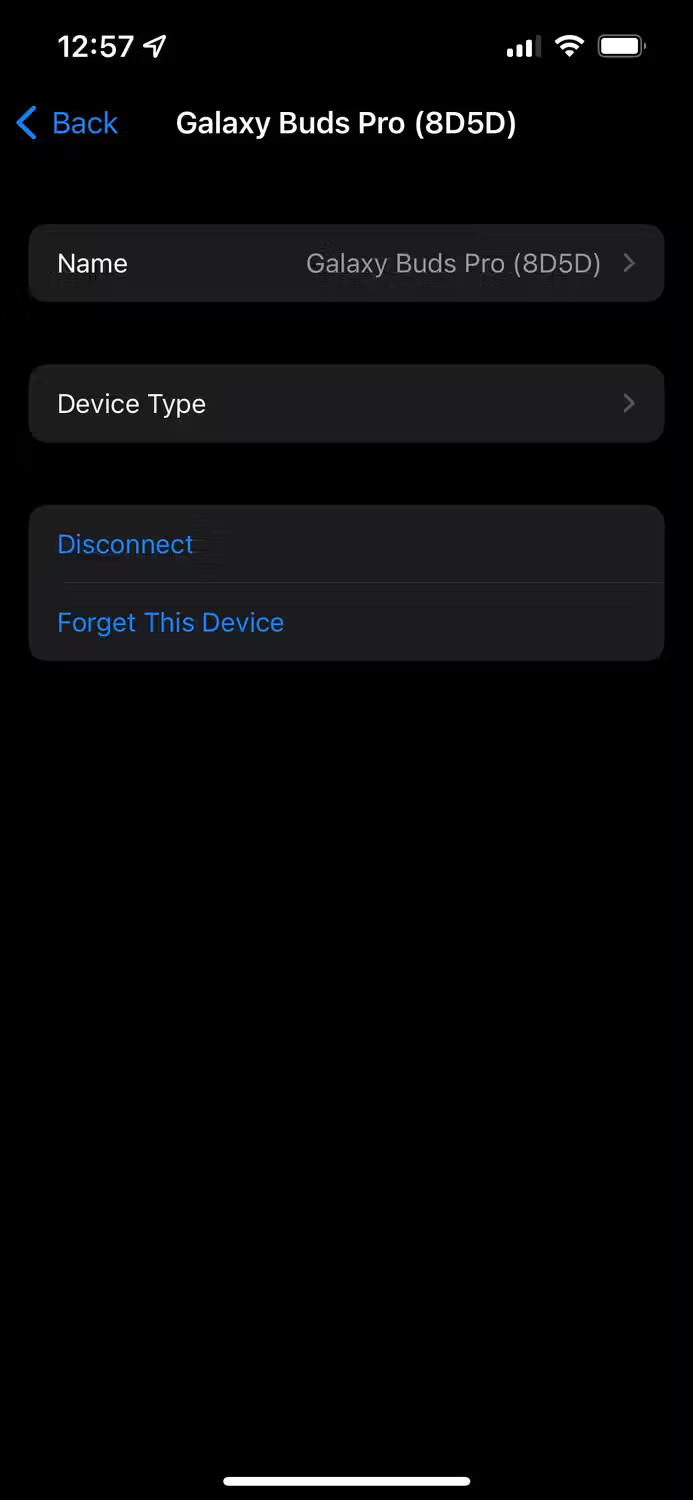

Solution when using Galaxy Buds with iPhone
Since there's no Galaxy Wearable app for iPhone or iPad, you must first pair the Galaxy headphones with your Android device and set up the touch gestures the way you want. They will then continue to work the same way when paired with an iPhone or iPad.
However, there's no workaround to get features like 360 audio and Dolby Atmos working. They only work when you pair these headphones with your Samsung phone.
The Galaxy Buds 2 Pro can stream audio at a higher bitrate when paired with a Samsung phone running One UI 4.0 or higher, but because the iPhone uses the AAC Bluetooth codec, you'll have to accept poor streaming quality. slightly.
Unlike AirPods, Galaxy Buds do not support automatic device switching. So they won't automatically connect to iPad when you switch from iPhone. You'll have to manually disconnect the Galaxy headphones before connecting them to another device, which is annoying if you use multiple devices.

By default, the headset will automatically try to connect to the last phone or PC they were paired with instead of the phone or PC currently in use. Both the Galaxy Buds Plus and Buds 2 will not connect to another paired device unless you disconnect them from the current device.
So will have to first disconnect the headphones from the current device manually, and then connect them to the new phone or tablet. This is not an issue with the Galaxy Buds 2 Pro as it can connect to a paired device without disconnecting from the current phone.
Finally, note that Galaxy Buds firmware can only be updated using an Android phone.
How to pair Samsung Galaxy Buds with Mac
Samsung also doesn't offer a Galaxy Wearable app for Mac. But you can connect and use them to your Mac like any other pair of wireless headphones.
Keep in mind that you won't be able to customize touch gestures and control other settings. So first, connect the Galaxy Buds to an Android device, set them up as desired, then pair them with your Mac by following these steps:
- Open the Galaxy Buds' charging case to put them in pairing mode. Make sure not to connect them to any other devices during this process.
- Click the Apple icon on the menu bar and select System Settings from the drop-down menu.
- Select Bluetooth from the left sidebar.
- Turn on Bluetooth if it is not already turned on. Your Mac will then scan for nearby Bluetooth devices.
- When the Galaxy Buds appear in the list of scanned devices, click Connect .
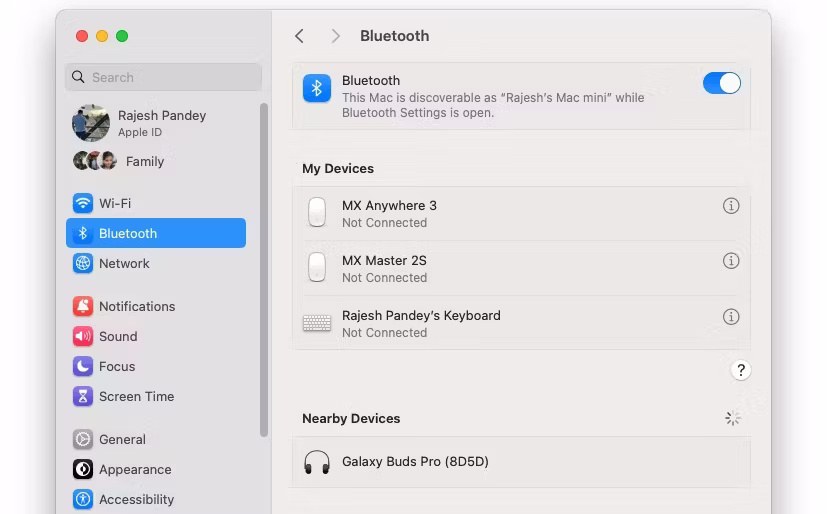
If you have a Windows PC, you can use the Galaxy Buds for Windows app to pair and customize various aspects of the headphones. However, the app is buggy and may not work as expected. So, if you're having problems with the app, pair the headset with your Windows PC directly from the Bluetooth menu in Settings.
Regardless of which device you primarily use the Galaxy Buds with, an Android phone is needed first to set them up correctly. After adjusting the touchpad controls and other options, you can use the headset with any device without issue.
Without an Android phone, using the Galaxy Buds can be a challenge because you won't be able to customize or know what the touch gestures do, adjust various settings, or update its firmware.
You should read it
- The next generation Galaxy Buds will have a pea-shaped design, launched later this year
- Samsung releases Galaxy Buds app for Windows 10
- Next-generation Galaxy Buds will have active noise cancellation, priced below $ 150
- Samsung is developing a new Galaxy Buds with a 'super' design
- Samsung Galaxy Buds encountered an error while updating the R170XXU0ATD2 firmware
- Galaxy Buds + review: true wireless headphones are the most expensive currently available, but need adjusting to use 'delicious'
 5 reasons to buy NVIDIA GPUs instead of AMD in 2024
5 reasons to buy NVIDIA GPUs instead of AMD in 2024 Guide to buying the best cheap graphics card
Guide to buying the best cheap graphics card What is Apple's Ultra Retina XDR display on iPad Pro?
What is Apple's Ultra Retina XDR display on iPad Pro? 5 best earbud headphones in 2024
5 best earbud headphones in 2024 Instructions for checking laptop battery health using BatteryInfoView
Instructions for checking laptop battery health using BatteryInfoView Top best gaming keyboards in 2024
Top best gaming keyboards in 2024