How to overclock RAM easily with AMD Ryzen Master
Overclocking RAM on a PC may sound difficult if you're not familiar with overclocking or BIOS tweaking in general. Fortunately, users of Windows computers running AMD Ryzen processors can use Ryzen Master to easily overclock RAM without touching the BIOS. This guide shows how to overclock RAM with Ryzen Master.
How to overclock RAM with Ryzen Master
Ryzen Master is an AMD tool that can help you overclock both CPU and memory in a Windows environment. If you're interested in the first option, TipsMake.com's guide to overclocking your CPU with Ryzen Master can help you squeeze even more performance from your system.
Before we get started, it's important to note that Ryzen Master only supports Ryzen 2000 or newer desktop processors. Laptop CPU is not compatible. Additionally, the memory clock speed displayed in Ryzen Master is half the speed (in MT/s) displayed on your memory module. For example, a RAM stick rated at 3000MT/s will show a memory clock of 1500MT/s in Ryzen Master. This is completely normal and indicates your memory is DDR or double data rate memory.
Also, make sure you open Task Manager and take note of your memory speed by opening the Performance tab and clicking Memory on the left side of the window.
To get started, download and install Ryz Master from AMD's website.
On first launch, pay attention to the pop-up window that appears. That's a warning not to push your components beyond their operating threshold or you risk voiding your warranty. Don't worry, because with a few careful considerations, you can safely overclock your memory without any serious risks to your system.
Once in the program, switch to Advanced View if it doesn't open by default. Select Profile 1 or Profile 2 from the left menu and click Default in the right pane at the top. You can ignore other modes, like Precision Boost Overdrive and Auto Overclocking , as they are related to CPU overclocking.

Find the Memory Control section and click Excluded to unlock the various memory settings below. The Excluded button will change to green Included .
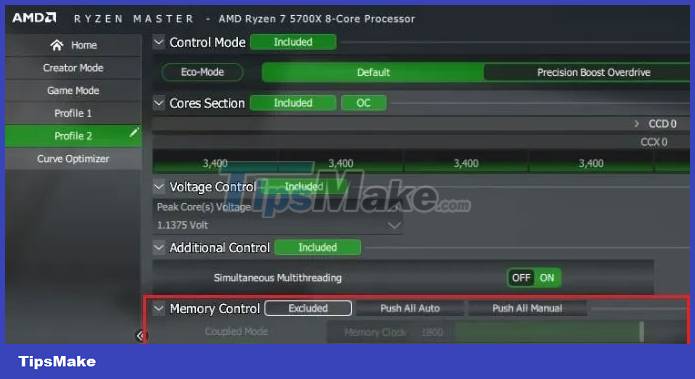
Next to Included , you'll see Push All Auto and Push All Manual . The first option is enabled by default, setting the options you see in Voltage Controls , DRAM Timing Configuration , and other sections to Auto . For simple and automatic memory overclocking, the article is using the same settings.
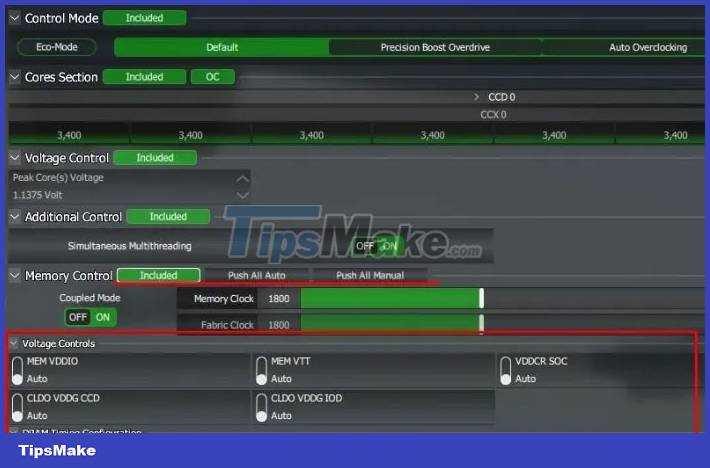
Under Memory Control , set Coupled Mode to On for the most stable overclocking. This ensures that your Memory Clock and Fabric Clock are always in 1:1 configuration.
You will only be able to set the Memory Clock speed in this mode. Set it according to the speed your memory card is rated for. You can find this value on your product packaging or by searching the specific module's product page online. To illustrate, the article is entering the value 1800 (half the rated speed of 3600MT/s).

Click Apply & Test at the bottom to reboot your system. After rebooting, Ryzen Master will automatically launch and perform a stability test with the new settings.

Once the test is complete, you can open Task Manager and see if your RAM is running at the new speed you entered in Ryzen Master.
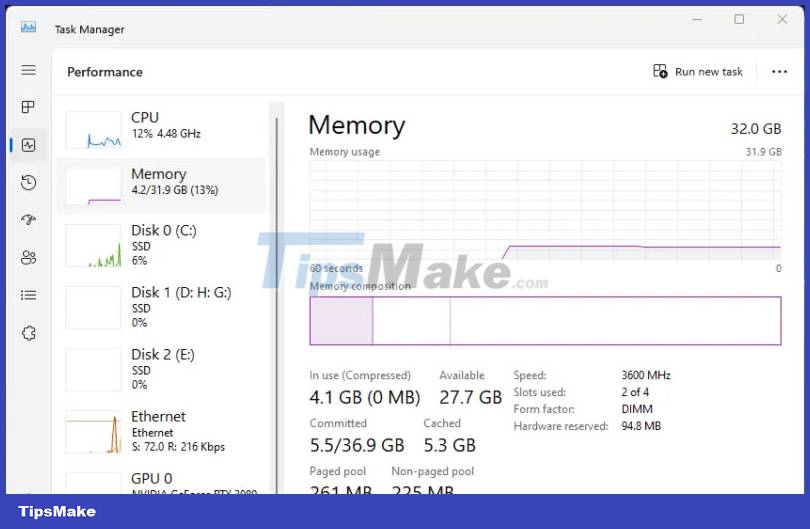
You should read it
- Top best CPU for PC 2020
- Overclock CPU, GPU and RAM easily and safely
- AMD Ryzen 5 3600X Review: Great multi-threaded support, overclockable
- AMD announced the Ryzen 3 3300X and Ryzen 3 3100 CPUs for desktops
- Should overclock to increase performance for gaming PC?
- AMD's Ryzen Threadripper 2990WX achieved 6Ghz overclocking speed on all 32 cores, breaking many records
 Qualcomm launches Snapdragon X Elite, 'most powerful and efficient' CPU for Windows
Qualcomm launches Snapdragon X Elite, 'most powerful and efficient' CPU for Windows How to Set Audio Tracks Automatically on VLC
How to Set Audio Tracks Automatically on VLC How to Copy Music to a Portable Storage Device
How to Copy Music to a Portable Storage Device How to Convert CDA to MP3 Format
How to Convert CDA to MP3 Format How to Replace Keys on a Keyboard
How to Replace Keys on a Keyboard How to Protect Your Computer
How to Protect Your Computer