Overclock CPU, GPU and RAM easily and safely
What is overclocking?
Overclocking is putting a part of the computer such as CPU, GPU, RAM or monitor, running at a higher specification than the manufacturer reviews.Each part produced by companies such as Intel or AMD will be evaluated and assigned to a specific speed after testing its capabilities.Of course, most parts are underestimated by their actual capabilities.Overclocking is simply taking advantage of the remaining advantages of those parts that the manufacturer does not want to confirm but they can still be achieved.
In order to do this, the overclocking process will have to change the power settings, voltages, cores, memory or other important system values so that the unit can run at the desired high parameter level, from That increases performance for computers.
If you want to increase the performance of your desktop but don't have much money to upgrade your hardware, the simplest way is to overclock key components such as CPU, GPU and RAM so they work at The highest possible level, of course, must ensure their longevity.

1. Preparing operation
Changing the operating settings when overclocking may invalidate the hardware warranty (although some computer components are specifically designed for overclocking needs).

It is important that you need a monitoring software to keep track of your tweaks.CPU-Z is a free software that you can use. In addition, you should also clean and dust the chassis to keep components in a completely ventilated state. The overclocking process will make computer components work at its highest performance level, so it will generate more heat, so you should also add cooling devices, If conditions permit, you can equip a liquid cooling system.
2. Overclock the CPU
The speed of the CPU (microprocessor) that manufacturers announce to users is calculated by multiplying the basic clock rate by the multiplier. To get more performance from your processor, you need to increase one of the two values above. If you are using a non-locked microprocessor (such as the K-Series series and Extreme Edition of Intel or Black Edition of AMD), you will have more flexibility such as unlocking the processor to be provided with the number. multiply more. Conversely, you will still get speed improvements with other processors.

In this article, we will try to overclock the Core i7-2600K processor (Intel's K-Series), which runs at a base rate of 3.4GHz (this number is calculated by taking the speed The basic clock is 99.8MHz multiplied by a multiplier of 34). With K-Series chips, you can easily change the parameters of the kernel from the Performance menu in the BIOS. Just boot into the BIOS, increase the number of processor multipliers, save, and boot into Windows.

After restarting the computer, if you do not receive any error messages from the computer or the computer does not restart automatically, it means that the above settings are appropriate. You can check the system specifications using CPU-Z software to review the settings you just created. From the CPU card, you can track the parameters in Core Speed and Multiplier . These numbers will fluctuate, depending on what you have set up in the BIOS.
Next, you can run a utility to check and mark the system. You can also use the Prime95 utility to push your computer to its limits, so you can easily determine your computer's ' threshold ' from which to adjust the multiplier. be suitable.
3. Overclocking GPU
Today, overclocking a modern graphics card becomes easier than ever, you can improve performance by moving the sliders in the GPU configuration section.
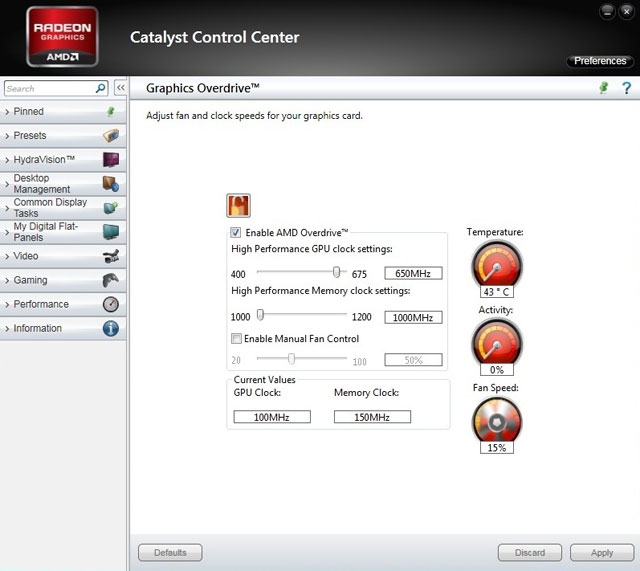
First, make sure you have downloaded the latest drivers from the manufacturer's Website. AMD drivers include basic overclocking controls in the Catalyst Control Center ATI card, with separate Nvidia cards, you'll need to download the Nvidia System Tools utility to change the speed settings for GPU.
Next, you need to determine the position to control the clock speed for GPU and memory.AMD Catalyst Control Center keeps them in the Overdrive card, with Nvidia, speed sliders in the Performance menu. Now, you'll move the sliders forward to small steps, about 5MHz to 10MHz at a time. Then, save and restart the computer. After restarting the computer, you proceed to execute applications that require 10 to 15 minutes of graphics processing to check if the settings are appropriate.
4. Overclocking RAM
In fact, you do not have to work hard to overclock RAM because their price is quite cheap. However, you can still improve the speed for the system if you do this.

First, launch the CPU-Z utility to select the SPD card (short for Serial Process Detection) to see the computer memory specifications. Restart the computer, then enter the BIOS and select the menus labeled Performance or Configuration , depending on your motherboard manufacturer.

Fill in the memory configuration information (usually labeled Memory Overrides), and disable the default memory information. Adjust the memory clock and multiplier by selecting an available overclocking option or entering a value for RAM. You will in turn increase from one or two levels at a time and the clock level must match the type of RAM you are using (For example, DDR3 RAM usually has clock levels of 800-1066-1333-1600-1867-2133 ). Finally, save the changes and exit the BIOS. Check your computer by running applications in Windows or using the MemTest utility.
You should read it
- Should overclock to increase performance for gaming PC?
- Is it possible to overclock the computer screen? How like?
- How to automatically overclock Nvidia GPU with GeForce Experience Performance Tuning tool
- Intel warns users not to overclock Alder Lake CPUs that are not in the K series
- How to overclock Raspberry Pi 4
- 6 best overclocking software to boost PC performance
 These free utilities check and diagnose hard drive health
These free utilities check and diagnose hard drive health The remarkable processors ever
The remarkable processors ever ATI Radeon HD 5700: Cheap DX11 graphics card for gamers
ATI Radeon HD 5700: Cheap DX11 graphics card for gamers 'Read taste' computer configuration in 2010
'Read taste' computer configuration in 2010 Try Vinaphone's 3G USB
Try Vinaphone's 3G USB Should I buy an old or new LCD monitor?
Should I buy an old or new LCD monitor?