How to Open Multiple Registry Editor Windows on Windows
Opening multiple Registry at the same time helps edit keys faster, without having to close/open continuously. Here's how to open using Run, CMD and Shortcut.
Need to open multiple Registry Editor windows to edit multiple Registry keys at once? This guide will help you do it faster using Run, Command Prompt, or keyboard shortcuts.
Instructions for opening multiple Registry
Step 1: First, open the Run command box using the Windows + R key combination and enter the command Regedit to open Registry Editor.
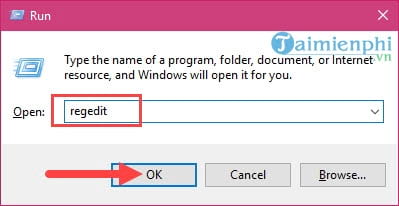
Step 2: Reopen the Run command box and enter Regedit /m , that is, add the /m command after it and then press OK .
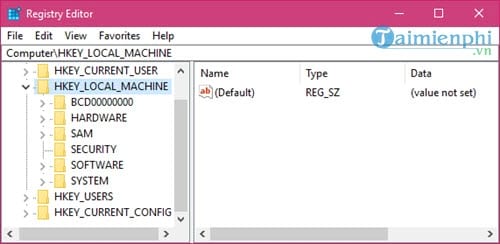
Or type Regedit -m and confirm OK in it. Both commands -m and m .
Immediately you will see another Registry Editor window appear on your desktop.
And not only can you open 2 Registry Editor windows, you can open more, 3, 4 or even 5 by repeating one of the 2 commands above.
Open multiple Registry Editor windows to edit multiple Registry keys without having to close/open them constantly. Try Run, CMD or Shortcut to optimize the operation.
You should read it
- Learn about the Windows Registry - Part I
- 36 best free registry cleaning software 2018
- What is Registry Hive?
- 50 Registry tricks to help you become a true Windows 7 / Vista 'hacker' (Part 1)
- 6 ways to clean up the Windows Registry
- Block access to Registry Editor on Windows 10/8/7
- How to Get Into a Computer Registry
- Use the .reg file to configure the Registry in WinXP
- How to re-enable Registry backup on Windows 10
- How to Make and Restore a Backup of the Windows Registry
- How to use Wise Registry Cleaner to clean and fix registry errors
- How to Use Regedit
Maybe you are interested
How to use ncdu to check disk space in Ubuntu Edit music file information, add Album ... with Mp3Tag How to create invisible folders on Windows 10 desktop The COUNTIFS function, how to use the cell count function according to multiple events in Excel What causes the files to be corrupt, corrupted? Things to know about IPv6 protocol
