Edit music file information, add Album ... with Mp3Tag
To edit music file information, manage albums and playlists effectively, you may need the help of software. One of the quick and effective editing software is MP3Tag.
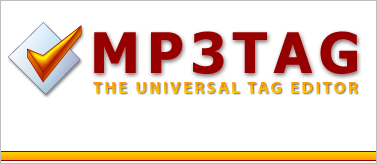
MP3Tag helps you edit tags in music files quickly. The following article shows you how to use MP3Tag to edit music file information, album art.
Step 1: Download and install Mp3Tag on your computer.You can download it directly at the homepage: http://www.mp3tag.de/en/download.html
Step 2: You should name the song as " Artist name" - "Song name " and put the songs into the folder.
Step 3: Open Mp3Tag program, the program interface is as follows:

Step 4: Select File -> Add directory and select the folder containing music.
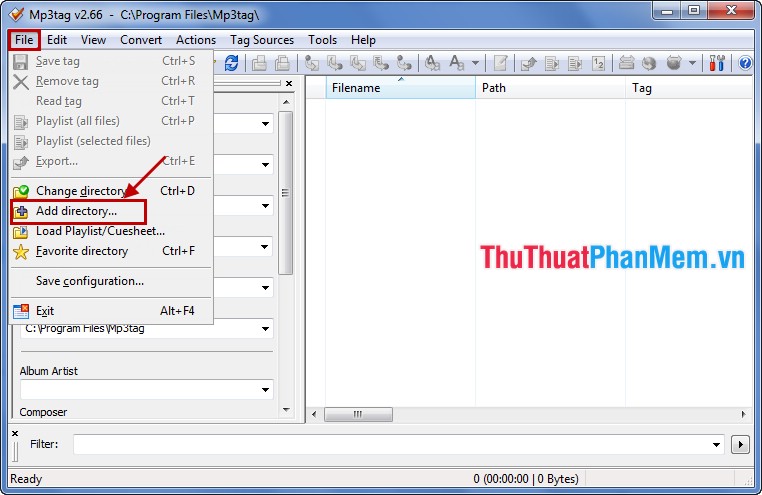
After adding the music files in the folder will be displayed on the program.
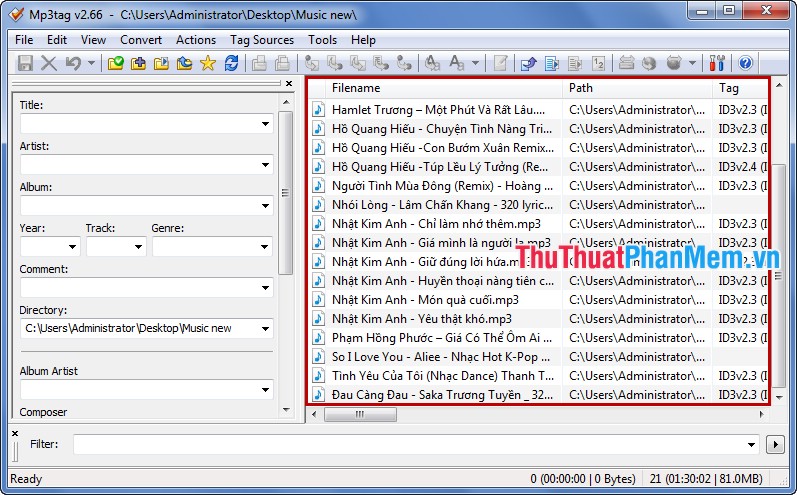
Step 5: Delete unnecessary tags to clean music files.
You select (black out) all music files, right click and select Remove tag .
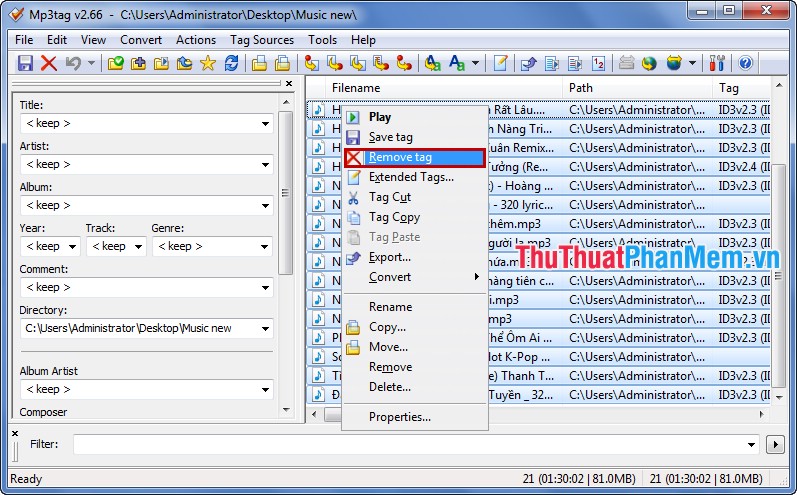
Results after deleting the tag:
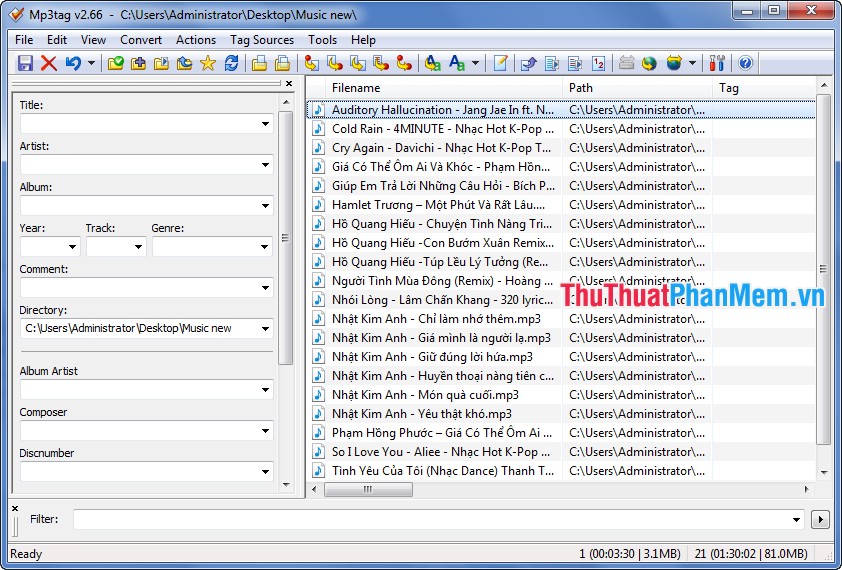
Step 6: Add tags for music files.
Select (black out) all music files you want to make into an album, right click and select Extended tags .
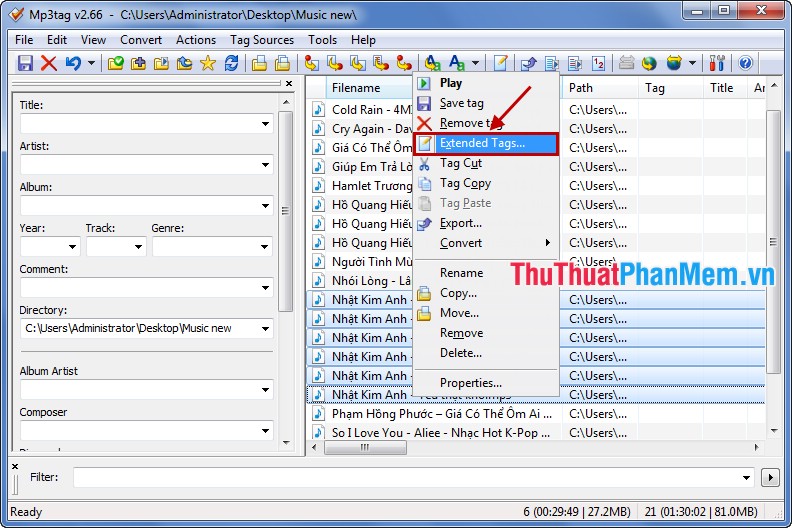
The Tags dialog box appears , select the star icon on the Cover to add an album cover image (standard size is 500x500).
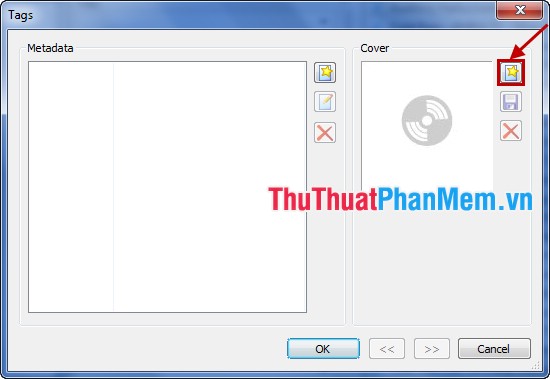
Click the star icon next to Metadata to add tags to your music files.
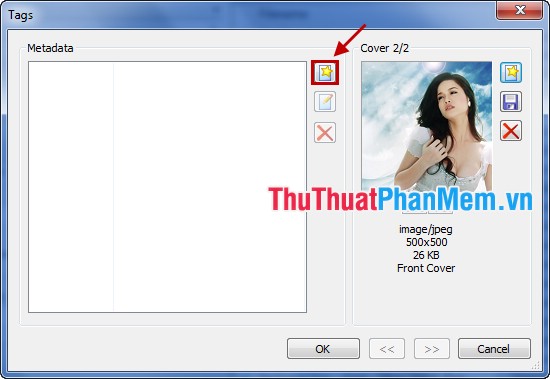
The two most important tags are the album name and the singer name.
- Create an ALBUM tag and enter the album name in the value, then click OK .
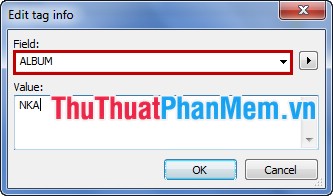
- Create ARTIST tag and enter the album singer's name in the value section, then click OK .
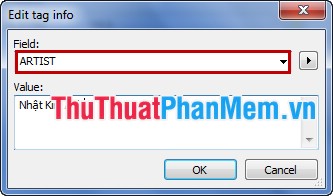
After you finish, click OK to finish.

The results of the selected songs will be tagged with album and artist:
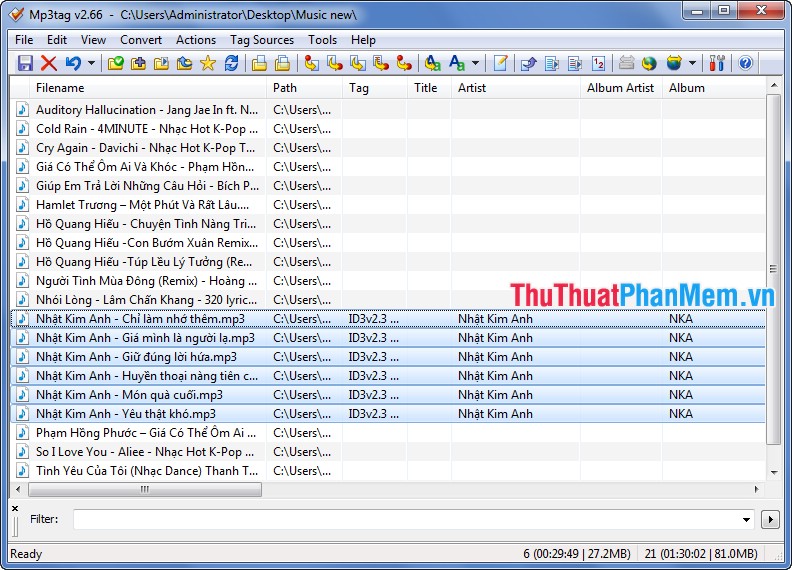
Similarly you can create different albums as you like, creating tags as above will help you arrange music, albums, playlists more professionally. When you copy these music files to your phone, the effect of this editing will be clearer.
You should read it
- How to Change or Put a New Album Cover Photo for a MP3 Song on Windows
- 6 small tricks with Apple Music
- Windows Media Player 11: Add covers and update album information
- How to change the anniversary album background music on iPhone
- Instructions for using memories album on iPhone in Photos
- G-Dragon's USB release album is not recognized
 Delete photo album music files with Tag & Rename
Delete photo album music files with Tag & Rename Make videos, photo albums with Windows Movie Maker
Make videos, photo albums with Windows Movie Maker Convert Video formats with Movavi Video Suite software
Convert Video formats with Movavi Video Suite software Security, anti-eavesdropping video with Video Padlock
Security, anti-eavesdropping video with Video Padlock Adjust subtitles that are out of time, adjust subtitles match with KMPlayer
Adjust subtitles that are out of time, adjust subtitles match with KMPlayer Foobar2000 Lossless FLAC music player software best
Foobar2000 Lossless FLAC music player software best