How to Get Into a Computer Registry
Part 1 of 2:
Creating a System Restore Point
-
 Click on Start. Before using the Registry Editor, it is always wise to create a System Restore point in case anything goes wrong. This will allow you to roll back any changes you've made and restore your computer to a working state.
Click on Start. Before using the Registry Editor, it is always wise to create a System Restore point in case anything goes wrong. This will allow you to roll back any changes you've made and restore your computer to a working state. -
 Go to All Programs. You can either click on all programs or just simply put your mouse over it. All Programs should be located at the bottom of the window. Now you should be seeing more folders and shortcuts to most of the programs on your computer.
Go to All Programs. You can either click on all programs or just simply put your mouse over it. All Programs should be located at the bottom of the window. Now you should be seeing more folders and shortcuts to most of the programs on your computer. -
 Go to Accessories. This folder is mostly located near the top of the other folders, unless it has been moved. Simply put your mouse over Accessories and you will begin to see more folders appear.
Go to Accessories. This folder is mostly located near the top of the other folders, unless it has been moved. Simply put your mouse over Accessories and you will begin to see more folders appear. -
 Go to System or System tools. Once again, just simply place your mouse over the folder and you'll see a small list of programs.
Go to System or System tools. Once again, just simply place your mouse over the folder and you'll see a small list of programs. -
 Click on System Restore. Once you left click on system restore, a window will pop up. It will give you a choice of restoring your computer or creating a restore point.
Click on System Restore. Once you left click on system restore, a window will pop up. It will give you a choice of restoring your computer or creating a restore point. -
 Create a restore point. All of those are necessary precautions. Restore points will restore your computer to that date in case you've made a mistake on regedit. Once you've made a restore point, close out of system restore.
Create a restore point. All of those are necessary precautions. Restore points will restore your computer to that date in case you've made a mistake on regedit. Once you've made a restore point, close out of system restore.
Part 2 of 2:
Opening the Registry Editor
-
 Open the "Run" box. You can access this from the Start menu, or your can press ⊞ Win+R to open it directly.
Open the "Run" box. You can access this from the Start menu, or your can press ⊞ Win+R to open it directly. -
 Type in regedit. Press ↵ Enter top open the program. This will bring up your registry. Be very careful when adjusting the registry, as you can cause your system to become inoperable.
Type in regedit. Press ↵ Enter top open the program. This will bring up your registry. Be very careful when adjusting the registry, as you can cause your system to become inoperable. -
 Make changes. Once you're in the registry, you can use it to help remove old, unwanted programs, change your History folder location, and more. See this guide for detailed instructions on navigating and using the registry.
Make changes. Once you're in the registry, you can use it to help remove old, unwanted programs, change your History folder location, and more. See this guide for detailed instructions on navigating and using the registry.
5 ★ | 1 Vote
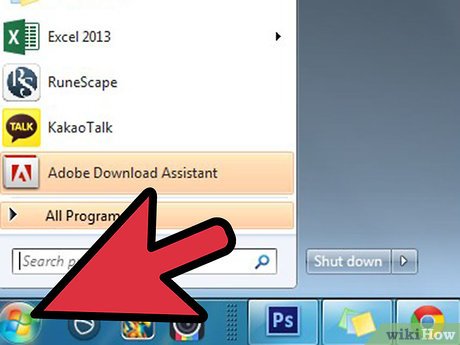
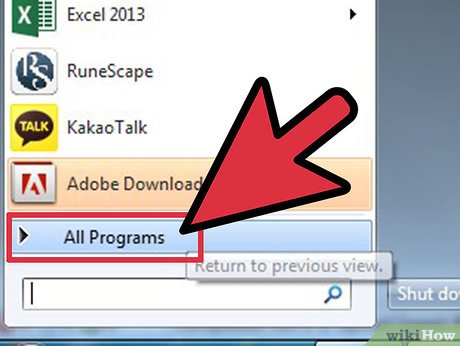
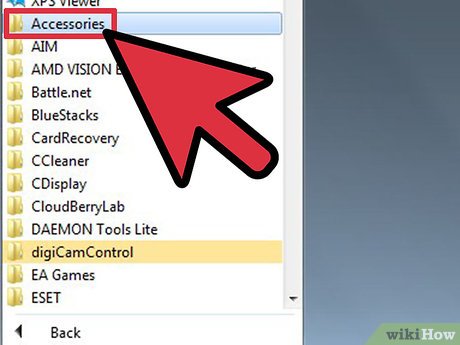

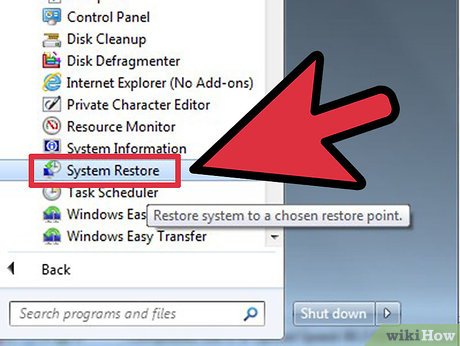

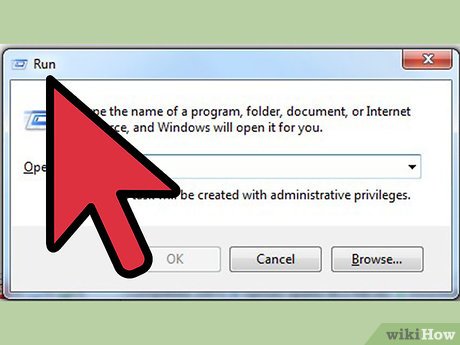
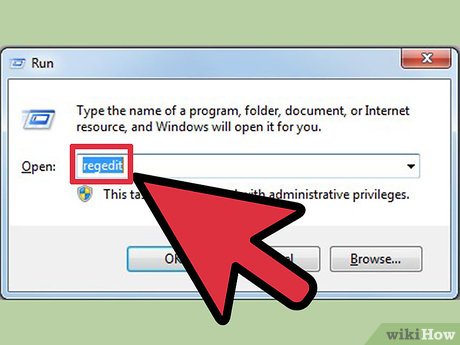
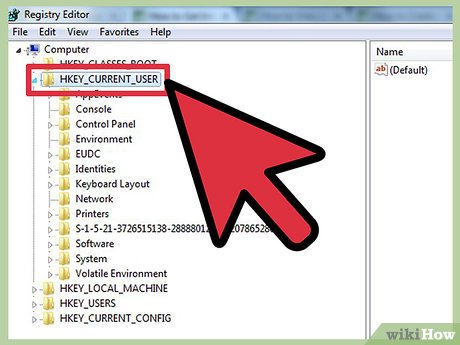
 How to Double Your Internet Speed
How to Double Your Internet Speed How to Rescue Files on a Corrupted SD Memory Card with PhotoRec
How to Rescue Files on a Corrupted SD Memory Card with PhotoRec How to Keep Your PC Running Fast and Smooth
How to Keep Your PC Running Fast and Smooth How to Defrag a Computer
How to Defrag a Computer How to Get Safe Mode in Windows XP
How to Get Safe Mode in Windows XP