How to Make a JavaScript Image Rollover
Steps
-
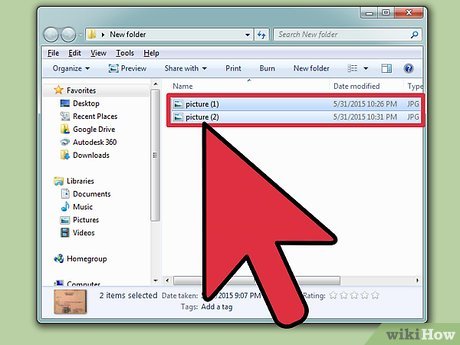 Prepare two images for the rollover effect. Select two different images to make a rollover image and save them in the same folder where you will save your HTML file displaying a rollover image.
Prepare two images for the rollover effect. Select two different images to make a rollover image and save them in the same folder where you will save your HTML file displaying a rollover image. -
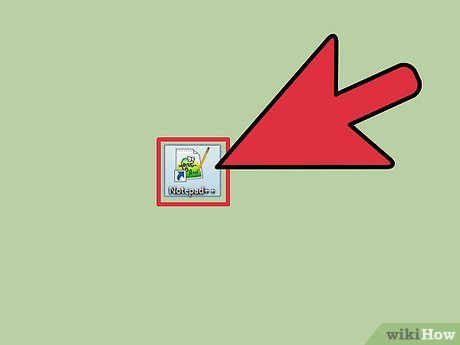 Open any text editor of your choice. Dreamweaver will be used as the text editor in this article. Otherwise, if your text editor is blank when you open it, you need to enter HTML elements to build a web page.
Open any text editor of your choice. Dreamweaver will be used as the text editor in this article. Otherwise, if your text editor is blank when you open it, you need to enter HTML elements to build a web page. - Locate the section. JavaScript code will be inserted within the tag. Two JavaScript functions will be created to change the images. The two functions are named MouseRollover and MouseOut in the code below. The image's src property will be used to change the image's source when those two functions are called.
- Copy the following JavaScript code:
<script language="javascript"> function MouseRollover(MyImage) { MyImage.src = "MyPicture2.jpg"; } function MouseOut(MyImage) { MyImage.src = "MyPicture1.jpg"; } </script>
- Paste the JavaScript code in between the section onto your text editor. The MyPicture2.jpg in the function MouseRollover should be replaced by your rollover image's name and the MyPicture1.jpg in the function called MouseOut should be replaced by your original image's name.
- Locate the section. The image tag will be applied to display the rollover image. In this example, the Alt='Title' that refers to the image title's name is omitted.
- Copy the following code:
<div align="center"> <img src="MyPicture1.jpg" border="0px" width="650px" height="550px" onMouseOver="MouseRollover(this)" onMouseOut="MouseOut(this)" /> div>
- Paste the code in between the section. The onmouseover property is added inside the image tag above and will be assigned to call the JavaScript function Image Rollover to change your original image to a new rollover image. Replace MyPicture1.jpg with your original image's name. Moreover, another property called onMouseOut is added in order to change the image back into its original one when you move your mouse away from the rollover image.
- Review the entire code. Your code should look similar to the code below. You can play around with the code from this example and see how things change.
<html> <head> <meta charset="utf-8"> <title>How to Make a JavaScript Image Rollovertitle> <script language="javascript"> function MouseRollover(MyImage) { MyImage.src = "MyPicture2.jpg"; } function MouseOut(MyImage) { MyImage.src = "MyPicture1.jpg"; } script> head> <body> <div align="center"> <img src="MyPicture1.jpg" boarder="0px" width="650px" height="550px" onMouseOver="MouseRollover(this)" onMouseOut="MouseOut(this)" /> div> body> html>
- Click 'File' and select 'Save.'
- Enter a name to save your HTML document. 'index.html' is used to test the file. Select 'Save as type' to HTML documents.
- Click the 'Save' button.
- Preview the finished web page in a browser. Click 'File' and then go to 'Preview in Browser.' Click 'Firefox' or any Web browser being installed in your text editor.
Update 05 March 2020
You should read it
- What is Low-Code? And how does it work?
- How to Get the Hex Code of a Color on Your Computer Screen
- What is QR code?
- 4 software to help get professional color codes
- The classic cheat codes, almost every 8x 9x player knows by heart
- What is dress code? Things you need to know
- 6 best code editor apps for Mac
- The 'battlefield code' and job opportunities for you
- 9 tips to help you write 'more delicious' code
- Forgot the TV PIN to get back?
- What is QR Code and how to use it?
- Animation in JavaScript
Maybe you are interested
How to Share Spotify Songs to Instagram Story How to Use Chrome's New Split Tabs Feature for Better Multitasking What is Fluent Design? How to block TikTok users Microsoft has revealed the new Windows 10 interface, inviting you to view and comment What's special about Windows 10 April Update update?
