How to Make a Copy of a Page in a PDF Document
On Windows 10
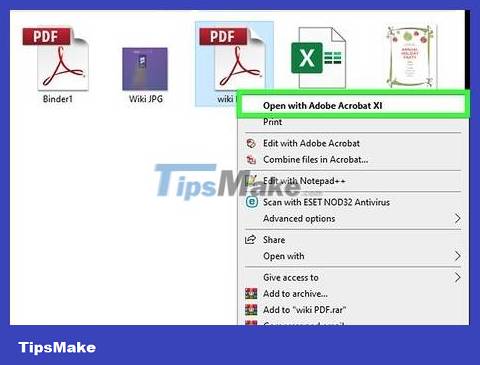
Open the PDF file in any PDF reader program. Windows 10 includes a new "Print to PDF" feature that allows you to create new PDF files from the Print menu in any application. Once you open it, the PDF document will appear in the Edge browser by default.
If you're using an older version of Windows, see On Windows 8 and earlier.
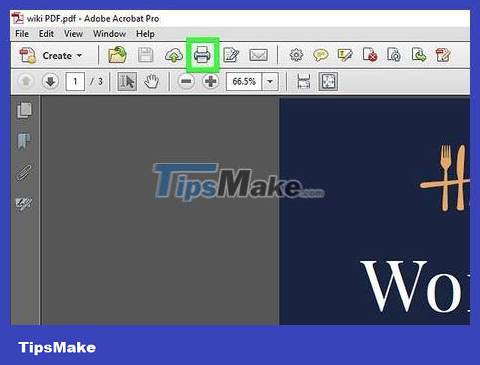
Open the Print menu. This process will vary depending on the application, but in general you can do it by opening the File menu or pressing Ctrl+ P. On Edge, click the "." button and select "Print."
Select "Microsoft Print to PDF" in the Printers drop-down menu. This feature will create a new PDF file instead of printing the actual document.
Select "Page range" from the Pages drop-down menu. This will allow you to specify the page you want to copy.
Enter the page number you want to copy. You can scroll on the preview to find the page you need.
Click the "Print" button. You will see a notification that your file has been saved. The file will be saved in the same folder as the original PDF document.
Find the PDF page. Click the notification or open File Explorer and go to the appropriate folder. You'll see the new PDF file next to the original document in the folder.
On Windows 8 and earlier
Visit the CutePDF Writer website. CutePDF Writer is a free utility that allows you to copy specific pages from PDF files into new PDF documents. You can CutePDF Writer about atcutepdf.com/Products/CutePDF/writer.asp.
Download CutePDF Writer and conversion tool for free. Click "Free Download" and then click the "Free Converter" link to download the two necessary files.
Run the CuteWriter.exe program and install CutePDF Writer. During the installation process, remember to decline additional software. There will be two suggestions that you need to refuse when installing CutePDF Writer.
Run the converter.exe program. The necessary software to create the new PDF file will be installed. This automatic process happens quite quickly.
Open the PDF file containing the page you want to copy. You can open PDF files in any program that supports the PDF format, such as a web browser or Adobe Reader.
Open the Print menu. You can find it in the File menu, or press the key combination Ctrl+ P.
Select "CutePDF Writer" from the Printer drop-down menu. CutePDF Writer will become a copying tool and not print an actual copy.
Select the page you want to copy. Use the Page or Range data field to specify the page you want to copy from the original PDF file.
Click the "Print" button and save the new PDF file. As soon as you click "Print," the "Save As" window will appear. Enter the name you want to use for the new PDF file and choose where to save it. So a new PDF file with the page you selected will be created.
On Mac
Open PDF documents on any software. OS X includes a PDF creation feature that allows you to copy the page you want into a new PDF document. You can do this on any software that supports opening PDF files, including Preview, Adobe Reader or any web browser.
Open the Print menu. You can find it in the File menu, or press the key combination ⌘ Command+ P.
Click the "PDF" drop-down menu at the bottom of the window. Some options will appear.
Specify the page you want to copy. Use the "Pages" drop-down menu to select the pages you want to copy into a new PDF file.
Select "Save as PDF". This will allow you to save the file as a new PDF document.
Name the PDF file and choose a save location. The PDF file containing the pages you copied from the original document will appear in the specified folder.
On Android
Open PDF files on Google Drive. Google Drive has the ability to save files to PDF format, which will allow you to copy a page into a new PDF document. If you don't have Google Drive yet, you can download the app from the Google Play Store.
Tap the Menu button (⋮) and select "Print." Android's Print menu will appear.
Click ∨ to expand the menu and see more options.
Use the Pages data field to select the page you want to copy. Use the Range option to specify the exact page you want to copy into a new PDF file.
Click the circular PDF button to save the file. You will be asked to choose a save location. Then, name the file and press "Save."
You should read it
- How to copy a page of a document in Word
- How to copy a whole page in Word
- How to Create an Index in Word
- How to Copy and Paste the Contents of a PDF File into a New File
- How to Create and Apply Master Page in an Adobe FrameMaker Document
- Add even and odd page titles in Word 2007
- How to Copy Uncopyable Text Content
- How to Insert a Multiple Page PDF Into a Word Document
- How to pan across a page in Excel
- MS Word - Lesson 11: Format the page
- How to copy a webpage to prevent copying (Ctrl + C)
- Copy Page Setup settings to another Sheet in Excel
Maybe you are interested
Tips to keep your refrigerator clean The best way to use and store the refrigerator Tips for saving electricity when using the refrigerator: Simple but effective Do you really know how to use the fridge? Answer these questions to know the truth 5 Note not to be missed to choose a beautiful refrigerator for the kitchen What to do when the refrigerator vibrates and screams abnormally?
